It’s finally summer here in the northern hemisphere, and we’re enjoying every second of it! Even with the warmth and sunshine trying to distract us, we stayed focused in order to bring you a whole new round of awesome updates to your Springy products…though we may have taken some frisbee and badminton breaks. 😉
These releases (with the exception of LibAnswers and LibWizard) are on their way to you this week, and will be live in all regions by the end of the day on Friday, June 28. LibAnswers will be released next week, and will be live in all regions by the end of the day on Friday, July 5. LibWizard’s release is delayed; please see that section for more info.
Read about: LibCal | LibGuides | LibWizard | LibStaffer | LibAnswers | LibCRM
LibCal
Billing
We’ve continued work on our billing module to further enhance its power and flexibility.
In Person Payments
- Send an email or print out a receipt when accepting an in-person payment, so patrons have a record and verification that their payment was received.
- Override the cost of a booking or registration before accepting an in-person payment.
- Apply discount codes.
- Refund an in-person payment.
- Regular users now have access to accept in-person payments.
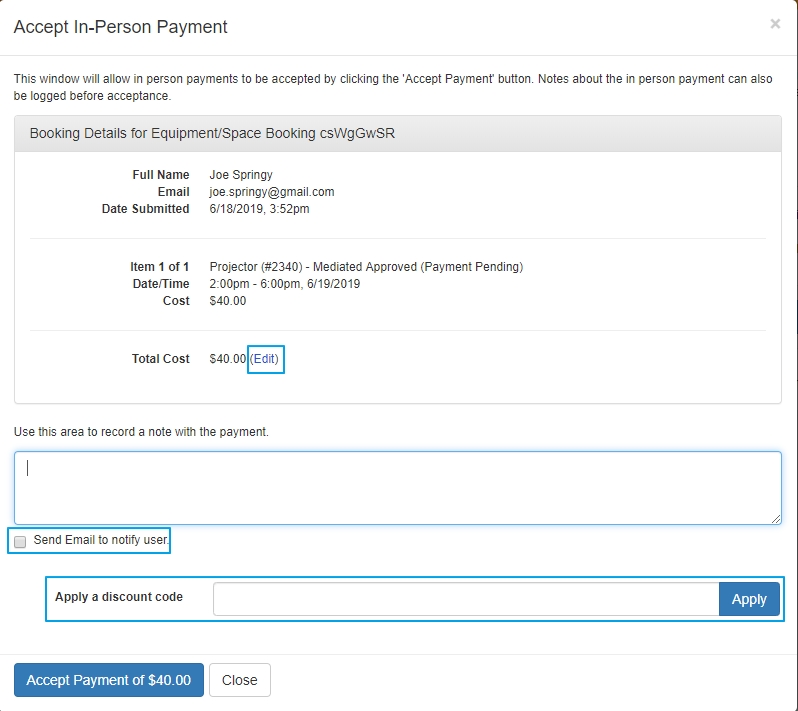 Misc. Fixes
Misc. Fixes
- We’ve corrected an issue where the ‘Booking Payment Details’ modal would not print correctly.
- We’ve modified equipment charges showing as space booking charges to display as the correct type of charge. Head to Admin > Billing Charges to see the correct status displayed.
Appointments
- Tired of adding the same directions whenever you add Availability? Well, we’ve got you covered with our new default ‘Directions’ field! Head to Appointments > My Settings and fill out the Directions field in the Appointment Settings area. These default directions can still be overridden when setting up Availability. So you can set up the directions you use most often as your default, but still route people to a different place for certain appointments, if necessary.
- A new email notification was created to alert an admin user when an appointment of theirs is cancelled by a different admin user in the system.
- We’ve separated the booking type / duration selection available on the admin side when creating an appointment. The available times are split into those that are supported and not supported for the user (“Other Categories in this System”) based on the group(s) they belong to in the system. However, the non-supported types will still be available for selection. Head to Appointments and then the ‘My Appointments’ tab to see the appointment duration split when creating an appointment.
- We’ve disabled the drop-down selector on the public appointment booking page if only one time duration is currently available for selection.
- We’ve added a new email tag to the ‘Confirmation Email to Patron’ template that can be used to include the booking form responses in the appointment confirmation email that gets sent to a patron. Go to Appointments > My Settings to make use of the new {{{FORM_FIELDS}}} tag.
- We’ve corrected an issue where the ‘Date’ icon on the admin Home page for upcoming appointments would display the wrong date if the system date was set to the DD/MM/YYYY format.
- We’ve corrected an issue where emails were not being received by the person who the appointment was scheduled with when a patron canceled.
- The patron search in the Appointments Booking Explorer now returns results for full name searches.
Events
- We’ve made further modifications to the search logic in place for both the public page event search and admin side Event Explorer to return more relevant results to the top of the results list.
- We’ve corrected an issue where recurring events were losing their ‘Location’ if the recurring event series was edited after its creation.
- We’ve corrected an issue with space booking conflicts where a recurring event series was not displaying the correct location for any instance of the event series where it overlapped with a single day event already booked for the location set for the recurring event series.
Equipment & Spaces
Question/Answer Rules
- The Equipment and Spaces booking form now supports conditional question and answer logic! Display another question or perhaps just some text based on the response given by the patron for any drop-down or radio button question you add to your booking form. Head to Admin > Equipment & Spaces > Booking Forms to set up your question / answer rules today!
Other Features
- Building upon last release’s awesome feature that displayed which user cancelled a space booking, the Spaces Booking Explorer now also shows this info if a booking was cancelled from an event. Go to Spaces > Booking Explorer to see who cancelled space bookings through events!
- The Spaces Booking Explorer’s export now includes the users’ names & dates of cancellations. Head to Spaces > Booking Explorer to make use of exporting these new fields via the ‘Export’ button.
- There’s a new email alert for when a patron cancels an equipment and/or space booking. Head to Admin > Equipment & Spaces and edit a location. On the ‘General’ tab, there is a new edit text entry field labeled ‘Patron Cancellation Email’, where you can enter the email addresses of who you want to receive these notifications.
- We’ve added Group Name support to the formAnswers parameter for /space/bookings API endpoint.
- An .ics calendar file is now attached to all space booking confirmation emails.
- If you have 2-step verification enabled for a Location (which requires the patron to click a link in their email to verify / confirm the booking), you can now help them out and confirm it on their behalf on the Admin side of the system! Head to Spaces > Availability and find / click the Tentative booking. You’ll see a new “Confirm Booking” button at the bottom of the Booking Details area.
Fixes
- We’ve corrected an issue with the ‘To Date’ when creating a new daily equipment booking from the API.
- We’ve corrected an issue on the public equipment booking page: equipment items that come sequentially after one that was set to inactive/broken in the database now properly display.
- We’ve fixed an issue where checking in a banned user’s item from the overdue tab was still showing the user as banned for having item overdue.
- We’ve corrected an issue where entering payments information for equipment fines was allowing a value to be entered greater than the value of the fine.
- If a master item has model info populated, that now displays on the public check out page for child items, too.
- We’ve corrected an issue where there was an extra empty bullet point in the bookable equipment list view on the public page, at the end of each categories’ equipment listing.
- We’ve fixed an issue where in a recurring space bookings series, if the last booking was cancelled, the space booking form could not be edited.
- We’ve corrected an issue where a patron can cancel an equipment booking after the item has been checked out to them via the link in the confirmation email.
Hours
- If a location has a URL defined, the hyperlink will now display in the corresponding hours widgets.
- We’ve fixed an issue where, on the day that Daylight Savings Time starts, any closing hours that were set to 2:00am would display as 3:00am for just that day.
Upcoming LibCal Training Sessions:
- Training Tidbits: Room Restrictions in Spaces
- Planning Your LibCal Site Workshop
- Setting Up Spaces and Adding Equipment
- Admin Customizations
Also check out our recorded sessions!
LibGuides
Globalized LibGuides Community site
Are you looking for some international LibGuides inspiration? Want to know what the Brits have written about Harry Potter, or what the French have to say about Bastille Day? Now you can! With this code release, we are internationalizing the LibGuides community site. Whether you’re searching for Guides, Institutions, or Librarians, your results will be gathered from all over the globe.
Faster stats reports
Another improvement in this release brings you your statistics—blazingly fast! We’ve redone the back end of LibGuides Homepage, Guides, and Assets statistical reports so that this vast amount of data can be analyzed and brought to you much faster, just in time for fiscal year statistics season! Just head over to any of these statistical reports, and run them to your heart’s (or your admin’s) content: Homepage; Guides; Guides > Assets; Assets > All Assets
Accessibility fixes
We’ve made sure that screen readers can access and read the pop-up guide information available on your system and group homepages.
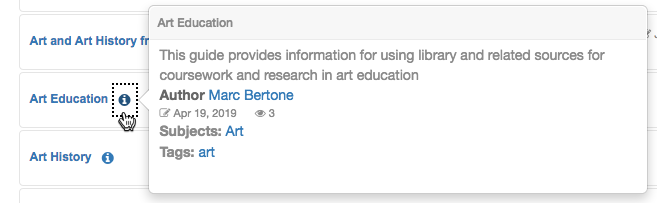
- We added ARIA text in the pop-up guide information on homepages so that screen readers can access the last updated date and number of views appropriately.
- We’ve addressed contrast issues with the default colors of the navigation pills on system and group homepages.
- We added an ARIA label to the search box on system and group homepages.
- We added a language key for the screen-reader text for the pop-up guide information icon on system and group homepages. It reads “View guide information,” but if you would like to customize it, go to Admin > Look & Feel > Language Options > Customize > Homepage (or Groups). If you would like to add this key in another language, please contact support and include your default translated phrase.
- We’ve added appropriate landmarks for breadcrumbs so that screen readers encounter these as a navigational element.*
- We’ve changed the ARIA label for the “Back to Top” element that appears on longer pages, so that these are accessible to screen readers.*
* If you use custom templates, you’ll need to update your templates to see these changes:
| For this element: | Look for this: | And replace it with this: |
| Breadcrumbs | <div id=”s-lib-bc”> {{breadcrumbs}} </div> |
<nav id=”s-lib-bc” aria-label=”breadcrumb”>{{breadcrumbs}}</nav> |
| Back to Top | <a href=”javascript:void(0);” onclick=”jQuery(‘html, body’).animate({scrollTop: 0}, 750);” title=”Back to Top” aria-label=”Back to Top” aria-hidden=”true”> | <a href=”javascript:void(0);” onclick=”jQuery(‘html, body’).animate({scrollTop: 0}, 750);” title=”Back to Top” aria-label=”Back to Top”> |
Smaller fixes and features
- Target the “Email Me” button in profile boxes with CSS.
- All blog pages (system blog and guide blog pages) will now show the most recent 10 posts. To see the next 10 posts, click “Older Posts” at the bottom of the page.
- Databases hidden from the public view no longer come up in guide page search results.
- We removed the ability to set a password for a new account. For security reasons, and to bring LibGuides in line with other Springy apps, all new accounts must use the Reset Password link to receive a link to set their password. If you’re an admin and need to set a password for someone, no problem, just go to LibApps > Admin > Manage Accounts > Edit that account to change it. You can change your own password by clicking on your email address at the top-right of the screen. You must know your current password for this to work.
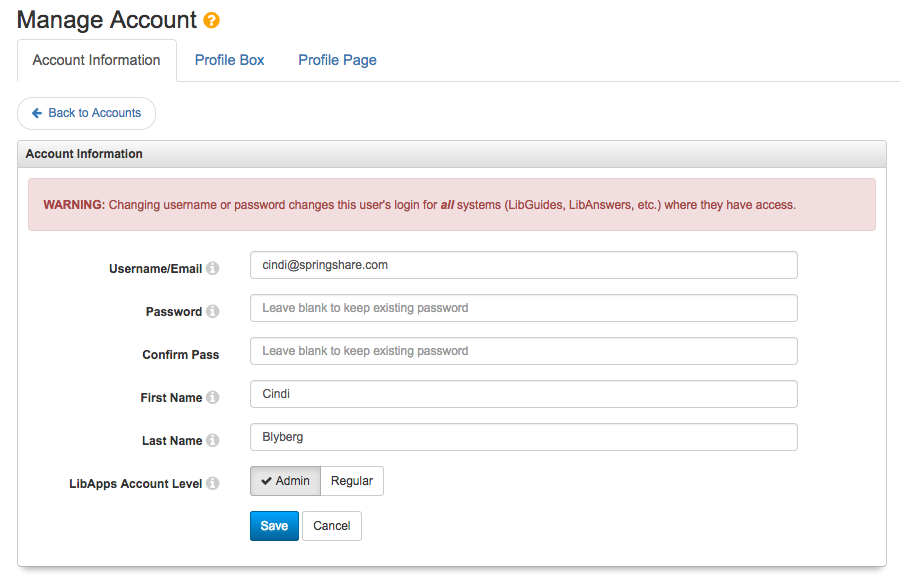
- If you have a custom domain, and your domain includes a CAA record, we indicate this in the help text on the Certificates and Domains page. A CAA record can prevent us from obtaining a free Let’s Encrypt certificate for your custom domain. Use this tool to see whether letsencrypt.org is listed in your CAA record. If so—no problem! If not, you’ll need to contact your IT department (if that’s not you) to either get this added, or to purchase custom certificates for your domain.
- We updated the FAQ link on the Reset Password page.
- We disabled the Source button in the Rich Text editor for accounts leaving blog comments and discussion board replies.
Upcoming LibGuides Training Sessions:
- Planning Your LibGuides Site Workshop
- Training Tidbits: Promoting Staff Connections with a Directory
- Training Tidbits: Customizing LibGuides with Google Fonts
- Learn More About Using Your LibGuides CMS System
- …and more!
Also check out our recorded sessions!
LibWizard
Update: As excited as we are to get you these awesome new LibWizard features as quickly as possible, we’ve found we need a little extra time to ensure that everything works smoothly with both the LibAuth integration and the Certificate of Completion. These new features and fixes will go out in early August instead. While we regret the delay, we know you’ll appreciate the extra time and care we put into these features once you’re using them!
LibAuth Integration
LibAuth integration is coming soon! If you subscribe to the full version of LibWizard (i.e., you can create Forms, Surveys, Quizzes, and Tutorials in your system), you can put any form, survey, quiz, or tutorial behind a login, allowing only users at your institution to access it. Once a patron is successfully authenticated, their name and email address can also be automatically populated in to fields in your form (etc.).
To use this new feature, first make sure you have a LibAuth configuration for your institution’s authentication system set up in LibApps. (LibAuth Documentation) Once that’s set, go to LibWizard > Admin > System Settings > Advanced > Enable LibAuth Integration. Click the word Disabled to change it to Enabled, then select the configuration(s) you want to use. Click Save. Now you’re ready to use it on forms, surveys, quizzes, and/or tutorials!
While editing an item, go to Quiz Options > Basic Info > Enable LibAuth Authentication and choose the authentication config you want to use from the dropdown. If you’d like to map users’ name and email to fields in the form (etc.), select the fields to map them to in the “Map user info to fields” section just below the LibAuth option.
This is a just the beginning! LibAuth integration opens up a floodgate of potential new and exciting features, like only allowing a user to take a quiz once or allowing users to save a tutorial and continue where they left off at a later time. Make sure you sign up for blog notifications (top right side of the page) so you’re one of the first to know about new integrations!
Don’t subscribe to the full version yet, but interested in finding out more? Check out our guide on the differences between LibWizard and LibWizard Lite, then contact our amazing Sales team for a trial / pricing information!
Certificate of Completion for Quizzes and Tutorials
Create a Certificate of Completion that users can save, print, or email after they have completed a quiz or tutorial! Customize the certificate through the use of tokens, which automatically fill in the appropriate data for that item. Available tokens include the name of the quiz/tutorial, the library name, date, and grade.
Enable Certificates of Completion by checking “Display Certificate of Completion” on the quiz/tutorial’s “Thank You” screen. Once that’s been checked off, you’ll go to the “Certificate of Completion” tab to customize it.
Other Features & Fixes
- Randomize Quiz and Tutorial Questions
Make quizzes and tutorials more robust and deter copying by randomizing question order. - Re-Ordering choices and options
Need to change the order of choices in dropdown or checkbox fields? No problem! Just drag options around in whatever order you choose. - Allow multiple answers in Grid questions
Make grid behave like checkboxes: allow multiple answers per row! - Progress bar for Forms, Surveys, and Quizzes
You can now enable the progress bar so users can track how far along they are, just like you can in Tutorials. - New button/modal widget
Want to add your Form, Survey, or Quiz to a webpage, but don’t want to embed it right in the page because it takes up too much space? No problem! Use this new widget to add a button to your page, which pops up a modal window when clicked. - Various bug fixes and improvements –
- Reports: Filtering submissions was reworked to more easily filter through a lot of data.
- Concurrent editing check: if you click save for an item that was edited by someone else after you initially opened it, you’ll get an error message instead of overwriting their change.
- Want to right click a link for a form or report and open it in a new window? Go for it – now you can.
- Various accessibility fixes.
Upcoming LibWizard Training Sessions:
Also check out our recorded sessions!
LibStaffer
Shifts by Position
We’ve taken the power of shift assignments to the next level by allowing for designating positions required to fill a shift. Optimize your scheduling workflow by defining positions and assigning them to both user accounts and shifts. Position assignment considerations are supported in both autoscheduler and manual shift assignments. Head to Admin > Schedule Settings > Name & Info to enable this feature.
Integration of LC Hours
Now you can link the LibCal hours module with LibStaffer schedules! If a schedule is linked to a library or department from the LibCal hours module, when creating shifts, the shift details page will display the opening to closing hours of the library or department the schedule is linked to for help in determining if the shift that is being created or edited will fall outside of the opening and closing hours.
Multi Date Picker for Shift Creation
By popular request we’ve added a multi date picker when creating shifts. This new multi date picker will accommodate scenarios where a recurring shift needs to be set up but there is not a consistent recurrence pattern. Go to Schedules from the Main Menu Navigation Bar and create a shift to use the new multi date picker.
New Shift Claim Period Options
We’ve added three new claim period options for shift claiming (when enabled for a schedule). Set a schedule to allow shift claiming as far out as 8, 12, or 16 weeks. This will provide greater flexibility especially for full semester schedulers. Navigate to Admin > Schedule Settings > Edit a Schedule > Name & Info tab > Shift Claiming section to make use of these new options.
New ‘Clock In By’ Options
We’ve added new options to when users must ‘clock in’ by if the Clock In/Out feature is enabled for a schedule. There are now 3, 6 and 12 hours within a shift options available. Head to Admin > Schedule Settings > Edit a Schedule > Location & Time Clock to check out these options.
Favorite Shifts Report
Hot off the presses we have a brand new report to further enhance the scheduling process. See all shifts staff members have marked as favorites by going to Reports and clicking on the Favorite Shifts tab.
Other Features & Fixes
- Recurrence details display in shift details modal
For any recurring shift series, we’ve added the recurrence pattern details to the shift edit details screen. Open any recurring shift on a schedule to see it. - Total number of hours has been added to the Time Clock Report
We’ve added the total number of hours to the Time Clock report based on the returned results of the report search. Head to Reports and click on the Time Clock tab to see the total number hours display at the top of the returned report results. - Shift swap no longer lives in the past
We’ve corrected an issue where shifts could be potentially swapped with shifts from the past. - Claim Type field save issue
We’ve corrected an issue where the Claim Type drop down would not save correctly when setting if a schedule’s claim type to weekly or a rolling date. - Ensure all date pickers follow system date format
We’ve gone through the entire app to make sure all date pickers follow the system date set on the Admin > System Settings > Name & Info tab. - Copy Shifts Outlook sync
We’ve corrected an issue where the ‘Copy Shifts’ process was not correctly syncing shifts to Outlook.
Upcoming LibStaffer Training Sessions:
Also check out our recorded sessions!
LibAnswers
As we’re working hard building you awesome new chat cooperative functionality, we’re also making sure that we get you some great small features and fixes in your existing LibAnswers system. Here’s the latest!
(Remember: these changes will be out to all regions starting next week & will be out to everyone by end of day Friday, July 5.)
- LibChat:
- If you are marked as Online or Internal and close the operator chat window, you’ll now be asked if you’re sure you want to close it, in order to minimize accidental closing of that window.
- The Patron Information tab now more clearly shows what browser and operating system the patron is using.
- We fixed an issue where text copied / pasted from Word was breaking the formatting of chat transcripts and tickets created from chats, due to the excessive underlying HTML that Microsoft products add on the back end for those actions. (Those excessive and unnecessary hidden characters were breaking the character limit.)
- Tickets: We fixed an issue where tags could not be added to tickets when using any browser on iOS or the desktop version of Safari on a Mac.
- Queues: Want to reorder the multiple choice options in your Queue’s Question Form without affecting past data? Now you can! Head to Admin > Queues > Edit your Queue > Question Form > Multiple Choice Fields and you’ll see a new “Reorder Options” button.
- HTTPS: Sites who do not yet have HTTPS enabled / forced for their LibAnswers system will see a message upon login reminding them of the importance of using / forcing HTTPS and linking them to more information / the “force HTTPS” setting in LibApps.
Are you a QuestionPoint subscriber moving to LibAnswers? You’re most welcome to join us for our LibAnswers / LibChat training in July to get a peek at the system! These sessions do not show the cooperative functionality, since we’re in process of building that out, but will give you a look at the existing LibChat functionality and other features of LibAnswers.
Upcoming LibAnswers Training Sessions:
- Planning Your LibAnswers Site Workshop
- Training Tidbits: Overview of LibAnswers Chat
- LibAnswers Chat: System Setup & Answering Chats
- LibAnswers Chat for Staff
Also check out our recorded sessions!
LibCRM
We focused on improving data imports (though didn’t stop there) for this LibCRM update!
- Data Imports:
- Now you can bulk update existing Profile records! If you do a data import of Profiles and an email address entered matches one that already exists in the system, the import will update that profile’s information. A super efficient way to update a bunch of Profiles at once!
- If you have a multi-select field, the import now supports setting multiple options during the import. The options in the field should be separated by commas.
- We fixed an issue when there are duplicated Emails in a Person Profile in an import file. The Bulk Import Details page will now properly display an error message alerting you to the fact that the email in row x already exists in the spreadsheet.
- We improved the instructions at the top of the screen for how to do the import. Click the section to expand it and see the steps, or see our FAQ.
- People and Organization Profile Screens: Both screens now show Record Owners and Co-Owners in the General Information section, and that section is now organized into 2 columns for ease in browsing / saving space on the screen.
- Multi-Select Fields now have a “Select All” option.
- Report Fixes:
- We fixed an issue where Report exports were not correctly outputting all values when a custom multi-select field had multiple values selected.
- We fixed a custom field display issue where if a Profile type (Organization or Person) is selected, all custom fields for both types were being displayed as filtering options. Now only the custom fields for the related type are shown.
- When a specific answer option is selected in the filtering options, the results now correctly only display profiles with that option selected vs. all profiles with options that contain the word(s) in the option. For example, if you select Dean as the option to filter on, only profiles with Dean selected will be returned vs. both Dean and Associate Dean.
That’s it for this round of updates from Springy HQ. We would like to thank you, our user community, for sharing all your great ideas with us! We love making them a reality and look forward to bringing you many more improvements in 2019. We are always here for you if have any suggestions or questions.



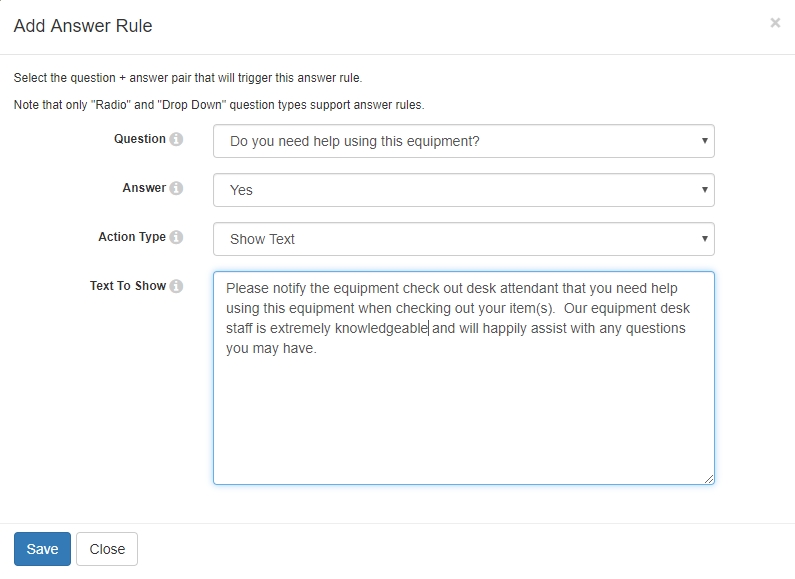


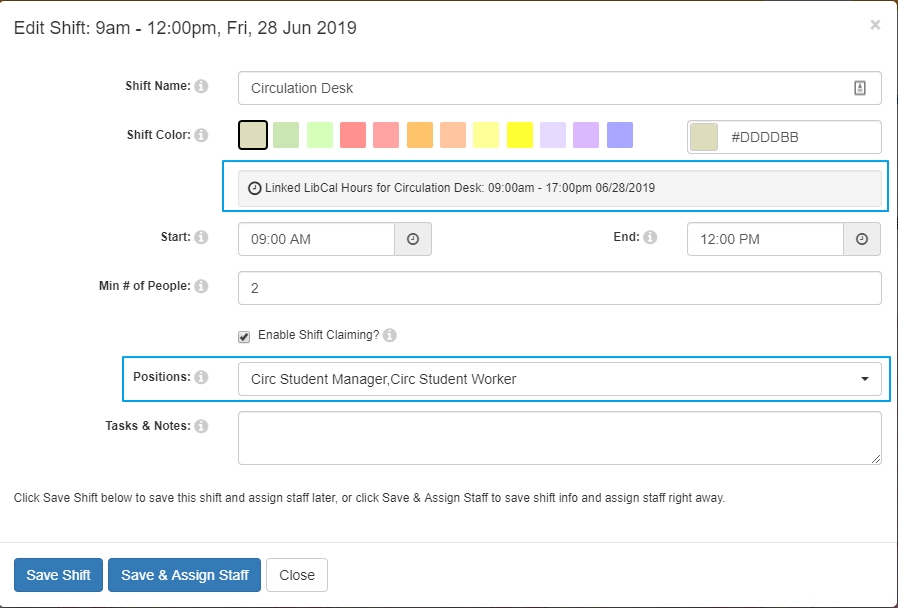
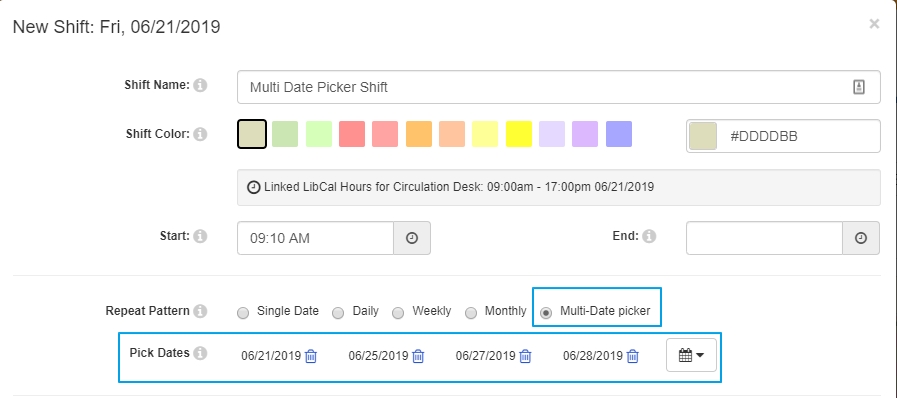
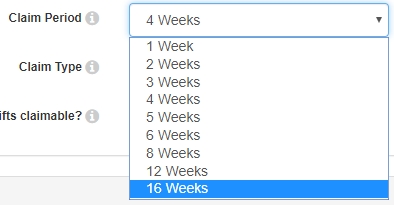
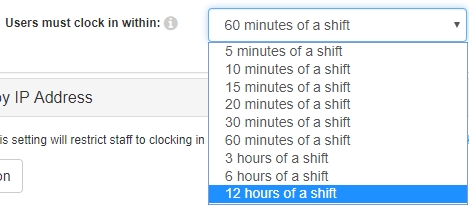
Lots of lovely fixes! Thank you so much for all your hard work!!
You guys are 💯💯💯