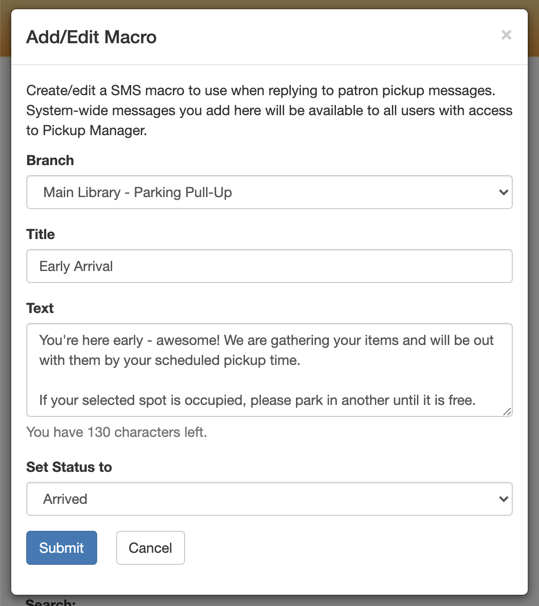While it’s hard to believe it’s already mid-January, we put away our party hats and noisemakers long ago (although our holiday decorations are still up 😉). Hopefully, there’s still a glimmer of that “brand new year” feeling left, and Springy HQ is here to help you start off 2021 on the right foot!
To that end, we’ve rounded up a bunch of quick Springshare tool tips to help you save time, streamline your workflow a bit, and perhaps remind you of that “Oh yeah, I need to do that every January!” task.
Under 10 Minute Tips for Every Springy App
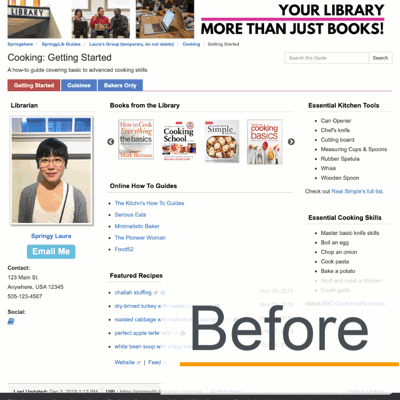
1. Give Yourself a LibGuides Profile Refresh.
In the spirit of “new year, new you,” freshen up your profile with a new image, widget, or social media icon.
- Double-check your contact information.
- Use the multi-line address field to add your pronouns, time zone, and/or ORCID.
- Update your profile image.
- Add your work-related social media accounts.
- Embed a chat and/or Appointments widget.
For more ideas on how to use profile boxes and pages, watch our related training video!
2. Set Your LibCal Spaces, Equipment, & Calendar Preferences.
In case you missed it, in November we added new user preference options so you can select default Spaces and Equipment locations and booking management tabs. By the end of this week, you’ll be able to pick your default calendar, too! To set your preferences, click on the Preferences tab on your LibCal account page.
3. Streamline Ticket Views in LibAnswers.
Directing all student/patron questions and interactions into LibAnswers makes life easier (just ask Ken Winter from VDOT Research Library!). And if you find yourself applying the same dashboard filters to switch between Twitter DMs, reported database access issues, and open reference questions, you can make your life even easier by creating dashboard views!
Create a personal view for yourself – or if you’re an admin, create a view for all LibAnswers users. For detailed instructions, watch the SpringyU Setting up Dashboard Views Block.
4. Expand Pickup Manager Macro Usage.
After months of coordinating item holds, and the year-end stats resulting from them, you have a good sense of your patron/student pickup trends. Are they normally late? Or early? Do staff often forget to mark a pickup as complete? Now’s a great time to create or update Pickup Manager chat/SMS macros and set/modify pickup status changes where needed.
5. Review LibWizard User Access.
Did you know you can reassign content when deleting a LibWizard user’s access? If you haven’t reviewed your LibWizard accounts recently, now’s a great time to use the ‘transfer to a user’ feature to make sure form/survey/quiz/tutorial editing and report viewing privileges are up to date.
6. Check LibStaffer Calendar Syncing Status.
A well-planned schedule unfortunately never lasts, and as shift swapping and dropping begin in the new semester, start off the year by ensuring that everyone’s LibStaffer shifts and personal Outlook/Exchange or Google calendars are syncing. LibStaffer admins can do this by checking everyone’s integration status in one place!
Need to know when someone’s calendar syncing fails? Admins can also add an email notification address in your LibStaffer site’s System Settings.
7. Create Alert Reminders in LibInsight.
This time of year, folks are gathering year-end data, creating 2021 dashboards and datasets, and completing annual reports. It’s important to remind users where things are stored, recent changes, or new fields/datasets they will be using.
Alert boxes help reinforce your message by putting the information at the top of the LibInsight dashboard! Admins can even create separate reminders for admins and regular users.
8. Examine LibCRM User Roles & Permissions.
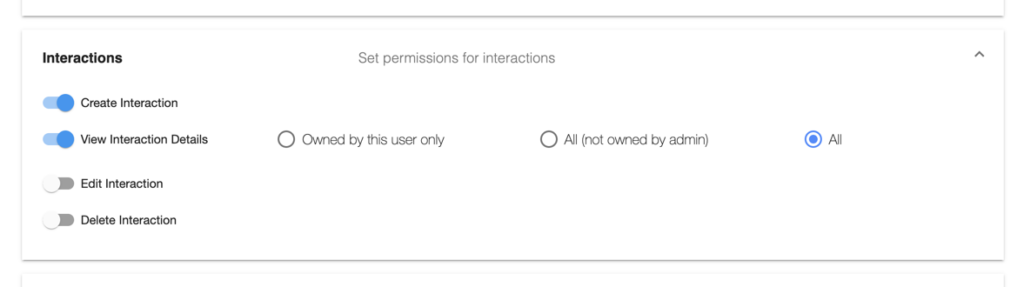
Have there been any staff reorganizations? Are you tracking projects, adding and editing People, Organizations, and Interactions in LibCRM differently now than you did at site launch? Take a look at your roles and how they’re assigned to LibCRM users!
Haven’t configured LibCRM roles and permissions yet? Read our related FAQ.
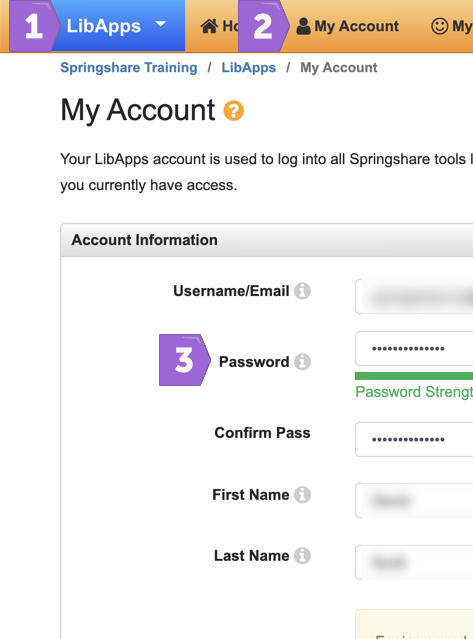
Bonus Tip: Update Your LibApps Password!
Using strong passwords – and keeping them in a safe place – is standard security practice. While there’s not a clear consensus on how often you should change your password, the start of the year is a good time to do an annual checkup if you haven’t done one recently.
In LibApps, you use one account/password for all of your sites – LibGuides, LibCal, LibAnswers… you get the picture. So fortunately for you, there’s only one place to change it!
There are two ways to update your LibApps password:
- *Recommended* While logged in: Jump to LibApps > My Account. In the Account Information box, enter your new password and confirm the change using your existing password.
- While logged out: Head to your LibApps login page. You’ll know you’re in the right place when you see “LibApps Login @ [Your Institution]” at the top of the page.
- Click on the “Reset Password?” link underneath the login form.
- You will receive an email from do-not-reply@libapps.com to change your password. If it’s not there, be sure to check your spam folder.
- Don’t see an email? Contact one of your LibApps admins. They can reset your password for you.
For detailed instructions on how to change your password, read the related FAQ. After updating your password, don’t forget to save the new one in your password manager!
Here at Springy HQ, we’re thinking of our customers near and far – especially those currently locked down or have family and friends affected by the rising COVID-19 case numbers across the globe. Please know we are always here to help if you have any questions!