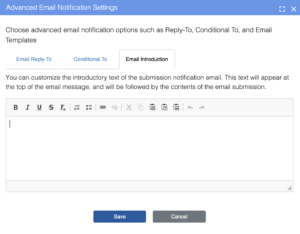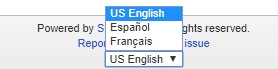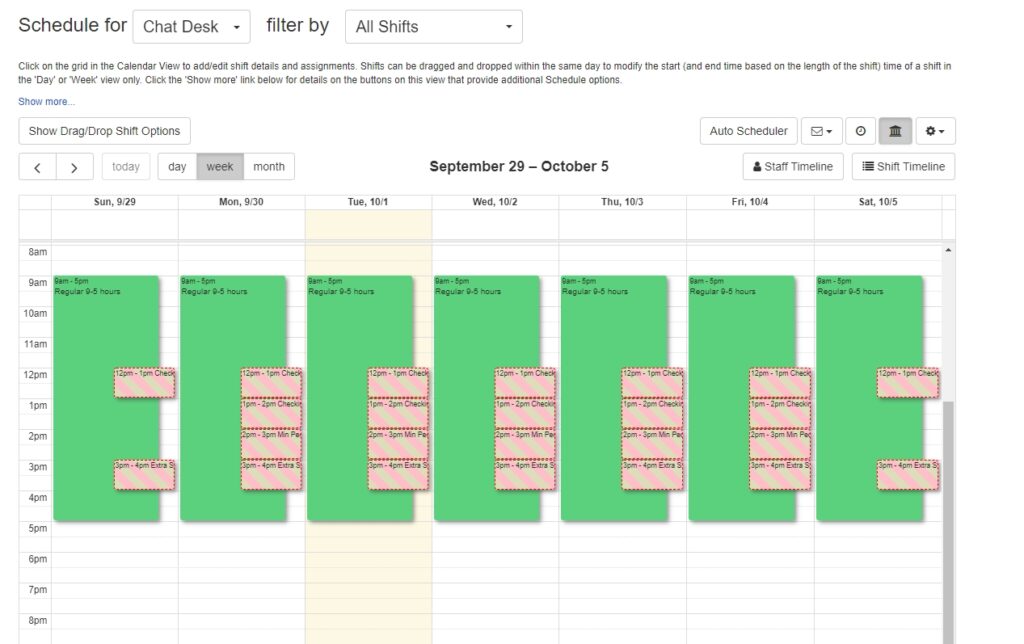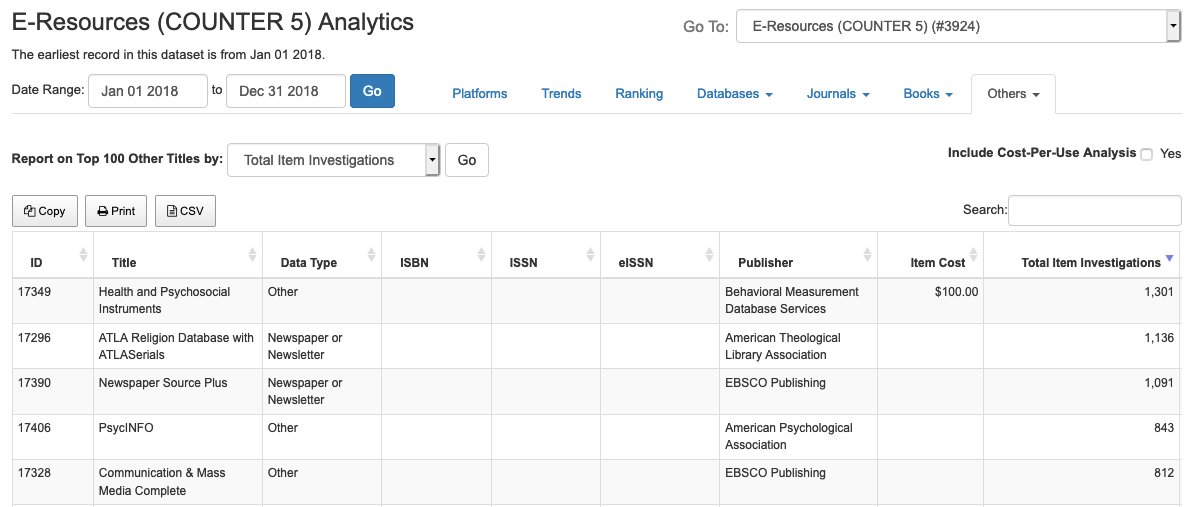It’s the time of year for both tricks and treats, but we’re only serving up treats for our Springy friends in the form of new features and enhancements. This round of releases includes blog searching in LibGuides, connecting your Hours module with your Calendars in LibCal and Schedules in LibStaffer, language translation of all LibStaffer screens with the click of a button, a new Ranking field in LibWizard, and a whole lot more!
These releases are on their way to you this week, and will be live in all regions by the end of the day on Friday, October 11, 2019.
Read about: LibCal | LibGuides | LibWizard | LibStaffer | LibAnswers | LibCRM | LibInsight
LibCal
Calendars/Events
Features
- You can now associate library/department hours from the Hours module with an event Calendar. While editing a Calendar on the admin side of the system, go to Settings > Calendar Settings > ‘Linked to LibCal Opening Hours’. Choose any of your Hours module locations to link to this Calendar. Once an Hours location is linked to a Calendar, you’ll see an alert (shown below) if an event falls outside of that library/department’s open hours.
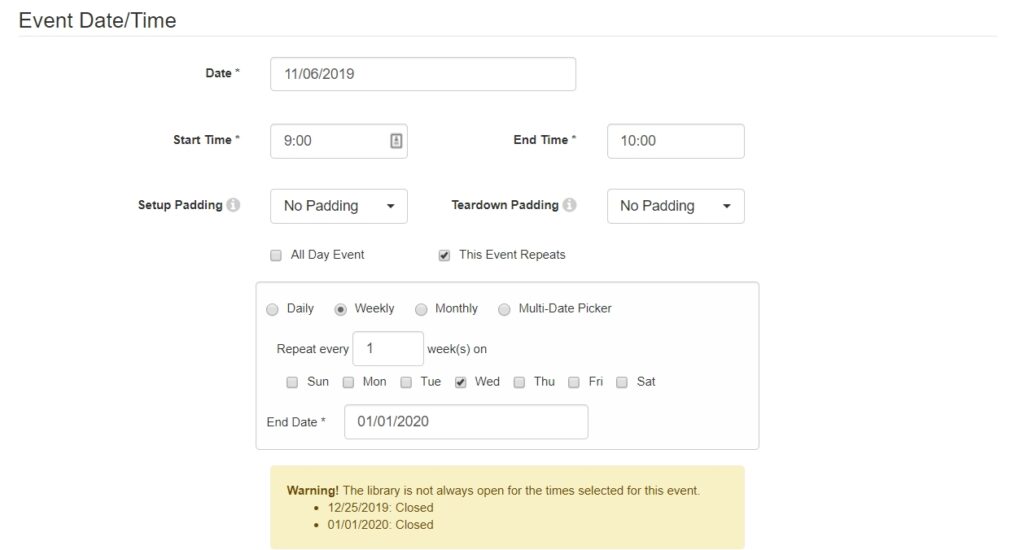
- We’ve enhanced the public page ‘Card View’ to allow for featured event images to be displayed. There are two display options available for the card view: either display the featured event image on top of the event card or display the featured image inside of the event card (to the left of the event description). The current card view with no featured image will still be available for the public page display.
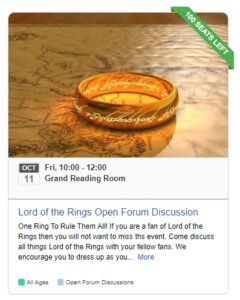
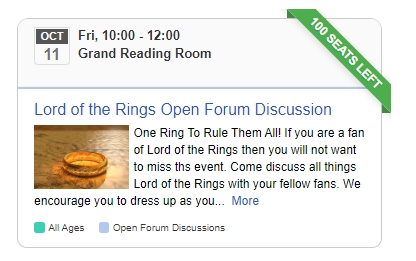
- We’ve added an email preview to each of the Calendar/Event email templates. While editing a Calendar, head to Settings > Email Settings to see the email preview in each section.
- We’ve added ‘Cancelled’ registration records to the ‘View User History’ list available on the ‘Registrations’ tab for events requiring registrations.
- Add a Google Maps display of the location of your events using the new Geolocation option on the Create Event screen! You can set Geolocation at the System (Admin > System Settings), Campus (Admin > Calendars > Campus > Add/Edit Campus), and Event (Add Event > Geolocation section) levels, and even pull this info via the API.
- We’ve enhanced the Twitter text entry for events to allow for 280 characters to be entered.
- We’ve removed the date restriction for creating events. Previously, events could only be entered for the current date and 30 days previous to that.
- If you link a Space to an event, you will now see a warning that canceling the Space booking from the Spaces availability grid does not affect the Event listing. The Space will stil be listed in the Event until/unless you modify it from the Edit Event screen.
- A missing language tag has been found! The warning that displays on the public page when viewing an Equipment/Spaces private category URL is now an option on the Admin > System Settings > Language Options page.
Fixes
- We’ve modified the sorting of dates for the multi-date picker when creating an event to sort by date instead of alphabetically.
- We’ve corrected an issue where featured event images were not properly displaying when events were posted to Twitter.
- We’ve also fixed an issue on the public event page where the button to share the event in a Twitter post was not working.
- We’ve fixed an issue where the later events in a series linked event would not display the seats remaining banner on the public event page card view.
- We’ve modified the publishing workflow process where, if it is disabled for a Calendar (after having been enabled), only events in the ‘Submit for Review’ status will be published. Previously all events, even those that were still in the ‘Draft’ mode, would get published when turning off the publishing workflow.
- If an event is part of a published recurring series and is later put back in “Draft” status, it now correctly does not display when a user on the public side of the system uses the “Show more date” option in that recurring event.
- We’ve fixed an issue where the Reply-To settings for event confirmation emails was not CC’ing the Event Organizer, though it was set to do so.
- We’ve resolved an issue where waitlist registrants for an event were unable to cancel their registration from the link sent in the waitlist confirmation email.
Billing
Features
- We’ve modified the status and processing of refunds for in-person payments. Now, when cancelling a booking or registration that was paid in person, the status will change to ‘Refund Due’ instead of ‘Refunded’ as the refund may not actually occur at the time of cancellation.
- We’ve modified the public booking page confirmation link that is sent via email to display any cost adjustments that were made to a booking.
Fixes
- We’ve corrected an issue where accepting an in-person payment was clearing bookings for mediated equipment items.
- We’ve corrected an issue with multiple seat registrations when accepting in-person payments where the accept in person payment action icon was showing for all registrations besides the primary one.
- The ‘Payment Receipt’ and ‘Payment Refund’ email templates are now available for Equipment & Spaces if only using in-person payments.
Appointments
Features
- The ‘Type’ field will no longer display on the public appointments booking confirmation page if no appointment categories are in use.
- We’ve added a Language token for the “Appointments” breadcrumb, which appears when you are on the appointment page for a particular user or location. (It does not appear if you are on the main Appointments page, where you would select a location.) Head to Admin > System Settings > Language Options > Appointments to customize this breadcrumb.
Fixes
- The “No preference” option correctly removes available times when all users in the group are busy, since no one is actually being available.
- We’ve corrected an issue where all appointment categories were showing on the widget for the ‘Only myself, but a particular location/group’ option, even if some categories were not associated with any groups.
- When using a widget, if you choose a member of a group and they have no available times, the “Sorry, there are no times available” message appears…and is now correctly removed when you select another user who does have available times.
- Appointment form answers now correctly appear in the Description field in your calendar when using the iCal feed to import appointment information.
- The {{{TIME_DATE_DIRECTIONS}}} and {{DIRECTIONS}} keywords in the ‘Rescheduled Email to Patron’ template are now working correctly.
Equipment & Spaces
Features
- You can now search by an equipment item’s barcode on the ‘Check Out’ tab! Head to Equipment > Check Out to see this new feature.
- On the ‘Booking Limits’ page, you will now see an option to restrict the amount of time that needs to elapse between bookings, thus limiting the option for back-to-back bookings.
- Limit a booking window to the current day only if a value of zero is entered into the ‘Window Limit’ field on the ‘Booking Limits’ page for an equipment or space category.
- The cost (if applicable) and ability to edit that cost now appear on the mediation approval page.
- You can now confirm a booking on the admin side that normally requires email verification in the Spaces Booking Explorer.
- We’ve added the ability to copy a booking from the Spaces Booking Explorer. Head to Spaces > Booking Explorer to check out this new feature.
- Tired of having to leave the Spaces or Equipment availability page to add hours exceptions? Well, no more! We’ve made life easier by allowing you to add exceptions right from the Equipment and Spaces availability grid. Go to Spaces or Equipment > Availability > click the ‘Add Booking’ dropdown > Add Hours Exception.
- If you sync spaces to Google Calendar and there is a failure when trying to set up the initial connection, you’ll now see a helpful error message with the reason why the failure occurred.
Fixes
- We’ve corrected an issue where the ‘Make Another Booking’ button on the public booking page would only return to the same category that was used for the previously booked item if a friendly URL was set for that category.
- We’ve fixed an issue where deleting a master item record would cause any child record to give an ‘Invalid master item id’ error when trying to edit. The process has been modified where if child items exist for a master item record, a modal will appear alerting the user that the item cannot be deleted because there are child items linked to it since it is the master item record, and that another master item needs to be assigned to the child items before it can be deleted.
- We’ve modified the email template preview for when the {{times}} tag is in use to display a ‘-‘ character instead of the word ‘to’ in the preview since that is what is sent in the actual email to patrons. Go to Admin > Equipment & Spaces > Edit a Location > Email Templates.
- If you have a recurring space bookings where one or more of the bookings were cancelled, and then an event is created from the booking, it will no longer show the cancelled bookings when creating the event.
- Booking minimum durations are now being considered when booking a space through a widget.
- Space locations/categories with LibAuth enabled no longer have per day duration limits applied to bookings of a single space across multiple days.
- We’ve corrected an issue where the internal note field for bookings would not save when an editing an existing booking.
Misc.
Features
- We’ve added the ability to switch the language in use on the public pages. The languages available for selection are those that are found in Admin > System Settings > Language Options under the ‘Base Language’ drop down.
- Welsh has been added to our Base Language selection.
- We’ve added a new ‘Regular User Permissions’ tab under Admin > Accounts > Regular User Permissions. The only permission currently there is for the Booking Explorer; we will be adding more options in future.
- We’ve added role/landmark navigation and a skip navigation link to the Admin side of the system that allows clients to bypass the main menu navigation bar (the orange bar at the top) when using a screen reader.
Fixes
- Custom text in the ‘Today’s Hours’ widget now correctly displays once (vs. twice).
Upcoming LibCal Training Sessions:
- Planning Your LibCal Site Workshop
- Holiday Hours in LibCal (Training Tidbit)
- Setting Up Spaces and Adding Equipment
Also check out our recorded sessions!
LibGuides
Blog Content Searching
A lot of you have asked to be able to search the content of your system and guide blogs, and with this code release, you can! You can add a tab or bento box to your system search in LibGuides that returns results from both the system blog and any publicly-available guide blog pages. You’ll also see a new search box on every blog page that allows you to search for posts right within the blog.
Adding Blogs to Your System Search
Go to Admin > Look & Feel > Page Layout > Search > Search Results Customization to add your Blog content to your system search as a new tab or bento option.
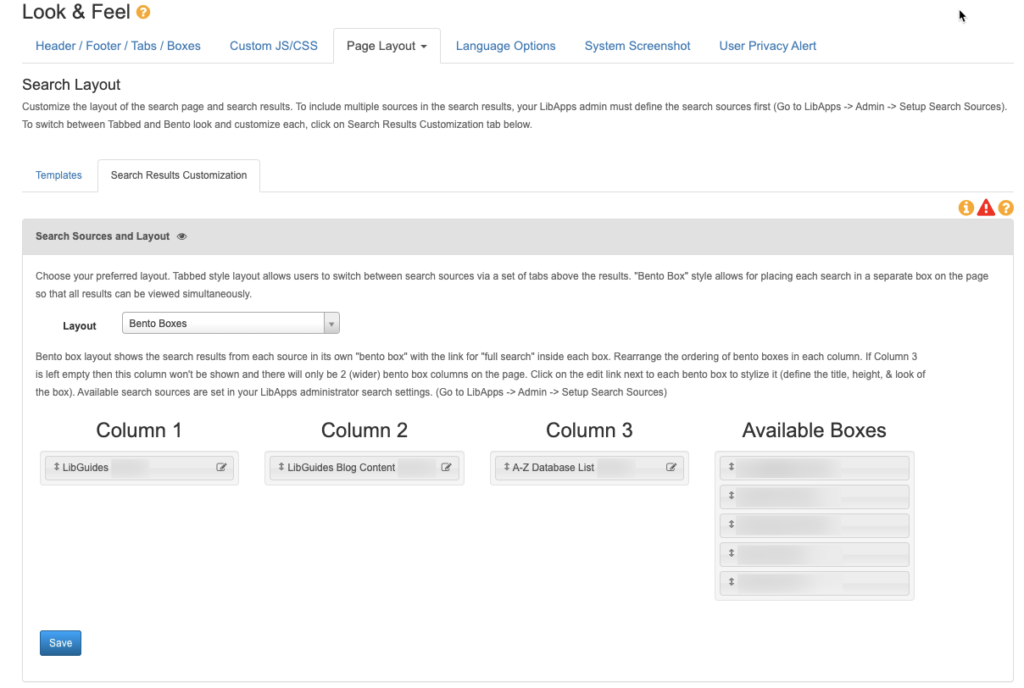
Search Within a Blog
Whether on your system blog or a guide blog page, you’ll now see a search box that allows you to search just the posts in that blog!
Smaller fixes and features
-
LTI: We updated the LTI Preview tool so that you can test your metadata even if you have a failover guide in place. Go to LibApps > Admin > LTI Tool Builder > LTI Automagic > LTI Page Builder and click the Preview button at the bottom of the section to preview how your LTI tool will work inside your LMS.
-
Blog Posts: We fixed an issue where the Post to Social toggle was set to Yes on blog posts when the blog default was set to No.
-
Guides: We have prevented the reuse of boxes from guides whose sharing is set to None. We also prevented Regular users from being able to reuse boxes on unpublished guides that they do not have access to. Regular users can still reuse boxes from unpublished guides that they own or edit. Admins can still reuse boxes from any unpublished guides, since they have access to all guides.
-
We fixed an issue that was causing some old domains to forward to /index.php, which was preventing a formal “change of address” from being completed with Google.
Upcoming LibGuides Training Sessions:
- Sessions with times optimized for Australia, Asia, and New Zealand time zones:
- Building a LibGuide
- Best Practices: Building a Storage/Reusable Content Guide
- Sesion with times optimized for European/African time zones: Planning Your LibGuides Site Workshop
- Find It, Replace It (Training Tidbit)
- Creating a Library Homepage with LibGuides CMS (and an Advanced session!)
Also check out our recorded sessions!
LibWizard
New Features
We’ve added some useful features such as a new ranking field, the ability to limit number of submissions for Forms / Surveys / Quizzes / Tutorials, and the ability to add an introduction to notification emails.
Ranking Field
Ranking allows you to do just that! Add items to your Surveys, Quizzes, or Tutorials asking your users to rank the choices you enter from highest to lowest preference, release date, or whatever else makes sense for the question you’re asking.
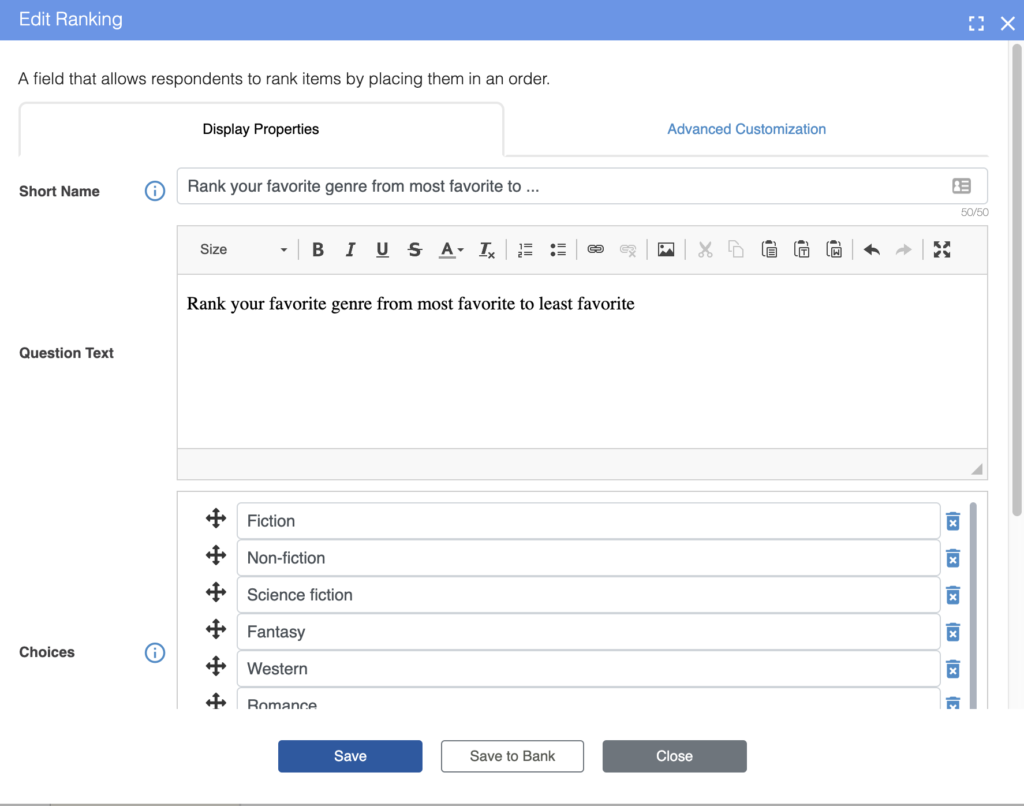
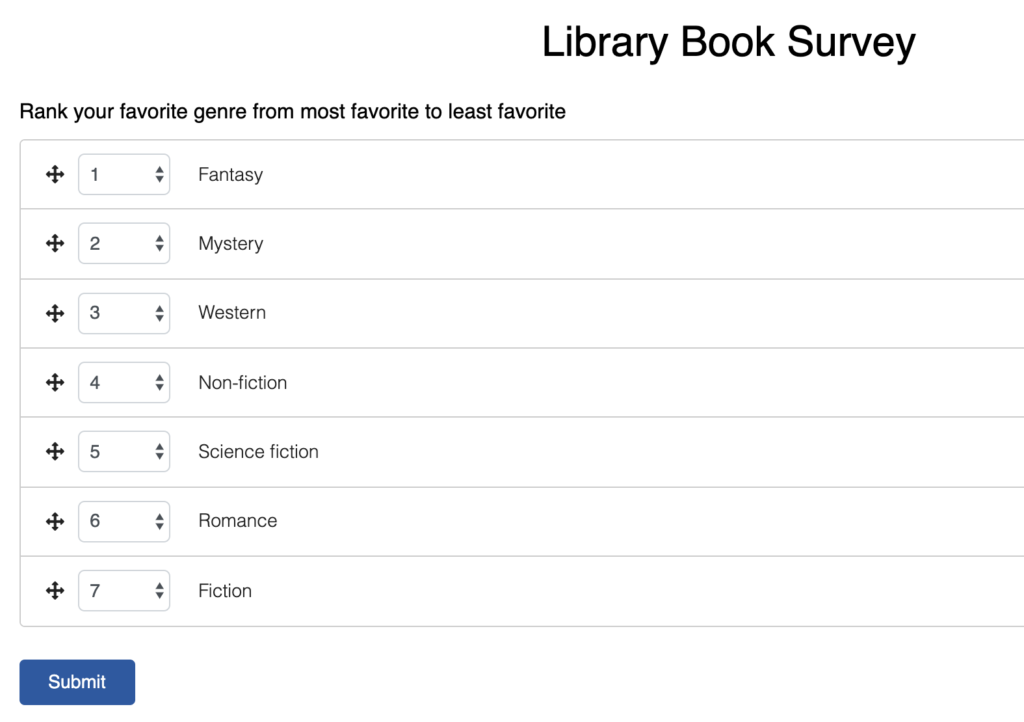
Limit Number of Submissions
It’s here: the ability to set a limit on how many times (overall) a Form, Survey, Quiz, or Tutorial (F/S/Q/T) can be submitted! While editing an item, go to Options > Submission Behavor. The last option in that section is ‘Set Submission limit’ – check that box , enter the limit you’d like, and click Save Changes. The F/S/Q/T will no longer accept submissions when that limit has been reached. Instead, users will see a “Page is not available. Maximum form submissions reached.” message, letting them know the F/S/Q/T is closed.
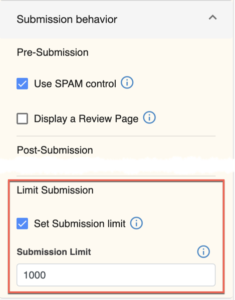
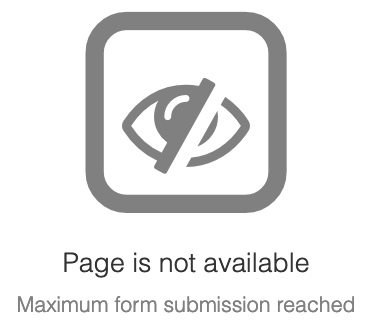
Add Introduction Text to Notification Emails
Include a brief introduction or message to the submission notification emails for Forms, Surveys, Quizzes and Tutorials. You’ll find this section under Options > Submission behavior > Advanced Email Settings.
Forms, Surveys, Quizzes, and Tutorials
Features and Fixes
- The Grid question type is now more mobile friendly! If you are looking at a LibWizard item with a Grid question on a mobile device, it now displays differently. Instead of attempting to recreate the grid on a tiny screen, each of the left hand options is displayed with its own section of checkboxes of the items that normally run across the top.
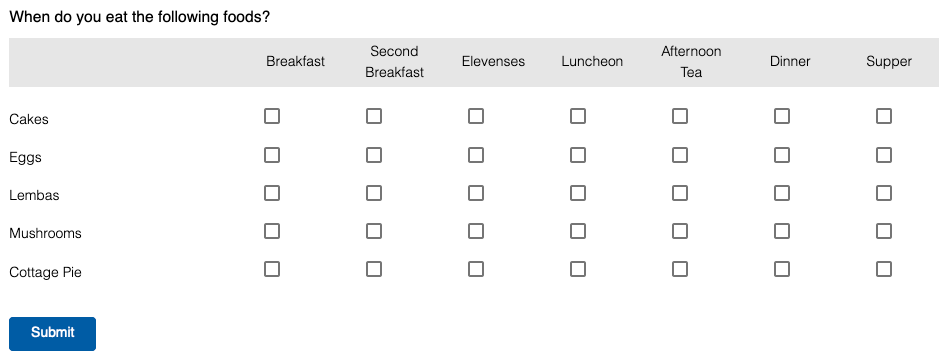
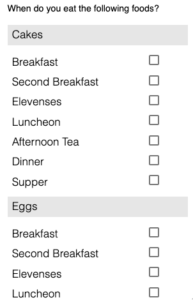
- Pre-filled URLs are now case insensitive. For example, myform?myGenre=fiction and myform?mygenre=fiction both work.
- If a Form has the label position set to “top” and if you encounter an error (such as missing fields), it would display a confusing error message when you try to save. The error message now specifies the actual error.
- On the Thank You screen, users can enter multiple emails (separated by commas) to get a copy of results.
- ‘Display back button’ under ‘Quiz Options’ now works properly for Quizzes migrated from v1 to v2.
- You can no longer skip slides with required questions by using the Tutorials menu.
- We fixed an issue where selected options in checkbox fields were cleared when a field rule was activated to display another (hidden) checkbox field.
- When users enter their email address on the ‘Thank You’ screen to receive a copy of results, a copy of the email is no longer sent to email addresses defined in the ‘Conditional to’ section of fields in that Form/Survey/Quiz/Tutorial.
- Field rules for Ranking fields no longer have a “jump to” action, as it was being triggered at really inconvenient times, such as when you were in the middle of ranking items. (Show and Hide are still options.)
- Tutorial menus now correctly respect the capitalization you’ve given your slide titles.
- Changing the font family under Options > Look and Feel > Page Fonts and Colors now correctly applies that font family to all elements on the page, including radio and checkbox options.
- If you embed a PDF in a Tutorial slide, it now displays properly when using the Edge browser.
- Field rules now work properly if you enter a multiple choice option of ‘Other’ (typing it in as an option vs. using the “Add ‘Other’ as a choice” option).
- If you create a tutorial based off another existing tutorial that has field rules, those field rules are now correctly copied over.
- We corrected the referrer of a LibAuth enabled form.
- We fixed an issue where in v2 you couldn’t copy forms with certain fields rules originally created in v1.
- Surveys, Quizzes, and Tutorials that were created in v1 and had the last page break removed no longer give errors when loaded in v2.
- Dates typed into date fields remain as typed in all regions vs. changing to the previous day.
- If you use HTML in multiple choice field options, it does not render anywhere except on the public form.
Submission Reports
Features and Fixes
- Multi-select checkbox fields now have a pipe delimiter between each choice in exported .csv reports.
- We’ve fixed an issue in Reports where, after exporting a chart, you would get a blank page if you navigated to another section of the reporting area (e.g., Cross Tab or Data Table).
- You can now to run Cross Tab reports with Safari and Edge for forms that only have two multi-choice fields.
- The Cross Tab report now properly displays the Rating field.
- Grids with empty rows submitted are now graded correctly in Quizzes and Tutorials.
Accessibility
Fixes and Improvements
- Screen readers now read the intended date format required for a field, such as MM-DD-YYYY (read as “Date must be in MM dash DD dash YYYY format”) and YYYY/MM/DD (“Date must be in YYYY slash MM slash DD format”).
- The Dashboard’s “Your Recent Activity” > Description column no longer has anchor tags around the description text, which prevents screenreaders from reading empty href content (if there is no description for a particular item).
- Focused actionable items – such as links, buttons, and tabs – now have an outline.
- We’ve updated the link colors on the admin side to ensure the color contrast is over 4.5:1.
Admin Settings
Features and Fixes
- You may now add multiple external CSS/JS files for form customization under Admin > System Settings > Custom CSS/JS.
- ‘Import LibApps Account’ under LibWizard > Admin > Accounts only includes active accounts in LibApps.
- Each user’s LibWizard account level now correctly displays within your LibApps > My Account > Account Permissions list.
Upcoming LibWizard Training Sessions:
- Move to LibWizard v2 and take advantage of all of the functionality listed above!
- Five x Five: Survey Tools (5 tips in 5 minutes each!)
- Building Quizzes & Tutorials (EU optimized time; US optimized time)
- Building Forms & Surveys – Asia-Pacific optimized time
Also check out our recorded sessions!
LibStaffer
New Features
We did not release many new features in our last release as we were working hard to bring you the many new features that are included in this update, most notably the ability to select different languages for the text display in LibStaffer.
Multi-Language Selection
- We’ve added the ability to change the language for all text displayed in LibStaffer. For this initial release, you can choose English, French or Spanish. If you’d like to partner with us to add another language, please let us know!
Schedules/Shifts
- We’ve added a minimum number of hours per week setting for each user account, which will be taken into consideration when scheduling shifts.
- You can now add a limit to disallow shift swaps within x time of the shift start time (anywhere from 30 minutes to 24 hours before). Head to Admin > Schedule Settings > Edit Settings > Shift Swapping / Shift Splits to enable this restriction.
- You can also add a similar limit for giving up shifts, where staff cannot give up a shift within x hours of the shift start time. Head to Admin > Schedule Settings > Edit Settings > Give Up Shifts to enable this restriction.
- We’ve enhanced the Admin Clock In / Clock Out process to allow ‘Clock Out’ dates to be entered for past dates beyond the day before the current date. Previously, it would only allow the current date or the day before to be selected. In addition, the ‘Clock Out’ date only allows dates to be selected based on the associated ‘Clock In’ record.
Workflows
- We’ve added the ability to edit a note that was added to a workflow form submission. Head to Forms > Submissions Explorer and run the search to bring up a list of workflow form submissions. Click the ‘Review’ link for a submission, then edit any note you previously submitted.
- We’ve added the ability to attach a file to a workflow form submission in the ‘Add note & update stage’ section. Head to Forms > Submissions Explorer and run the search to bring up a list of workflow form submissions. Click the ‘Review’ link and you will now see an ‘Upload File’ option in the ‘Add note & update stage’ section.
- If a workflow stage change is set to trigger an email, it now includes the full name of the workflow form submitter.
LibCal Hours Integration
- Have you ever wanted to link LibCal Hours to a schedule in LibStaffer? Well, now you can! Head to Admin > Schedule Settings . Edit Settings > LibCal Integration and select a Library or Department from your Hours list. Once selected & saved, you can overlay opening/closing hours for that location on your schedule.
Accessibility
- We’ve added skip navigation links to the admin side of LibStaffer.
- We’ve addressed a hover context issue on the assign shifts screen when using a screen reader.
Misc.
- We’ve added access to the ‘Time Clock’ report for regular account users. Regular users will now see a ‘Reports’ option on their main menu when they log in. However, they will only be able to view their own time clock report and will be restricted as well to just the schedules they are assigned to. The ability to modify clock in/clock out times will not be available for regular users like it currently is for admin accounts.
Bug Fixes
- SMS notifications for shift claim alerts for admins are now sending correctly. Head to Accounts > Edit Account > Email & SMS Alerts to use the ‘Give Up Shift claimed Admin alert’ option.
- Edits made to individual shift names for a recurring shift series are now reflected in the email or SMS alert for the schedule assignment notification alert. Head to Accounts > Edit Account > Email & SMS Alerts to use the ‘Schedule Assignment notifications’ alert.
- We’ve resolved an issue where the list of open shifts on the Home page was not displaying shift notes.
- We’ve corrected an issue where using the ‘Clear/Delete Shifts‘ option while viewing a schedule was leaving orphaned shift records in some cases.
- We’ve fixed an issue where Regular user accounts switching from the ‘Shift Timeline’ view to the regular schedule view was allowing shift times to be modified in some cases.
- We’ve corrected an issue where the clock in/clock out feature was checking for a geolocation if a schedule location was set but no geofencing rules were in place for the schedule.
- We’ve fixed an issue where the ‘IP Restriction’ table for Clock In/Clock Out was not rendering correctly when creating a new schedule.
- We’ve resolved an issue where in some cases, users were allowed to ‘Clock In’ outside of the geofence parameters that were set up for a schedule.
Upcoming LibStaffer Training Sessions:
Also check out our recorded sessions!
LibAnswers
With the 2.29.0 release we’re moving a step closer to wide release of Co-Op functionality! We’re focused on bringing you the ultimate in cooperative chat technology. Behind the scenes we’re hard at work on critical Co-Op functionality, including robust reporting, activity reports, fully integrated backup staffing FAQs, integrated feedback functionality, and so much more! In the meantime, we have these great new features, updates, and fixes as we get everything ready to bring you those big new features.
Chat Features:
- Chat Widget Accessibility Update: Previously, keyboard-only users could sometimes have trouble scrolling up through their past chat history. Now folks can scroll through chat history using standard keyboard navigation. To see this in action head to any public chat widget – you can now tab focus to the chat conversation pane and scroll up/down with the keyboard.
- Chat Department Members: We’ve moved the “Department Members” button from within the internal chat conversation over into the left-hand listing of all department chats, to better establish a connection between the chat department listing and its current status. To see this change, head to the new chat dashboard.
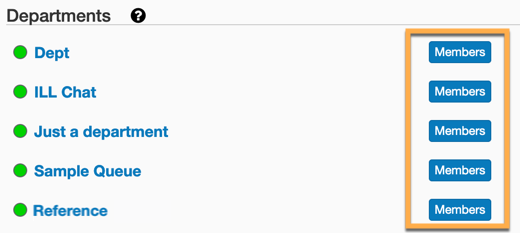
- New “Greeting” Chat Message: We’ve added support for a new “Greeting” message: a message that automatically displays to patrons after the chat has been claimed, but before the librarian’s first reply. For Consortium and Co-Op users, you’ll also be able to set different greeting messages for chats claimed by a local LibAnswers librarian or a non-local librarian. Head to LibChat > Chat Widgets > During the Chat > Greeting Message to create one.
- Chat Transcript Update: Previously when viewing chat transcripts in LibAnswers, each transcript was displayed in a modal window. We’ve updated this behavior so transcripts are now available via their own standalone page. This gives you more space to view the full transcript, and allows for direct-linking to a specific transcript using the standard page URL. To see this in action, head to LibChat > Transcripts > View Transcript.
Minor Features and Bug Fixes
- Spam Filter Adjustment: We’ve tweaked the behavior of the LibAnswers spam filter for users submitting questions via the question form. Previously, if a submission from the question form looked to have a high likelihood of being spam, the question was rejected as spam immediately; the submitter got an onscreen notification and the question never entered the system. We’ve adjusted this behavior so that, even if a submission looks spammy, the question will still be submitted to the LibAnswers system, but will wind up on the “Spam” tab.
- “Don’t Forget To Sign Off” message – We’ve fixed a bug with the sign out reminder message, which was not displaying in the new LibChat dashboard. Head to Admin > System Settings > Language Options > LibChat > ‘Don’t forget to sign out’ to customize this message.
- Multiple Choice Form Questions and the Knowledge Base Explorer – We’ve fixed a bug where, if your LibAnswers question form used multiple choice questions in an unexpected order (e.g., using multiple choice questions 2 and 3, but question 1 wasn’t in use), in some cases the questions and responses weren’t being displayed in the Knowledge Base Explorer tab. Now, all of the questions and answers display, as one would expect.
Upcoming LibAnswers Training Sessions:
Also check out our recorded sessions!
LibCRM
Organization Profile Import
You can now bulk import a list of organizations in your system! We also updated the Create New Organization > Name field to include auto-complete, to help prevent duplication of organization records. Now when you type in that field, it will display a dropdown showing possible organization names that already exist in the system.
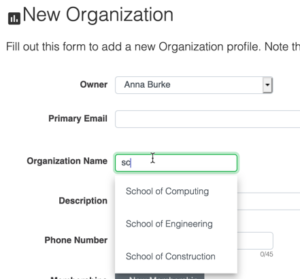
Address Field Display Options
The Address field now allows you to select which parts of the field you want to show in the profile. Plus, you can set your Country and State Default values, making it that much faster to fill out the Address fields.
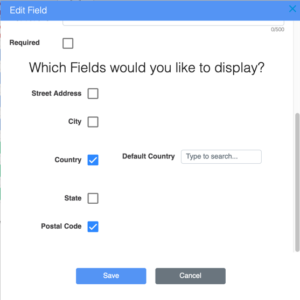
Other Updates
We changed the UI for all tables in the system both to allow room for more data and as part of a continuing effort to make tables customizable.
LibInsight
E-Resources / COUNTER 5 Dataset Updates
COUNTER 5 data includes usage for items other than simply Journals, Books, and Databases, and now you can dive into these specifics with LibInsight. When you analyze your E-Resources / COUNTER 5 dataset, you’ll now see a tab called “Other.” This is where usage for items whose data type is not journal, book, database, or platform will appear. You’ll see Newspaper or Newsletter, Dissertation, Report, among … others. 🙂 Go to Analyze > Others > Usage to see title lists per platform.
Additional COUNTER 5 Dataset improvements
-
If a file you are trying to fetch via SUSHI is unprocessable due to excessive size, we’ll warn you to try to fetch a shorter date range.
-
When a SUSHI file is fetched but adds zero rows to the dataset:
-
We’ll display the error in the Fetch List so that you don’t have to download the file to see what went wrong. If a SUSHI endpoint is not returning valid JSON, we’ll tell you that, too.
-
You’ll can delete these files so that you can try again, if the service was unavailable.
-
-
We’ve added an internal note field to the SUSHI credentials form.
-
We’ll warn you if you’re fetching a report for which similar data exists. For example, if you have already added a Title report but ask to fetch a Platform report, you’ll see a warning.
-
We fixed an issue that prevented license and invoice data from being deleted when you deleted a platform.
-
We’ve updated the Dataset Wizard to include the E-Resources / COUNTER 5 dataset.
-
You’ll now see links to our training materials to help get you started when creating an E-Resources / COUNTER 5 dataset.
-
We fixed an issue with invoices that was showing titles from other platforms, in the Line Item section.
-
We improved how our SUSHI fetch works if the vendor on the other end queues their reports for performance optimization purposes.
Custom Dataset Improvements
-
We’ve added a display option to multi-select fields called “Account List.” Use this display option if you would like to create a field in a dataset that contains the names of everyone who holds an account in your system. Great for classes taught or questions answered by multiple people!
-
Widgets that require login now also have a logout link on them.
-
We fixed an issue that bypassed field name validation if your field names contain HTML.
-
We fixed an issue where the “Success” message was not legible in some browsers.
-
We fixed an issue that prevented the friendly URLs for Custom Dataset Widgets from beginning with the word “public.”
And a last few things…
-
We updated some language that appears on the Record Data screen for datasets where data is collected automatically.
-
We fixed an issue that was preventing the import of platforms with single quotes in their names, in COUNTER Release 4 and 5 datasets.
- We restored the export buttons to the Analyze screens for E-Journals & Databases and eBooks datasets (COUNTER Release 4).
Upcoming LibInsight Training Sessions
- Five x Five: Creating Dashboards in LibInsight (5 tips in 5 minutes each!)
- Custom Datasets
That’s it for this round of updates from Springy HQ. We would like to thank you, our user community, for sharing all your great ideas with us! We love making them a reality and look forward to bringing you many more improvements in 2019. We are always here for you if have any suggestions or questions.