Zoom Screensharing in LibAnswers & LibCal: Update to OAuth 2
By Talia on April 18, 2023
This blog post is to remind you of an upcoming change Zoom is making to their authentication protocols. This change only affects LibAnswers and LibCal users using the JWT authentication method for integrating Zoom into their LibCal and/or LibAnswers systems.
What is Zoom doing?
Zoom is turning off the JWT authentication method, which was an available method in LibAnswers and LibCal. Zoom has written posts / announcements about this and sent notifications out to Zoom Admins. We have also notified admins of LibAnswers and LibCal systems where JWT integrations are being used.
Zoom's updated timeline:
- June 1, 2023: Zoom disallows any new JWT integrations. You must use the OAuth2 method to create a Zoom integration. Existing JWT integrations continue to work.
- September 1, 2023: Zoom is turning off the JWT method altogether. If you do not move your existing integration to OAuth2 by/before September 1, 2023, your Zoom integration in LibAnswers and LibCal will stop working.
How does this affect my LibAnswers and/or LibCal system?
If your LibAnswers or LibCal system is currently using the JWT method for authentication with Zoom, you'll need to update to OAuth 2.
- If you do not update by/before Zoom's deadline, your Zoom integration in LibAnswers and LibCal will stop working.
- If that happens, updating to the OAuth 2 method will restore your connection.
In LibCal:
Existing links for Zoom meetings for LibCal events or appointments will not change. Those links will still work after you update the authentication method. This change is solely related to how your LibCal account authenticates with your Zoom account.
How do I update my LibAnswers system to use OAuth?
Our FAQ on authorizing with Zoom in LibAnswers will walk you through the steps required to complete this process.
- Step 1: Install the app from the Zoom App Marketplace
You may need to work with your IT colleagues to complete this step. - Step 2: Configure the Zoom integration in LibAnswers for Screensharing under Admin > LibChat Set Up > Screensharing APIs.
- Step 3: Each LibAnswers user connects to their Zoom accounts
If you are already logged into Zoom, you'll automatically authorize using whatever account you're currently logged into. You may want to go to Zoom.us first to log out, if needed, to ensure you authorize with your own unique Zoom account and not someone else's or a shared account that is already linked to a different LibAnswers user.
How do I update my LibCal system to use OAuth?
Our FAQ on integrating Zoom into LibCal will walk you through the steps required to complete this process.
- Step 1: Install the app from the Zoom App Marketplace
You may need to work with your IT colleagues to complete this step. - Step 2: Activate the Zoom integration in LibCal
- Step 3: Each LibCal user connects to their Zoom accounts
If you are already logged into Zoom, you'll automatically authorize using whatever account you're currently logged into. You may want to go to Zoom.us first to log out, if needed, to ensure you authorize with your own unique Zoom account and not someone else's or a shared account that is already linked to a different LibCal user.
Does This Affect Me?
This Zoom change only affects LibAnswers & LibCal systems using the JWT authentication method. To check which method you're using:
LibAnswers: Admin > LibChat Set-Up > Screensharing APIs
- In Screensharing Integration section, if the dropdown menu lists OWN Zoom Keys > JWT Token > then you are affected and will need to update to Zoom > OAuth.
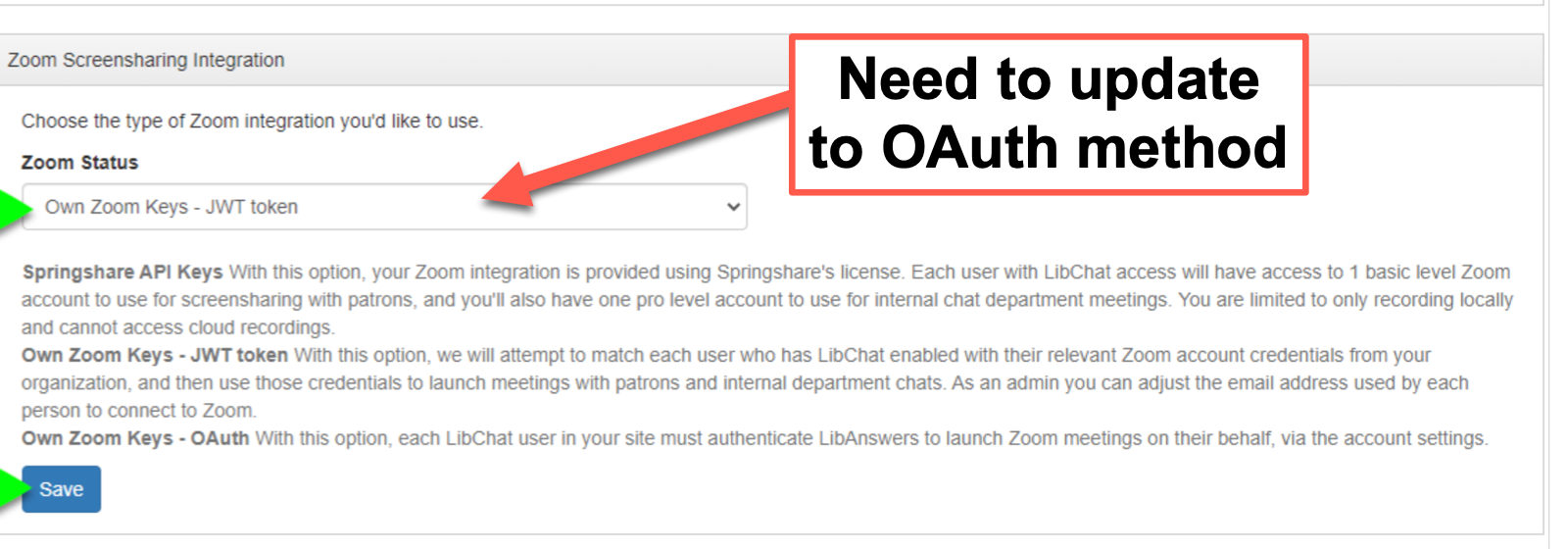 Zoom Screensharing Section in LibAnswers - be sure you change from JWT to OAuth.
Zoom Screensharing Section in LibAnswers - be sure you change from JWT to OAuth.
LibCal: Admin > Integrations > Online Appointments & Events Tab
- In the Zoom section, if the menu is on JSON Web Token (JWT) > then you are affected and will need to update to OAuth 2.0 method.
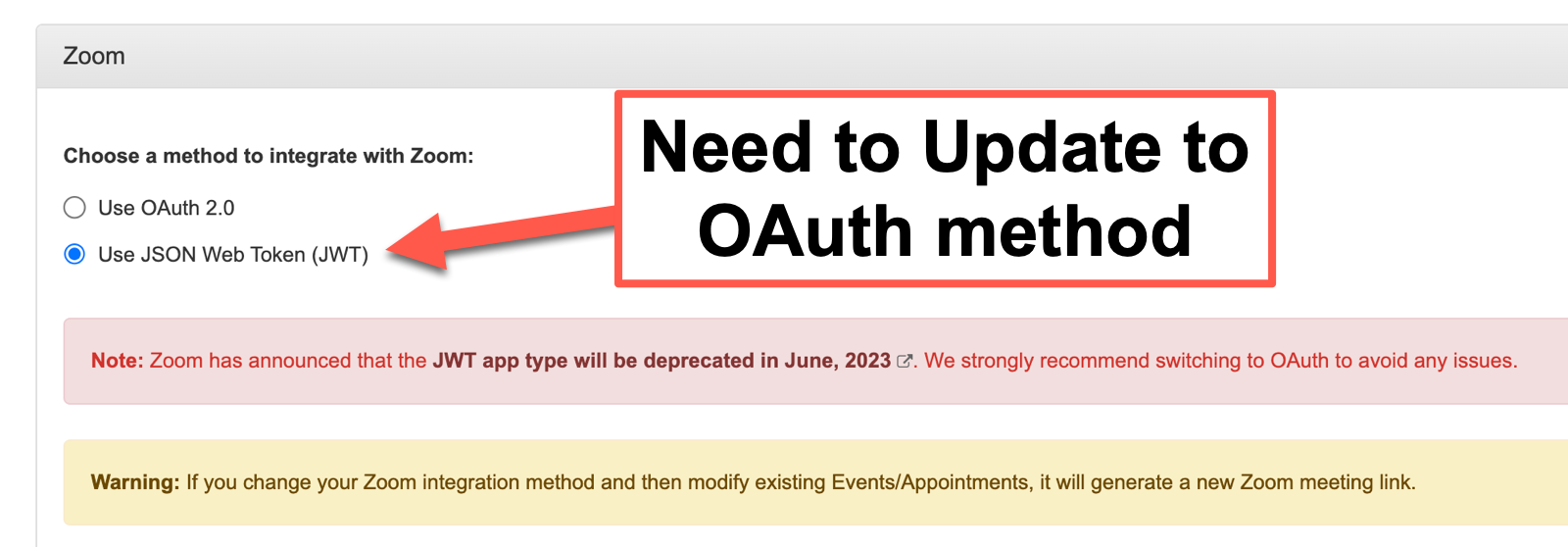 Zoom Screensharing Section in LibCal - be sure you change from JWT to OAuth.
Zoom Screensharing Section in LibCal - be sure you change from JWT to OAuth.
If you have any questions about setting up the integration, please let us know.
- Community (78)
- Events (73)
- LibCal (57)
- LibGuides (55)
- LibAnswers (49)
- General (39)
- Product Update (37)
- LibInsight (28)
- LibWizard (28)
- Conference (26)
- Patron Point (26)
- LibGuides CMS (24)
- 24/7 Chat Cooperative (23)
- LibStaffer (23)
- Chatbot (21)
- LibChat (21)
- SpringyCamp (17)
- Tips and Tricks (14)
- Client Stories (11)
- LibMaps (11)
- Partnerships (8)
- LibConnect Pro (6)
- LibSites (6)
- Public Libraries (6)
- Accessibility (5)
- LibAuth (4)
- Consulting Services (3)
- Customer Service (3)
- Kudos (3)
- LibConnect (3)
- CareerShift (2)
- LibPost (2)
- December 2025 (6)
- November 2025 (4)
- October 2025 (7)
- September 2025 (7)
- August 2025 (7)
- July 2025 (7)
- June 2025 (7)
- May 2025 (9)
- April 2025 (9)
- March 2025 (6)
- February 2025 (6)
- January 2025 (7)
- December 2024 (4)
- November 2024 (8)
- October 2024 (6)
- September 2024 (6)
- August 2024 (4)
- July 2024 (7)
- June 2024 (5)
- May 2024 (6)
- April 2024 (7)
- March 2024 (5)
- February 2024 (7)
- January 2024 (6)
- December 2023 (5)
- November 2023 (3)
- October 2023 (5)
- September 2023 (5)
- August 2023 (5)
- July 2023 (4)
- June 2023 (4)
- May 2023 (6)
- April 2023 (4)
- March 2023 (5)
- February 2023 (4)
- January 2023 (4)
