New Year, New Springy Tips!
By Kirsten on January 13, 2023
We're over a week into 2023, and the hustle and bustle leading up to the new year is starting to feel like a distant memory. We know it can be hard to get back into the swing of things after time away so here are a few tips that may save you some time and frustration as you check items off your January to-do list.
1. Utilize the LibCal Email Queue
Planning programs and coordinating appointments is a lot of work! On top of all the actual planning, worry about email notifications is probably one of the last things on your mind on a busy day. Even so, we've all been in a situation where a patron calls, complaining that a registration or reminder is mysteriously absent.
Here's a tip for when you run into an email notification mystery: Admin users can see records of emails sent from their LibCal system! In addition to viewing the list of all emails sent, Admins can view information about the delivery status of each email.
Getting there is easy! From the Email Queue tab of the System Settings, you can search by the status or type of email, as well as the date or email itself. Simply select or type in the limiters, press "Go," and you'll see a list of matching results.
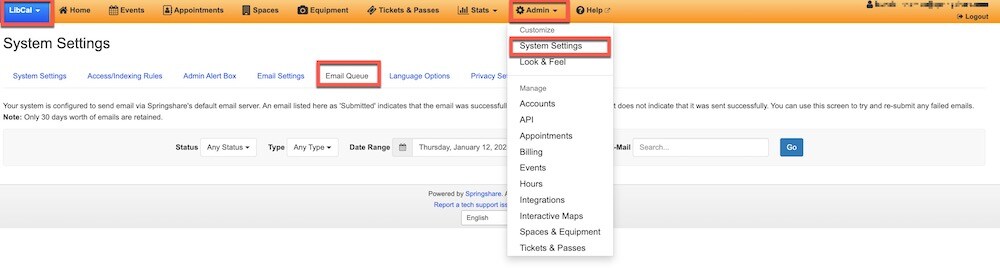
2. Understand Your LibGuides Homepage Stats
Statistics are a popular topic for our Support Team every January, and with good reason! Whether you have a specific collection schedule or are curious to see how your LibGuides performed over the past year, the built-in statistics can provide a ton of information. But sometimes they can cause confusion too, like when you check the guide views on your LibGuides Homepage on January 3rd and find that the numbers are much lower than expected.
What's the deal? The "Views" number for each guide on your LibGuides Homepage resets every year on January 1st.
Why? We had a lot of requests for it! Naturally, your oldest guides have the most total views. Resetting the count each year allows newer guides to rise to the top of the currently "popular" list.
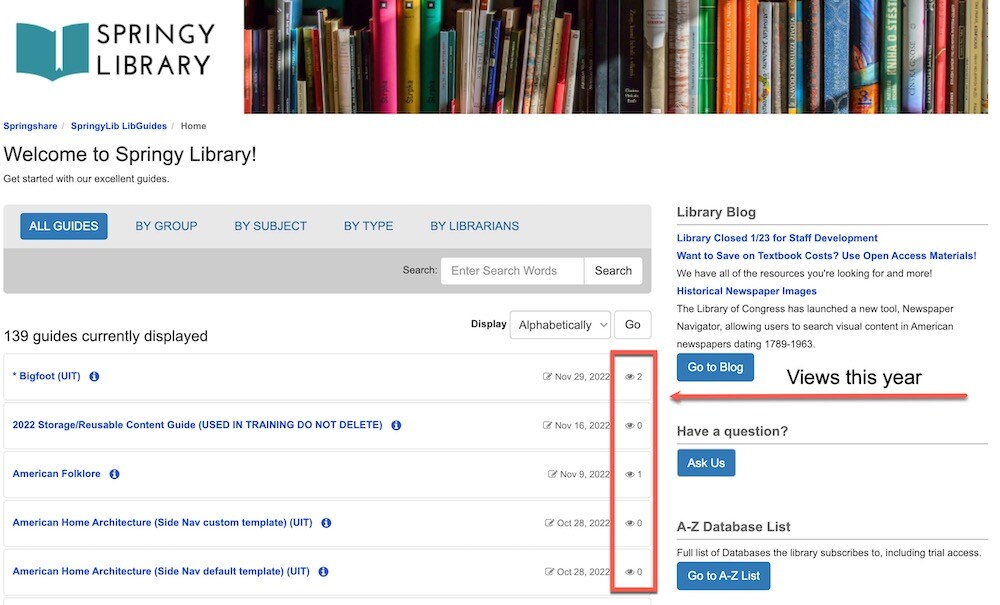
3. Set a LibAnswers Auto-Reply
ICYMI, LibAnswers users can now set up auto-reply confirmation emails to go out during set periods of time at the queue level! This new feature is perfect for holiday closures or periods of irregular hours like spring or summer break. Setting up an auto-reply for a specific period of time is easy. Here's how you do it:
On the Email tab for the queue you want to set up automatic email confirmations for, scroll down to the Email Auto Reply panel. From there:
- Go to Admin > Queues > Click the Edit Queue icon in the right-hand column > Select the Email tab
- In the Email Auto Reply section, set the radio button to Active.
- Select Active When Scheduled
-
- After the end date for the scheduled range, the email confirmation will no longer be sent.
-
- Click Save.
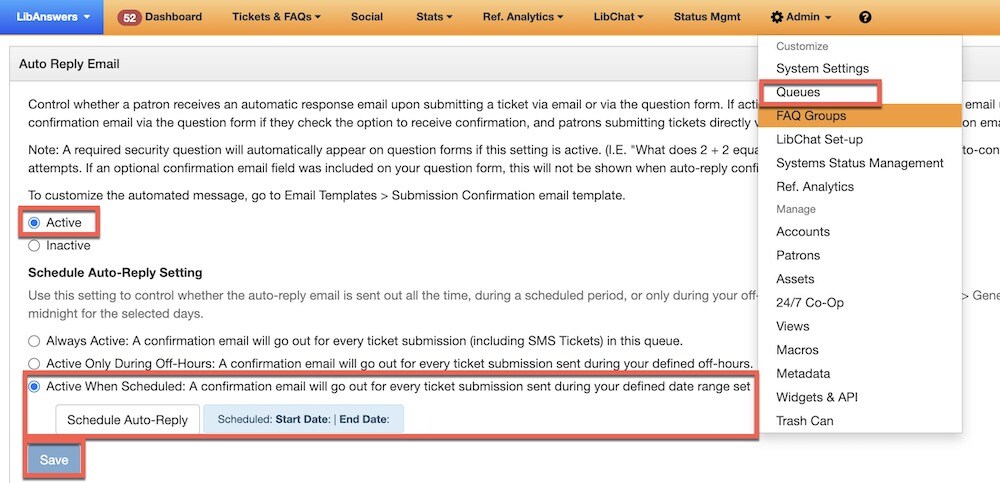
Bonus Tip: Succession Planning is Key
This is a great time to clean up your LibApps site accounts and plan for future transitions! Our Training Team has a succession planning session coming up on Tuesday, February 7th, at 1pm.
This quick training for Admin users will cover what you can do now to make sure your colleagues or successor has everything they need to continue maintaining your LibGuides, LibCal, LibAnswers sites, and other Springy tools.
We hope our tools continue to help you stay organized and productive in 2023 - here's to another year of Springy Tips & Tricks!
-The Springshare Team
- Community (78)
- Events (73)
- LibCal (57)
- LibGuides (55)
- LibAnswers (49)
- General (39)
- Product Update (37)
- LibInsight (28)
- LibWizard (28)
- Conference (26)
- Patron Point (26)
- LibGuides CMS (24)
- 24/7 Chat Cooperative (23)
- LibStaffer (23)
- Chatbot (21)
- LibChat (21)
- SpringyCamp (17)
- Tips and Tricks (14)
- Client Stories (11)
- LibMaps (11)
- Partnerships (8)
- LibConnect Pro (6)
- LibSites (6)
- Public Libraries (6)
- Accessibility (5)
- LibAuth (4)
- Consulting Services (3)
- Customer Service (3)
- Kudos (3)
- LibConnect (3)
- CareerShift (2)
- LibPost (2)
- December 2025 (6)
- November 2025 (4)
- October 2025 (7)
- September 2025 (7)
- August 2025 (7)
- July 2025 (7)
- June 2025 (7)
- May 2025 (9)
- April 2025 (9)
- March 2025 (6)
- February 2025 (6)
- January 2025 (7)
- December 2024 (4)
- November 2024 (8)
- October 2024 (6)
- September 2024 (6)
- August 2024 (4)
- July 2024 (7)
- June 2024 (5)
- May 2024 (6)
- April 2024 (7)
- March 2024 (5)
- February 2024 (7)
- January 2024 (6)
- December 2023 (5)
- November 2023 (3)
- October 2023 (5)
- September 2023 (5)
- August 2023 (5)
- July 2023 (4)
- June 2023 (4)
- May 2023 (6)
- April 2023 (4)
- March 2023 (5)
- February 2023 (4)
- January 2023 (4)

