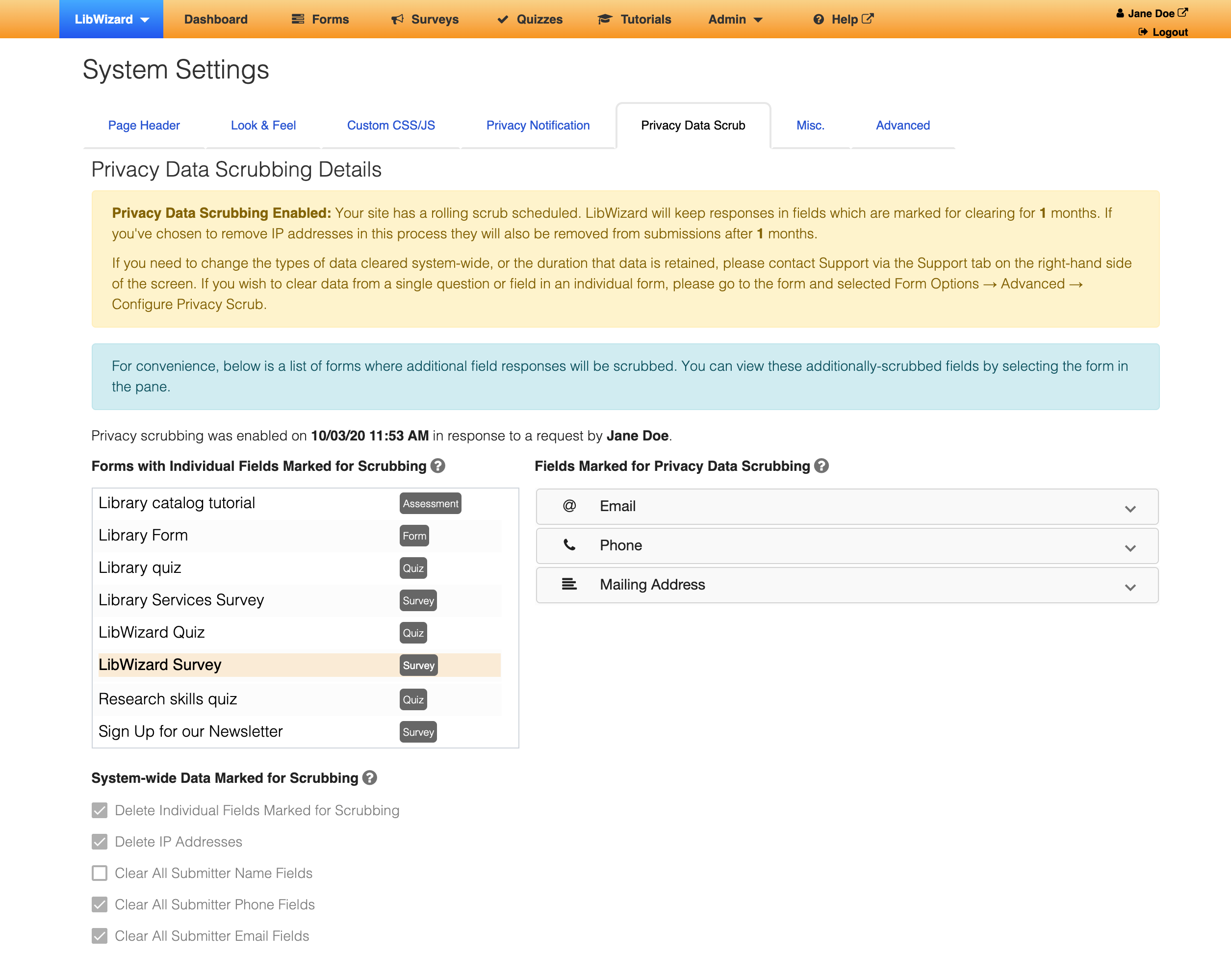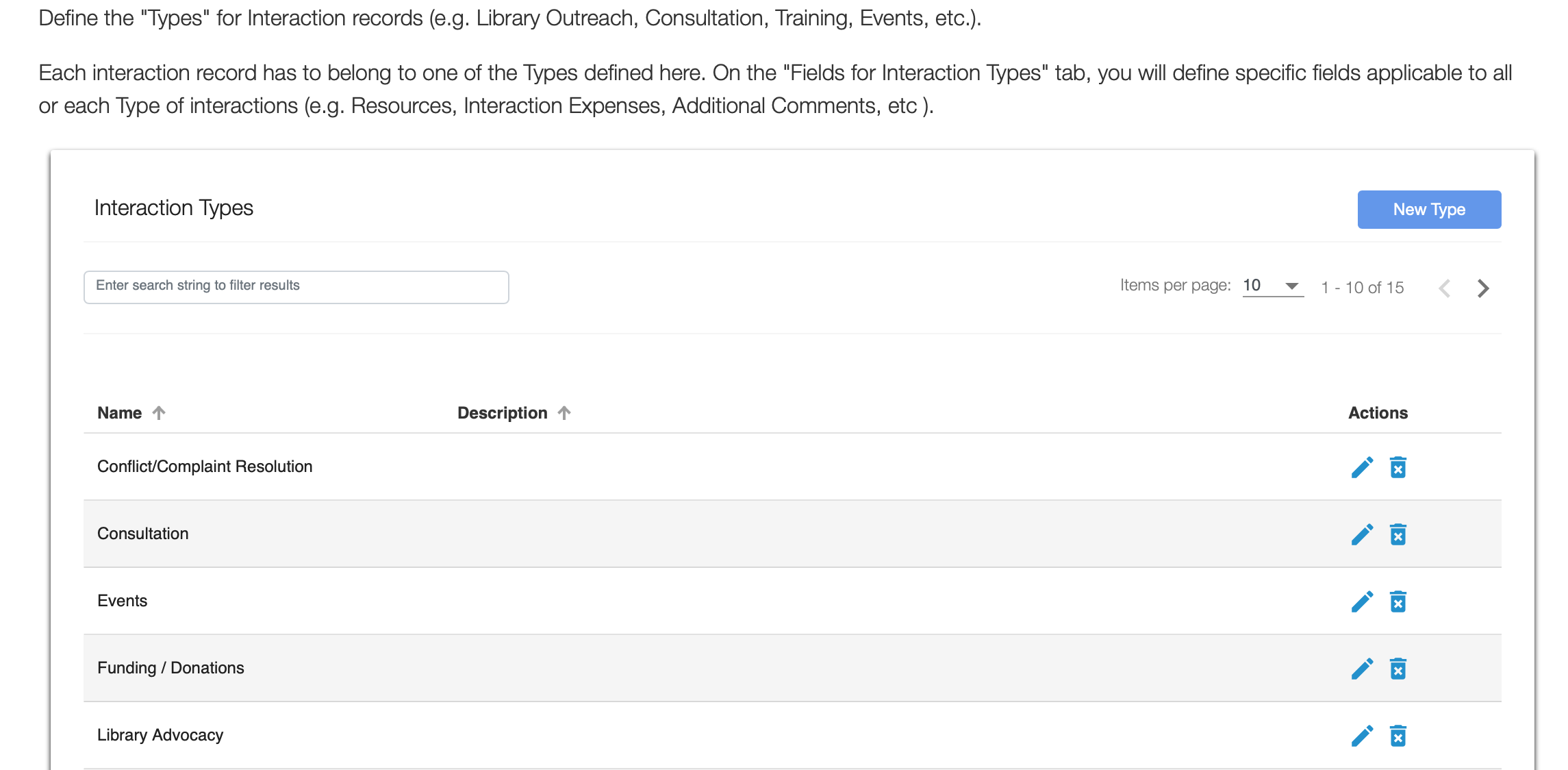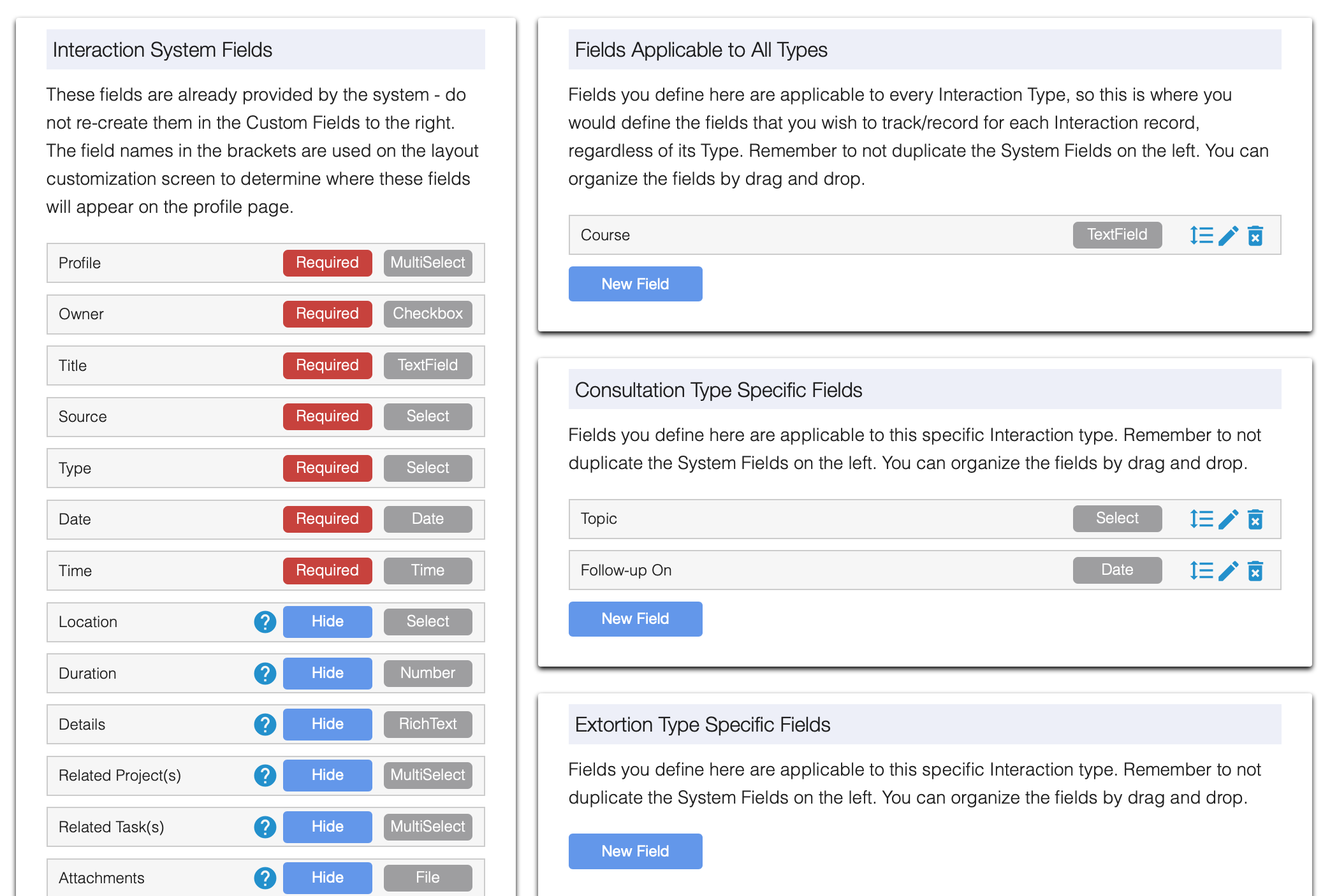Spring 2020 certainly has been an interesting beast thus far, and we at Springy HQ hope that you and yours are safe and healthy! We are an all-remote workplace, and as such have continued to chug along in our jobs (albeit with new office mates in a lot of cases!), supporting so many of you in your newly-remote work, and coding up exciting new features that we hope will make your jobs a bit easier.
We are trying something new with this release-related blog post. Below you will find the features that we think are most exciting and important in all our apps. We feel it important to let you know about all the features we’ve worked on, though, so we are also going to start publishing Release Notes. You will need an account on the Springshare Lounge to view the notes. These releases are on their way to you next week, and will be live in all regions by the end of the day on Friday, April 3, 2020.
One last thing before we get to those features! We’ve updated the Support widget that is displayed on every admin-side page. We’re connecting you directly to documentation in this widget, so that you can get help even faster. Search through our comprehensive FAQs to find concise help on any topic. If you don’t find your answer, scroll to the bottom of the FAQ page to submit a question: *
*With apologies to U2. And no, it wasn’t Cindi’s idea, but it might be why she took this job. 🙂
Read about: LibAnswers | LibCal | LibGuides | LibWizard | LibStaffer | LibCRM | LibInsight
LibAnswers
With this release we have more fun new features and key chat and Co-Op improvements to share!
New LibAnswers Features
- Ticket Countdown Alerts – If your site requires responding to a patron reply within a specific timeframe, use the new “Reply Timer” feature to give your site a visual indication of the amount of time remaining to reply to the patron. When this feature is enabled, a color coded (green / yellow / red) timer label is shown within the Dashboard and Tickets Knowledge Base Explorer to help notify your staff of time remaining to reply. Admins can head to Admin > Queues > Edit Queue > General Settings to enable this feature.
- Bulk Edit FAQs – For sites who manage a lot of FAQs, we’ve added a new “bulk edit” feature, which allows you to publish and unpublish FAQs and/or change their group affiliation. Head to Answers > FAQ Entries, use the checkboxes to indicate which FAQs you want to change, and choose the action you’d like to take.
- Policy FAQ Preview links – Admin-level users who maintain your site’s policy FAQs will now see a “preview” option on the browse FAQs and edit Policy FAQ pages. This option allows them to see how the FAQ will display within the LibChat operator screen when cooperative librarians respond to chats from your library’s patrons.
- Institution Coverage Reports Update – In addition to displaying Co-Op chat monitoring activity, Institution Coverage Reports now also display the total number of chats that were claimed and answered during each shift. Co-Op and Institution Admins can head to the Co-Op > Reports > Chat Monitoring Activity to see this report.
Updates for Shared Group Systems
- Group Member Admin account level – Good news for admin users in Shared Group Systems – we’ve added a new account level in Shared Group Systems for Group Member Library Administrators. This account level is currently able to add / edit / delete accounts, but only within their assigned Group Member Library. In the future, this account level will also be able to edit the policy FAQs for their Group Member Library and leave feedback on chat transcripts that are associated with their library. To assign someone to a Group Member Admin account, System Account holders can head to the edit account screen > Add/Edit Account > Account Type: Group Member Admin.
- Adjusted Chat Transcript Visibility: We’ve adjusted our approach to chat transcript visibility in Shared Group Systems for librarians who are assigned to a Group Member Library. Now librarians who are assigned to a Group Member Library will be able to view all chat transcripts that originated from chat widgets affiliated with their library, as well as transcripts that were answered by librarians from that Group Member Library. Users in Shared Group Systems can see this change by heading to LibChat > Transcripts.
QuestionPoint Data Portal
With this release, former QuestionPoint clients will now see a special portal page for viewing historical QuestionPoint data. This portal page includes the top level Institution Stats report for viewing stats on the total questions answered by each institution. We’ve also included a portal for each site’s previous QuestionPoint Service History, which provides access to the past 3 years’ worth of chat and email interactions from your QuestionPoint system. Admins can head to Admin > QuestionPoint Data and select a report or transcript to view.
Smaller fixes and Miscellany
- Co-Op Duplicate Operators – We’ve fixed an issue where, in some cases, some operators from other systems were displaying more than once.
- Co-Op Users Going Offline – Related to the above issue, we’ve also fixed an issue causing operators from other systems to show as online when they had gone offline.
- Policy FAQs Jump – We’ve fixed a display issue that affected chat operators viewing the policy FAQ from another library.
- New Window Link Targets – We fixed window targets in the question form and in System Status Management posts so that they open in a new window if set that way.
- Searching Public FAQs from Internal Chats – We’ve fixed a problem that prevented searching public FAQs from within internal/1:1 chats in the new chat dashboard.
- Institution Activity Date/Time Reports – We’ve adjusted the way we display data in Institution Activity Reports to display in the user’s local timezone, instead of always displaying in UTC.
Upcoming LibAnswers Training Sessions:
- Creating a Virtual Workspace with LibGuides CMS and LibAnswers
- Offering Online Help @ Your Library
- LibAnswers Cooperative Features (Apr 13 | Apr 27)
Also check out our recorded sessions!
LibCal
We’re thrilled to bring you some great new LibCal features!
Appointments
We’ve added a calendar view that will display all currently-booked appointments. Filter this new view by individual or all users, hover over an appointment to view details, or click details in the bottom pane to edit. Head to Appointments > Calendar to check out this new view!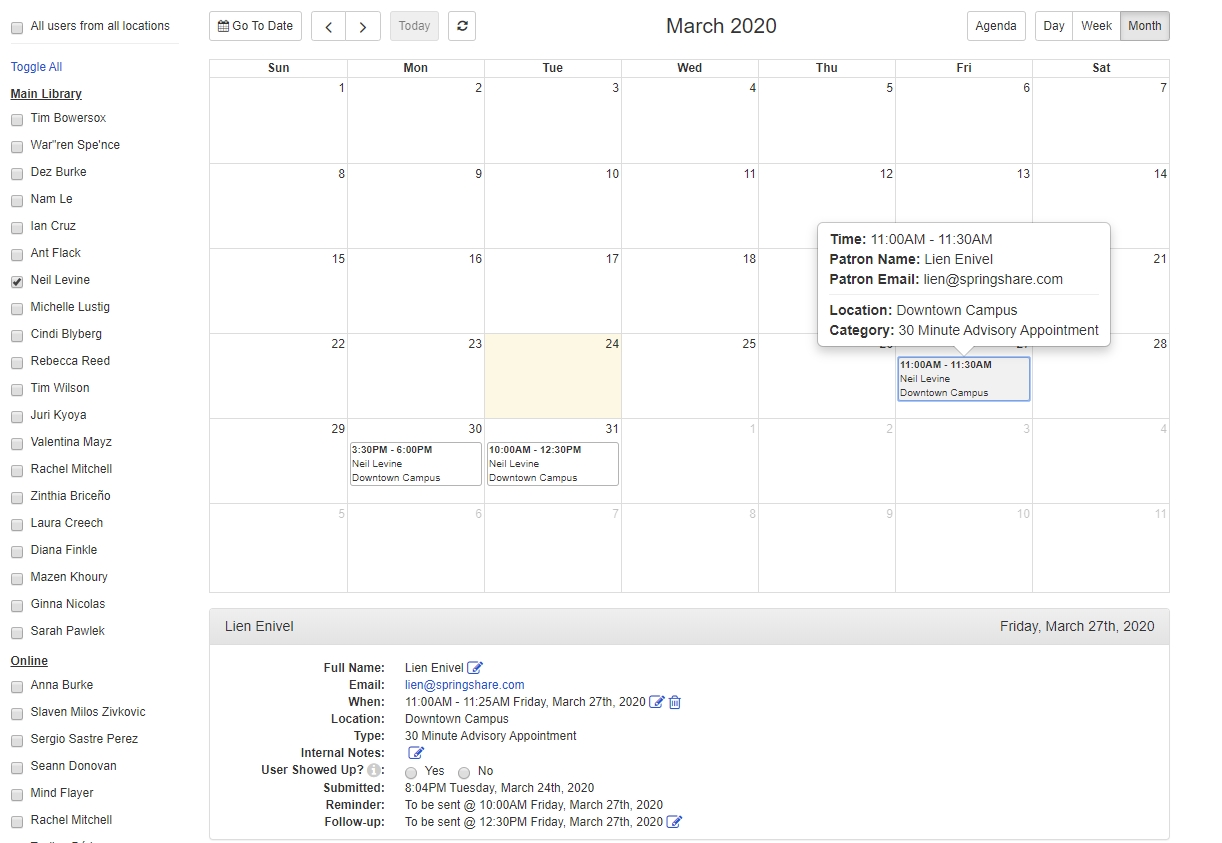
We also have a few Accessibility fixes for Appointments:
-
We corrected contrast errors and addressed keyboard navigation issues for headings and buttons when making a booking.
-
We fixed an issue causing keyboard focus to be lost inside the information modal in appointments.
Calendars/Events
You can now attach files to events! A limit of 5 files (20MB per file) can be attached to a calendar event. The file attachments will display on the public event page(s) as downloadable links.
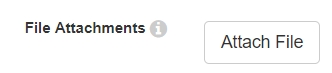
Registration form responses are now viewable on the Registrations and Waitlist tabs, when managing an event. To change which fields are displayed in the table, click the ‘Columns’ button. 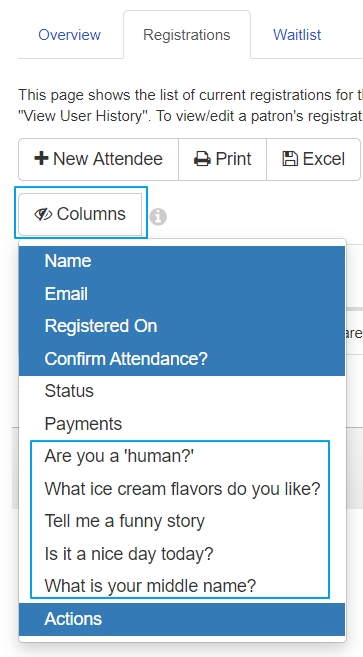
- When deleting a location, you can now choose “No Location” as its replacement. Once your location is deleted, any events using that location will be changed to “No Location.”
- When adding a full registrant to a series linked event on the admin side, you can now add that registrant to all events in the series or to the selected event and all future events in the series.
- We added a language customization option for the ‘More’ link on public event cards.
Equipment/Spaces
Make your Availability grid stand out! Now you can add patterns/stripes to the admin and public page availability grid. Head to Admin > Equipment & Spaces > Settings to add patterns to your statuses.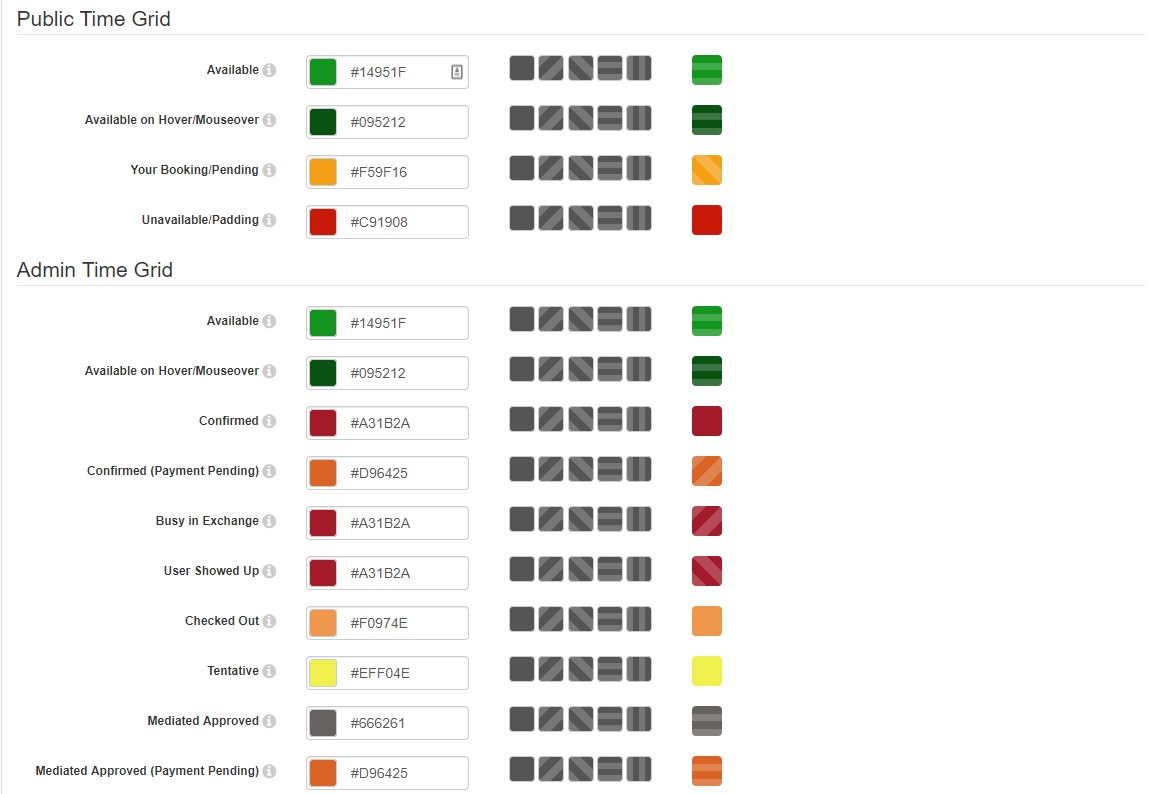
- Granular Locations Access: We’ve added a new permission at Equipment & Space > Manage Locations, so that you can grant Regular users access to each location.
- View check-in information: The Equipment Booking Explorer will now display which user Checked In or Checked Out an item, along with the date and time of these actions. Head to Equipment > Booking Explorer to view this new functionality.
- We’ve added support for email tags in the email templates subject line.
- We’ve added the ability to copy equipment bookings from the ‘Check Out’ & ‘Check In’ pages.
- A language customization has been added for the public page(s) error when a user exceeds their weekly booking limit.
- The ability to post past equipment & space bookings through the API when using the ‘adminbooking’ parameter has been added.
We also have these accessibility fixes to bring you:
-
- We mitigated errors on the public equipment page.
- Headers on an individual Spaces pages were skipping from h1 to h4 to h2.
- Keyboard navigation issues.
Miscellaneous
We’ve added an email notification for Exchange/Google sync/auth failures. Currently, this email will alert any emails that are added for Appointments OAuth and EWS connection errors and Spaces OAuth connection errors. Future support is coming for Spaces EWS and Appointments, Calendars & Spaces Google connection errors.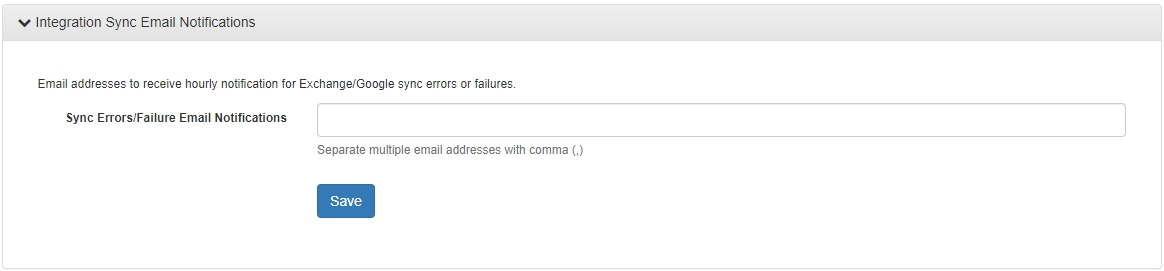
Accessibility fixes have been completed for the following on multiple public pages:
- Public pages that had nonconsecutive h1, h2, h3, h4 elements
- Color Contrast errors
Upcoming LibCal Training Sessions:
- Offering Help Online @ Your Library
- Customizing LibCal Email Templates
- Using LibCal for Volunteers and Community Service
- Managing Events & Spaces in Public Libraries
- Build-an-Event: Author Visit
- Building & Promoting Library Events for Children
Also check out our recorded sessions!
LibGuides
LibGuides and LibApps started our release-week party early! Check out last week’s blog post for what’s in this release, which is also expected to be complete by April 3.
Upcoming LibGuides Training Sessions:
- Creating a Virtual Workplace Using LibGuides CMS & LibAnswers
- Customizing LibGuides with Google Fonts
- Build-a-LibGuide: Virtual Book Club | 2020 Election | Author Reading
- Integrating LibGuides into an LMS Using the LTI Tool
- Springy Cleaning
- 5 Things Admins Should Know
- 5 Things to Know About LibGuides Statistics
Also check out our recorded sessions!
LibWizard
Privacy Scrub Tool
The long-awaited Privacy Scrub tool is is available now! With this new functionality, you can specify which fields in your LibWizard items are scrubbed on a rolling, monthly basis. Admin users head to Admin > System Settings > Privacy Data Scrub page to complete the form to activate this feature for your site. There are also a few fields that you can optionally set to scrub for your system as a whole, since every form has the potential to save IP addresses and information about the submitter (name, email, phone).
Once it’s activated, admin-level users can also see when the scrub was enabled, and what it’s set to scrub, from this location.
In individual items, find this new setting by editing any item in the system and going to Options > Advanced > Configure Privacy Scrub. For each field that appears in the list, select whether or not you’d like to scrub that field.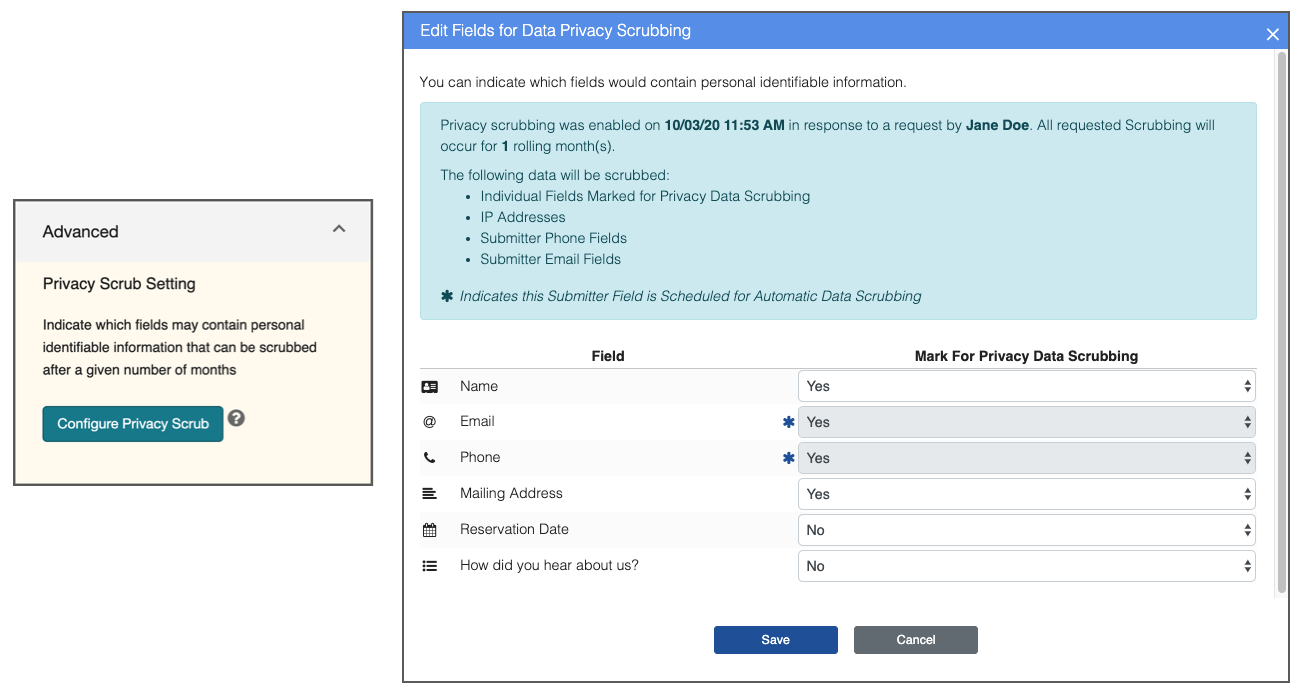
Additional Improvements
- We fixed the issue where individual feedback wasn’t being saved properly for existing fields.
- We’ve fixed the Pre-filled URL for time for date fields.
- Pre-filled URL works with LibAuth authenticated forms.
- The ‘Jump To Slide’ function when previewing standalone slides now works as expected.
- Data Submission Notices are displayed properly for all tutorials.
- We’ve fixed the issue where the banner header was still being displayed for widgets in pages that have the ‘Do Not Display Banner Header’ checked.
- Last Updated and Last Updated By information is available in the F/S/Q/T list page.
- We’ve updated the behavior for ‘Require correct answer to continue’ fields by adding in a new language text that will be displayed if that field does not have any feedback (individual, wrong/correct) enabled.
- The Standalone Tutorial iframe has been updated so that it will behave as the ‘top’ window, allowing any embedded websites to behave as if it were the top window. This helps when embedding third party sites that may check to see if it’s the top window. For example, the World Health Organization page has a logic to redirect itself from the iframe if it is not the top window.
We also have these accessibility fixes to bring you:
- We’ve added additional color settings for feedback styling. This includes wrong, correct, and informational feedback looks.
- We’ve fixed “Link Purpose” errors on the Form, Survey, Quizzes, and Tutorials (F/S/Q/T) list pages.
- We’ve added appropriate descriptive labels for the F/S/Q/T list pages, field editor modals, Admin pages. Text input fields have the appropriate descriptions via aria-label tags.
- The ‘title’ on public forms has the proper ‘title’ tags.
- Tutorial > Select/Edit slide breadcrumb color has been updated to conform to W3C’s color contrast criteria.
- We fixed an error coming from the top navigation menu.
Upcoming LibWizard Training Sessions:
Also check out our recorded sessions!
LibStaffer
We have the following LibStaffer features and fixes ready to deliver to you next week!
Schedules/Shifts
- We’ve corrected an issue when editing shifts that have been previously synced to Outlook. Any edits will correctly reflect changes in Outlook.
- We fixed an issue causing the end date to not appear when editing a recurring shift using the ‘From This Date Forward’ option.
- The 24-hour time format correctly displays in the Schedules calendar view, shift details time display, and picker.
- Accessibility fixes have been done for the ‘Copy Shifts’ page.
Time Off
- Elevated Regular users who have the ability to approve Time Off will only see accounts associated with the schedules where they have that permission.
- We’ve corrected an issue where the ‘All Day Event’ was not working properly at the start of Daylight Savings Time.
- The 24-hour time format correctly displays on the Time Off calendar view and Time Off record entry time picker.
- Accessibility fixes have been completed for the Time Off calendar and staff timeline view.
Misc.
- You can now enter Holidays using a date range vs. adding the days one-by-one! Head to Admin > Holidays to check out this new feature.
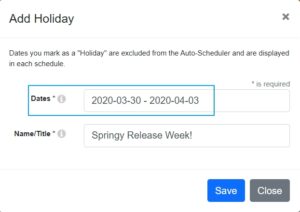
Upcoming LibStaffer Training Sessions:
Also check out our recorded sessions!
LibCRM
This LibCRM release brings Custom Fields for Interactions and some improvements to the dashboard and navigation bar, as well as a bunch of small changes and fixes.
Custom Interactions
We’ve reworked the way interactions were set up in the system. Interactions can be completely personalized by showing / hiding system fields and adding / removing custom fields (as you do for profiles)
Interaction Types tab: since they have similar behavior as profiles now, interaction types are no longer in the Manage Form Fields / Categories & Terms tab. Instead, Interaction Types has its own tab at the top of the page.
In this “Interaction Types” tab, you can create new types of interactions.
Important: this is a required field. When this feature goes out, all interactions will be given the type “Unknown.” You can customize your types from here, but this default type cannot be deleted or edited.
Fields for Interaction Types tab: Create custom fields that will be displayed when creating/viewing an interaction. Custom fields for interactions present the same level of flexibility as the ones in profiles (view, create, delete, edit). As in other places, the system will provide some basic “Interaction System Fields” that can’t be deleted or edited, to ensure your data stays organized.
- Improved interaction performance: we have tweaked the way the system works in order to make working with interactions faster.
Additional changes
- We have turned the At a Glance panel into a way to quickly navigate to the information presented. Clicking the link redirects you to the specific module of the system.
- Also note that the Help link is no longer a question mark. Click “Help” to jump to documentation.
- Search filters selected by default: when using the search box in the navigation bar all the search filters are selected by default, effectively searching the entire system.
Profiles
- We have increased the “Description” character limit from 255 to 1000 characters.
- We have added a link to create a new type right next to the “Select Type” option when creating a Person/Organization profile or and Interaction. That way the user won’t have to leave the creation process to create a new type from the Manage Form Fields page and then come back to the create entity process and complete it.
LibInsight
We’ve updated our Cross Dataset Analysis codebase to be more efficient and manageable! We’ve also included two new aggregate types for cross dataset analysis: Hourly (up to two days) and Daily (up to one month).
Fixes and Improvements
- We’ve fixed the issue where admins could not access Shared datasets via Admin > Manage Datasets page. Clicking the Shared dataset name will take you to the Record Data screen and not the LibInsight Home landing page.
- The ‘View Statistics’ link has been fixed for Shared datasets.
- The broken link ‘+ Add new SUSHI Credential’ on the Counter 4 datasets edit platform page has been fixed.
- If you have LibCRM, then LibCRM will be available in the top navigation menu links (in the blue dropdown left of ‘Home’).
- The Created Time for COUNTER 5 datasets has been updated to Local Time Zone format from UTC format.
- Better handling of invoice file uploads by checking to see if the file actually uploaded successfully.
- Cross Dataset Analysis will include two new aggregate types: Hourly and Daily.
Accessibility
- All charts are now fully accessible.
- The required fields for any dataset that has a form for data input have the proper aria-required properties.
That’s it for this round of updates from Springy HQ. We would like to thank you, our user community, for sharing all your great ideas with us! We love making them a reality and look forward to bringing you many more improvements throughout 2020. We are always here for you if have any suggestions or questions.