A New Integration: LibChat & LibKey Nomad++
By Kirsten on January 26, 2024
We've got some great news for you on this lovely Friday afternoon - LibKey Nomad++ from Third Iron can be integrated with Springshare's LibChat to help your library meet users wherever they're researching! LibKey Nomad++, an enhancement of LibKey Nomad, is a browser extension that enables access to a library's full-text resources as research is conducted online. LibKey Nomad provides one-click access to full text from sites like PubMed, Wikipedia, and more.
And now with the LibChat integration, your patrons will be able to get research help from a live librarian right from the LibKey Nomad++ browser plugin!
"LibKey Nomad is installed on over 2,500,000 computers and used by researchers around the world to connect to full text articles and ebooks referenced at sites like PubMed, Wikipedia, and publisher websites," said Kendall Bartsch, CEO of Third Iron. "Integration with LibChat naturally expands the benefit of LibKey Nomad, from connecting researchers to full text to now include connecting instant help and guidance of librarians, no matter where they start their searching."
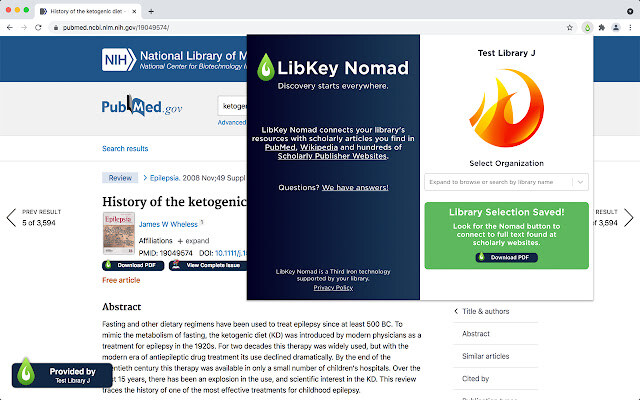
Getting Set Up is Easy!
LibChat integration is available for any library that is a current LibKey Nomad++ and LibAnswers customer. The integration may be activated and configured in the Third Iron admin portal.
To set up your LibChat widget for proper integration:
- Choose the in-page chat widget type so the widget will be displayed plainly without any effects or buttons.
- Leave the width at the default value of 100%. If you'd like to experiment with different height values, LibKey Nomad++ will try to accommodate them and resize the chat window accordingly.
- Ensure the colors you're using in your LibChat widget settings compliment the ones used in LibKey Nomad++'s Design Studio. LibKey Nomad++'s Design Studio settings control how the LibKey Nomad button looks but not the LibChat widget itself. The LibChat widget will still use the text and background colors defined in the LibAnswers admin portal.
- Once you have your widget set up, you will need the widget's script URL. This can be found in the LibAnswers admin portal when you select View Widget Code.
- Copy and paste the URL into the space provided in the Third Iron admin portal to connect that widget to LibKey Nomad++.
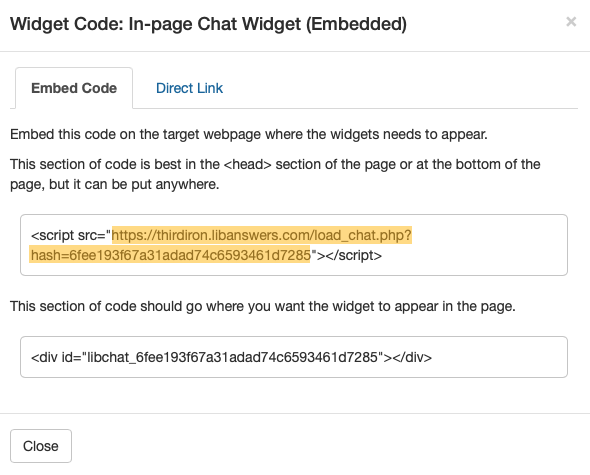
How does LibKey Nomad++'s LibChat integration behave if your LibChat is currently unavailable?
LibKey Nomad++ uses the exact same LibChat widget settings you've configured in the LibAnswers admin portal. If you've configured special messaging or fallback options to display if no librarians are available or when it is outside your monitored hours, those settings will carry over to what's shown in LibKey Nomad++.
Libraries that subscribe to our LibAnswers 24/7/365 Chat Cooperative can rest assured that their patrons will have access to research help literally anytime, anywhere!
- Community (60)
- Events (59)
- LibGuides (49)
- LibCal (47)
- LibAnswers (45)
- General (36)
- Product Update (31)
- Conference (26)
- LibGuides CMS (23)
- LibInsight (23)
- LibStaffer (22)
- LibWizard (22)
- Chatbot (21)
- LibChat (21)
- Patron Point (21)
- 24/7 Chat Cooperative (18)
- Tips and Tricks (14)
- SpringyCamp (12)
- Client Stories (10)
- LibMaps (6)
- Partnerships (6)
- Public Libraries (5)
- LibAuth (4)
- Accessibility (3)
- LibConnect (3)
- LibConnect Pro (3)
- LibSites (3)
- CareerShift (2)
- Consulting Services (2)
- Customer Service (2)
- Kudos (2)
- LibPost (2)
- July 2025 (2)
- June 2025 (7)
- May 2025 (9)
- April 2025 (9)
- March 2025 (6)
- February 2025 (6)
- January 2025 (7)
- December 2024 (4)
- November 2024 (8)
- October 2024 (6)
- September 2024 (6)
- August 2024 (4)
- July 2024 (7)
- June 2024 (5)
- May 2024 (6)
- April 2024 (7)
- March 2024 (5)
- February 2024 (7)
- January 2024 (6)
- December 2023 (5)
- November 2023 (3)
- October 2023 (5)
- September 2023 (5)
- August 2023 (5)
- July 2023 (4)
- June 2023 (4)
- May 2023 (6)
- April 2023 (4)
- March 2023 (5)
- February 2023 (4)
- January 2023 (4)
