Happy New Year, Springyverse! We’re super excited to get new features out to you in 2020, including (later this year) the much-anticipated LibAnswers 24/7 Cooperative (go live date is February 28th for early adopters and May 29th for the whole cooperative)!
Our January release gets us one step closer to having live cooperative functionality and (of course!) includes great new features for LibAnswers, LibCal, LibGuides, LibWizard, LibInsight, and LibCRM. We also have one announcement about a change that affects all apps; we’re implementing this change due to a change in the way browsers will be handling cookies in the near future.
These releases are on their way to you next week, and will be live in all regions by the end of the day on Friday, January 17.
Read about: LibAnswers | LibCal | LibGuides | LibWizard | LibInsight | LibCRM
SameSite Cookies
First up, we have a change to bring you that affects all Springy apps. With this code release, all Springy apps include the SameSite flag for all cookies that are set within our apps. This is all completely transparent to end users (so there’s nothing for anyone to do!) and it improves security for everybody involved. As a part of their effort to improve privacy and security all across the web, Chrome is going to start looking for this flag in all cookies with their February 4, 2020 release of Chrome 80. Other browsers are expected to follow suit in the coming months.
This flag is meant to prevent the malicious use of cookies, particularly in Cross-Site Request Forgery (CSRF) attacks. The SameSite flag indicates whether each cookie can be used outside the website that created it. Cookies without this flag will fail in the new version of Chrome, potentially hobbling some website functionality.
You can rest assured that your Springy apps will just keep on trucking and we will be monitoring closely to ensure all goes smoothly for our customers!
Want to know more? Read this post, this other post, or the Chrome team’s explanation for developers for in-depth details.
LibAnswers
We have so many exciting features to share with you! This release brings lots of polishes and updates to the new LibChat dashboard, plus a bevy of nice-to-have features across the board.
But before we get into the new features, a quick side note: if your site hasn’t yet switched to the New Chat Dashboard we strongly encourage you to give it a look and make the switch! The new chat dashboard contains extensive functionality that won’t be available in the classic chat dashboard, including things like dedicated Department group chats, Screensharing capabilities, improved transfer functionality, customizable views, internal notes at the end of chats, and much, much more. When you’re ready to make the switch, Admins can head to Admin > LibChat Setup > Settings to switch everyone over to the new dashboard.
LibChat Features
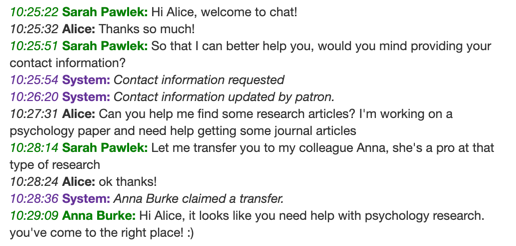 System Messages Included In LibChat Transcripts – Now when you view a chat transcript, in addition to seeing the back and forth chat conversation with the patron, you’ll also see high-level system messages so you know when key actions happened in the course of the chat. For this first release, you’ll see system messages related to the following chat actions: Chat Transferred, Contact Information Requested/Received, Screensharing started/ended, and Co-Op Fallbacks (where a chat was answered by a Co-Op after waiting for X period of time). To see this in action, head to LibChat > Transcripts and view a new chat transcript.
System Messages Included In LibChat Transcripts – Now when you view a chat transcript, in addition to seeing the back and forth chat conversation with the patron, you’ll also see high-level system messages so you know when key actions happened in the course of the chat. For this first release, you’ll see system messages related to the following chat actions: Chat Transferred, Contact Information Requested/Received, Screensharing started/ended, and Co-Op Fallbacks (where a chat was answered by a Co-Op after waiting for X period of time). To see this in action, head to LibChat > Transcripts and view a new chat transcript.- Improvements to Multi Chat Overlay View – The Multi-Chat Overlay View gives you the ability to view and respond to multiple chats in the operator UI at the same time. We’ve made several polishes to this view, with a basic goal of reducing the amount of real estate that’s devoted to the various UI elements, and devoting more real estate to the chat pane. We hope that these improvements will make it easier to view and respond to a multitude of chats at once. To see it in action, in the new chat dashboard, head to Settings > View chats in Multi Chat Overlay.
- Improved In-Chat FAQ Search Capabilities – Instead of showing a FAQ search box in a modal window overlaid over the chat, we’ve moved the FAQ search capabilities to a tab within the chat interface, which will show up next to the “Contact Info” tab for any patron chat. Making this change means that you can now search and view FAQs while continuing the chat conversation with a patron. Even better, the new FAQ search can be launched in a separate window, so you can view FAQ content and the contents of the patron chat at the same time! To see this in action, open a patron chat and click the “FAQs” tab.
- Improved Chat Transfers – We’ve added a couple of nice-to-have improvements to the Chat Transfer modal window! When you transfer a chat you’ll now see a note on the number of active chats that each chat operator is currently engaged in, so it’s easier to know who’s already really busy vs. who’s able to take on a new chat. We’ve also added a handy jump feature that allows you to jump to a 1:1 chat with any chat operator from within the transfer window, making it super easy to chat with other librarians outside of the patron chat transaction and see whether they’re free and available to answer a chat. To see these improvements in action, head to the new chat dashboard, claim a patron chat, and click the “Transfer Chat” button.
- Updated “Who’s Online” Information – We’ve also added data on the number of active chats each user is currently involved in to the admin-only “Who’s Online” screen. To see this in action, admins can head to Admin > LibChat Settings > Who’s Online.
- Streamlined Connection Alerts – Previously all connection messages were displayed indefinitely. They needed to be cleared/dismissed manually, which led to a really clogged status message and alerts screen. Now error messages will still display on screen, but when the connection issue is resolved the previous messages will expire and clear themselves from the screen, since they’re no longer relevant.
- Disable Follow Up Functionality in Chat – By default, there are a number of points in a standard patron transaction where LibChat can prompt a user to create a follow up ticket in your LibAnswers system, for asynchronous follow up. If your site is using LibAnswers primarily/solely for chat, we’ve added a way to turn off these automatic prompts, so patrons won’t be prompted to create a ticket in your LibAnswers queues. To turn off this functionality, head to LibChat > Chat Widgets > Edit Widget > Enable patrons to submit follow-up Ticket request and uncheck the box.
Performance & Accessibility Updates
- Performance Improvements – We’ve made a number of under the hood improvements to several pages and functions throughout LibAnswers. While you won’t see any obvious differences on the surface, pages including the LibAnswers Dashboard, the Ticket Answer Page, and functions like exporting LibChat transcripts will load faster and offer generally better performance than before!
- We’ve added a missing Aria landmark to the floating LibChat button widget, so these will be properly recognized by assistive technologies.
- We’ve added a missing aria-expanded attribute to the Ask Us widget, so it’s clearer to assistive technologies whether those widgets have been expanded (and should therefore be the active pane) or not.
Fixes
- Missing Referring URLs in the System Status Management Module – Previously, chats that were started from the System Status Management Module were missing the referring URL information, so chat operators weren’t able to see the page where those chats were started. This has been fixed, so the referring URLs should now appear as they normally do!
- Previously, when searching LibChat Transcripts, the initial question text wasn’t being included in the search results. Now, the initial question is included in search results, in addition to the rest of the transcript’s contents.
- Reusing FAQs on Android devices – we discovered and squashed a bug that impacted folks using Android devices to answer tickets – for those folks, reusing an FAQ could fail in some instances. We’ve fixed this, so Android users can now reuse FAQs without running into unforeseen issues.
Upcoming LibAnswers Training Sessions:
Also check out our recorded sessions!
LibCal
Appointments
Features
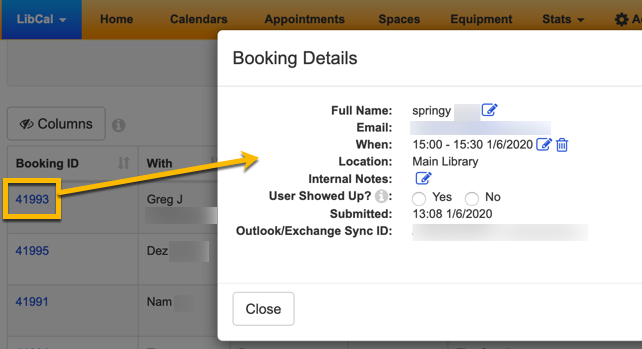 A column for the Appointment Booking ID has been added to the Appointments Booking Explorer. Clicking on the Booking Id brings up the details modal for the corresponding appointment, where you can also edit the appointment details, if needed.
A column for the Appointment Booking ID has been added to the Appointments Booking Explorer. Clicking on the Booking Id brings up the details modal for the corresponding appointment, where you can also edit the appointment details, if needed.- Outlook/Exchange Sync ID or Google Sync ID now displays in the Appointment details on both the main Appointments page (Upcoming Appointments list) and the Booking Details screen.
- Accessibility updates:
- Aria role/landmark information has been added to the Appointment public screens.
- All content can be navigated via keyboard on the admin pages.
Fixes
- The info icons on public appointment booking pages now line up correctly even when the nickname field has a lot of text.
- {{{FIRST_NAME}}} {{{LAST_NAME}}} {{{DATE}}} {{START_TIME}} and {{END_TIME}} tags now display the proper information when added to the email subject in Appointments Reminder & Follow-Up emails.
- Going to the Integrations area no longer gives a 500 error for users who had both the Google and Outlook integrations set up.
- File attachments now correctly transfer over when transferring an Appointment from one user to another.
Calendars/Events
Features
- The API now supports returning event registrations.
- We’ve added a Google Calendar button to the public pages for events so users can more easily add events to their GCal.
- We’ve removed the three year limit that was in place for creating future events.
- Accessibility updates:
- Aria role/landmark information has been added to the event pages public screens for accessibility.
- All content can be navigated via keyboard on the admin page.
- We’ve improved the process when cancelling registrations for past events when the event is part of a series.
- When adding an event registration on the admin side of the system, if an event allows registration of multiple seats at once, you can now register for multiple seats in that single admin side registration, just as users can on the public side.
Fixes
- Publishing Workflow events that are approved/denied are now dynamically removed from the list, since they were processed. (Previously this required a page refresh.)
- We’ve corrected an issue where users coming off the waitlist for a series linked event were not being registered for all remaining future events if their registration was modified for a single event in the series.
- We’ve corrected an issue where changing a recurring events location from “No Location” to a booked space would not properly update the event.
- We’ve corrected an issue where events in the ‘Draft’ state were being sent to Google Calendar if the LibCal calendar was set up to sync with a Google calendar.
- The public page printout of a calendar once again correctly shows the names of the events each day instead of the number of events each day.
Equipment/Spaces
Features
- We’ve added individual space summary statistics when running a specific Category in both the Equipment & Spaces stats report. There are now clickable links that will display a per-location bookings summary, per-location monthly breakdown, per-category summary, per-category monthly breakdown, per-space summary and per-space monthly breakdown.
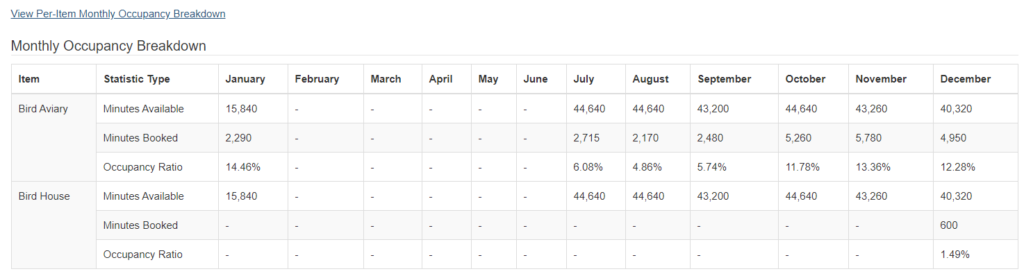

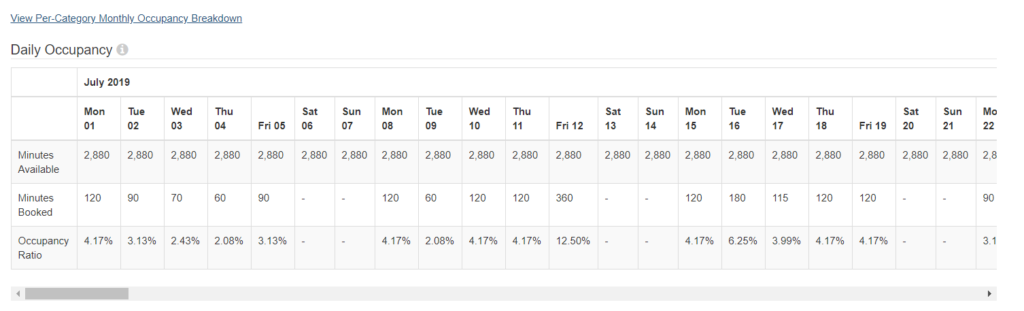

- We’ve modified the status in the Booking Explorer for bookings where 2-step verification was not completed on time to include this reason as to why the booking was canceled (Cancelled by System (Booking not confirmed)).
- We’ve improved the Google Calendar disconnection process to ensure all the corresponding details will be cleared if the integration sync is disconnected.
- If an Exchange calendar is shared with you (another user or a room/resource), you can now set up sync with that resource. You first authorize with your own account, then specify the other account/resource you want to sync with.
- The Outlook/Exchange sync ID now displays wherever Spaces details are displayed (on the admin side of the system).
- When adjusting the cost of a booking, there’s now an option to send an email update (including optional note) to the user who booked that space.
- We’ve added the ability to modify the cost of a current booking to zero dollars in both the admin side availability grid and mediation pages.
- When hovering over the equipment or spaces availability grid on the public pages, the ‘Available’ and ‘Unavailable/Padding’ status will now display and be read aloud by screen readers.
Fixes
- We’ve fixed an issue where the ‘Create Event’ button was disappearing when a single space booking was cancelled from a booking that included multiple space bookings.
- Equipment/space locations using K12/Daily hour templates no longer give an “Invalid Id” error if the public page is accessed via friendly URL.
- The Booking Explorer now correctly displays cancellation times in the system’s time zone vs. the user’s browser.
- We’ve fixed an issue where the “Info” button would no longer appear on the public spaces booking page when “All Locations” was selected and one or more spaces had information in their description field.
- We’ve corrected an issue where the Equipment stats report was excluding bookings that had the “unpaid” status.
Hours
Fixes
- Accessibility updates:
- Aria role/landmark navigation has been added to the hours pages.
- The ‘Weekly Grid’ widget’s ‘Previous’ and ‘Next’ buttons are properly labeled and we’ve addressed color contrast issues.
- We’ve fixed an issue where the months and days of the week were not changing to the correct language if a language other than English was selected.
Misc.
Features & Fixes
- The public pages now have labels to identify the input purpose on form fields.
- Aria role/landmark navigation has been added to the LibCal homepage for accessibility.
Upcoming LibCal Training Sessions:
- Planning Your LibCal Site (Workshop) (9am U.S. EST / 2pm U.S. EST)
- Moving from Room Bookings to Spaces (Training Tidbit!)
- Planning Spaces and Equipment in Your LibCal Site (Workshop)
Also check out our recorded sessions!
LibGuides
Exciting changes to LibGuides to kick off 2020 include accessibility fixes and some language options additions.
Accessibility fixes
We have a few accessibility fixes for you in this release, and a hot tip for Mac Firefox users.
- We changed the ARIA label for guide tabs from “Guide Page Menu” to “Guide Pages” to more accurately reflect the fact that tabs are not a “menu” but a navigation tool.
- We hid the printer icon – just the icon – in the Print link from screen readers.
- We added the role of “navigation” to the Breadcrumbs to more closely meet the WCAG guidelines.
- We fixed the “Return to Top” link so that the focus moves to the top along with the page. We also hid the icon from screen readers.
- We fixed the “Skip to Main Content” link so that the focus and the page both scroll appropriately when using keyboard navigation. See also the Mac Firefox note below.
-
Go to System Preferences > Keyboard > Shortcuts > Keyboard
-
At the bottom, check the box labelled “Use keyboard navigation to move focus between controls”.
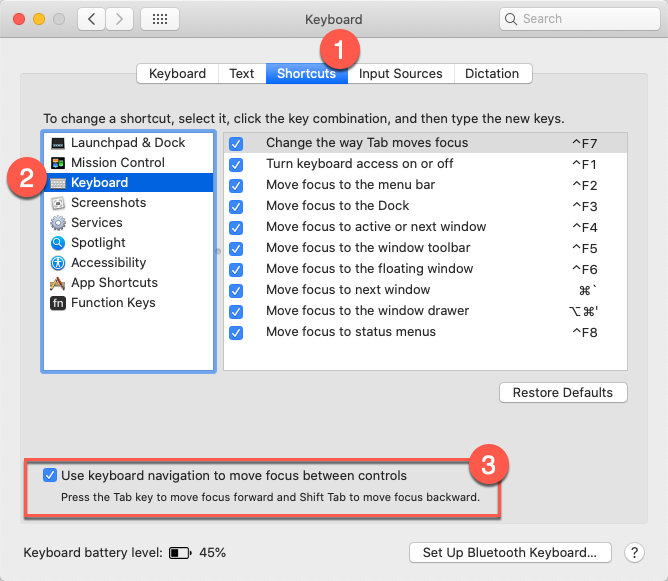
Language Key Updates
Language keys for system and guide blogs are finally here! If your system or groups of guides (LibGuides CMS only) are in another language, or if you would just like to change the wording for the system-provided labels in blogs, posts, and comments, now you can! Go to Admin > Look & Feel > Language Options > Language Customization > Blogs to get started.
Please note: if your system is in a language other than English, and you do not see this section after January 17, 2020, it likely means that we do not have default translated phrases for your preferred language. Would you like to help out with that? Please drop us a line, and thanks!
We also updated a few other language options:
- We fixed an issue preventing the guide password page from showing the correct language options, if the guide was in a group AND the group used a language other than the system language.
- We fixed an issue preventing language keys for Book Assets added to a blog post from inheriting the correct language, when the blog lived in a guide assigned to a group that used a language other than the system language.
LibAuth Updates
Small Features and Fixes
We removed Google+ from profile social media options, since it’s not a thing anymore.Psst! This is going to happen in February.- We fixed an issue that caused a 404 error to be displayed if you edited a blog post that you found via search.
- We fixed an issue that prevented users from rearranging pages in their mSite Builder sites.
Upcoming LibGuides Training Sessions:
- Build-a-Guide: A new series on building specific types of guides!
Census / Book Club / Guest Speaker
See our recordings for one on the 2020 Elections. - Creating Content Rich Guides (Workshop) (9am U.S. EST / 2pm U.S. EST)
- LibGuides Statistics Five x Five (Five tips in Five minutes each) (9am U.S. EST / 2pm U.S. EST)
- Creating an Instruction Tour with LibGuides & LibAnswers
Also check out our recorded sessions!
LibWizard
With this release, we’re introducing an accessible way of reordering the questions in the field editor, the ability to add individual feedback responses per question choices, improvements to rating choices display, and of course, fixed a handful of issues.
Reorder Fields via Dropdown
You can now reorder the fields in the field editor without having to drag and drop the fields around! We’ve added a field order dropdown on each field in the editor. Just click the dropdown for the field you want to reorder and select the new placement.
Updates to Rating Fields
We’ve made updates to two rating field types:
- The scale/slider rating will display a thumb label to indicate the value. Users can set the value as well by updating the input box next to the field.
- We’ve added options to display labels on either the top or bottom of the radio buttons rating type.
More Feedback Options for Multi-select Field Choices
Great news! You can now add individualized feedback to the answer selections for your questions by enabling ‘Display individual feedback’ on the ‘Answer Properties’ tab for your question. This is only available for multiple choice question types.
Additional Features & Fixes:
- You can a now customize the subject line of the email that is sent when someone submits a Form / Survey / Quiz / Tutorial. To update a subject line for an item, head to Form Options > Submission Behavior > Advanced Email Settings > Custom Email. This affects both emails that users can send themselves (when the option to allow users to send themselves a copy of results is enabled) and emails sent to addresses listed in the “Email Notify” option.
- In Preview Mode, the ‘Ignore required’ setting now correctly ignores required questions that have the ‘Require correct answer to continue’ option enabled.
- Fields now correctly inherit CSS styling set in the CSS section in the field’s Advanced Customization tab.
- The help text for standalone tutorials displaying a website in the slide is now clearer (some websites do not allow their site to be displayed in an iframe).
- Report charts are now keyboard accessible friendly.
- We found that, for some Mac users, when editing an existing multiple choice field and trying to change the field type, the dropdown was frozen / could not be changed. This issue is fixed.
- You now receive a warning if you try to save a question to the Field Bank that has the same type / name as a question already in the Bank. Continuing the save overwrites the field in the Bank. You also have the option to Cancel and change the name of the question before proceeding to save it in the Field Bank.
- We’ve added the percent sign – % – to the quiz result display screen.
Upcoming LibWizard Training Sessions:
Also check out our recorded sessions!
LibInsight
We have a couple of exciting features to bring you as we open 2020. One is the long-awaited inclusion of Spaces & Equipment data for Calendaring datasets that are connected to LibCal systems. The other is a new chart type for Dashboards that we know you are going to love. We have a bunch of small updates, too!
Look Deeper Into Your Custom Datasets with Numeric/Multi-select Charts
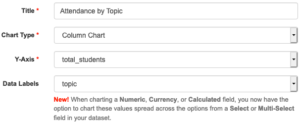 This new option for Dashboard charts lets you display numbers from a Numeric, Currency, or Calculated field alongside values from a Multi-Select field! This cross-tab-like option will let you divide up a field that contains numbers by another field that describes those numbers.
This new option for Dashboard charts lets you display numbers from a Numeric, Currency, or Calculated field alongside values from a Multi-Select field! This cross-tab-like option will let you divide up a field that contains numbers by another field that describes those numbers.
For example, if your Reference Questions dataset contains a multi-select field for “Question Type” and the number of minutes spent on each, you can create a chart that shows how many minutes were spent on each type of question. Or, you can chart the number of program/event attendees by session type, audience age, or any other multi-select field in your custom dataset.
To create a graph like this:
- Go to Dashboards > Edit an Existing Dashboard or Add a New Dashboard;
- Add or Edit a row > Edit a chart > select a Custom Dataset;
- Select a Numeric, Currency, or Calculated field to graph for the Y-Axis;
- Then in the Data Labels field, choose the Multi-Select field to serve as your bar/column/pie slice labels.
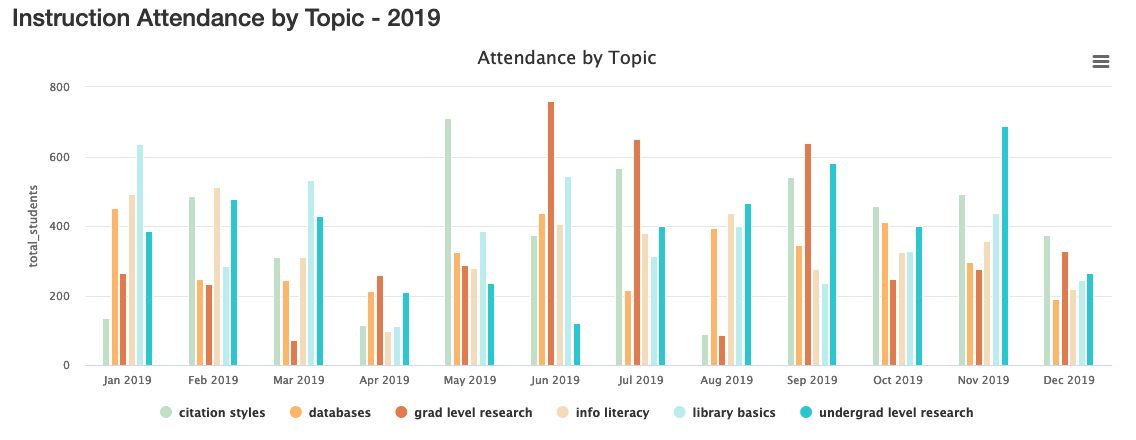
Display High-Level Spaces and Equipment Data in your LibCal Datasets
From this release, you’ll see the total number of bookings from the Spaces & Equipment that you have defined in your LibCal dataset. Similar to Events and Appointments, we’ll retrieve this number every day. You can chart them in Analysis, Cross-Dataset Analysis, and Dashboards.
Since this is a new integration, we will need a little time to pull in all of the past data once this code is on our production servers (i.e., the servers you use!), so you won’t necessarily see all of your past data the moment the functionality exists in your system. There’s a lot of past data available, since LibCal is a heavily used product, so please bear with us as we populate past data for all sites in all regions.
Data from the release point onward will update in your system each day, just as the Events and Appointments data do. It is just the back fill of past data that is going to take a bit of time to complete. We appreciate your patience as we make this happen for you!
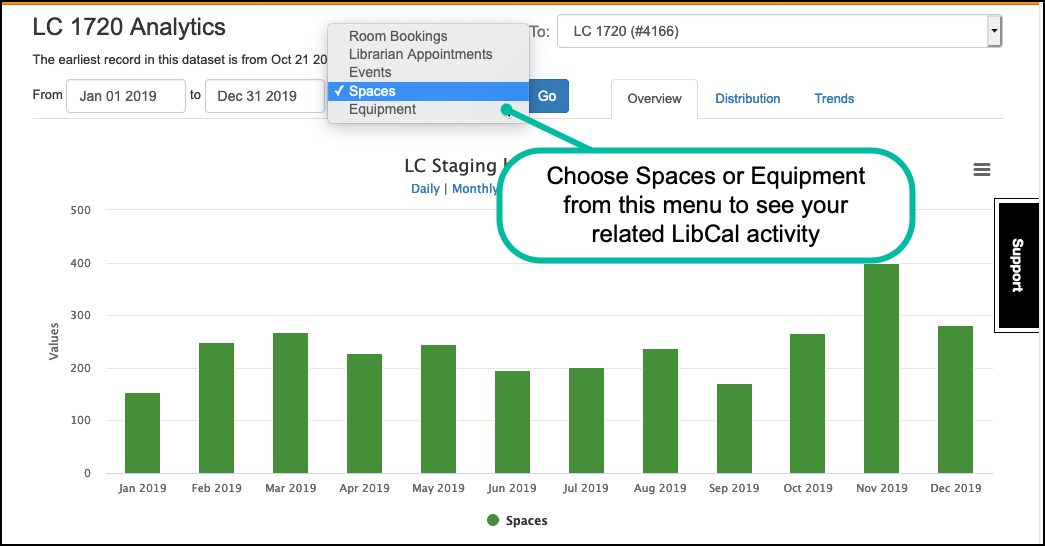
Here’s what the data looks like in a Cross-Dataset Analysis:
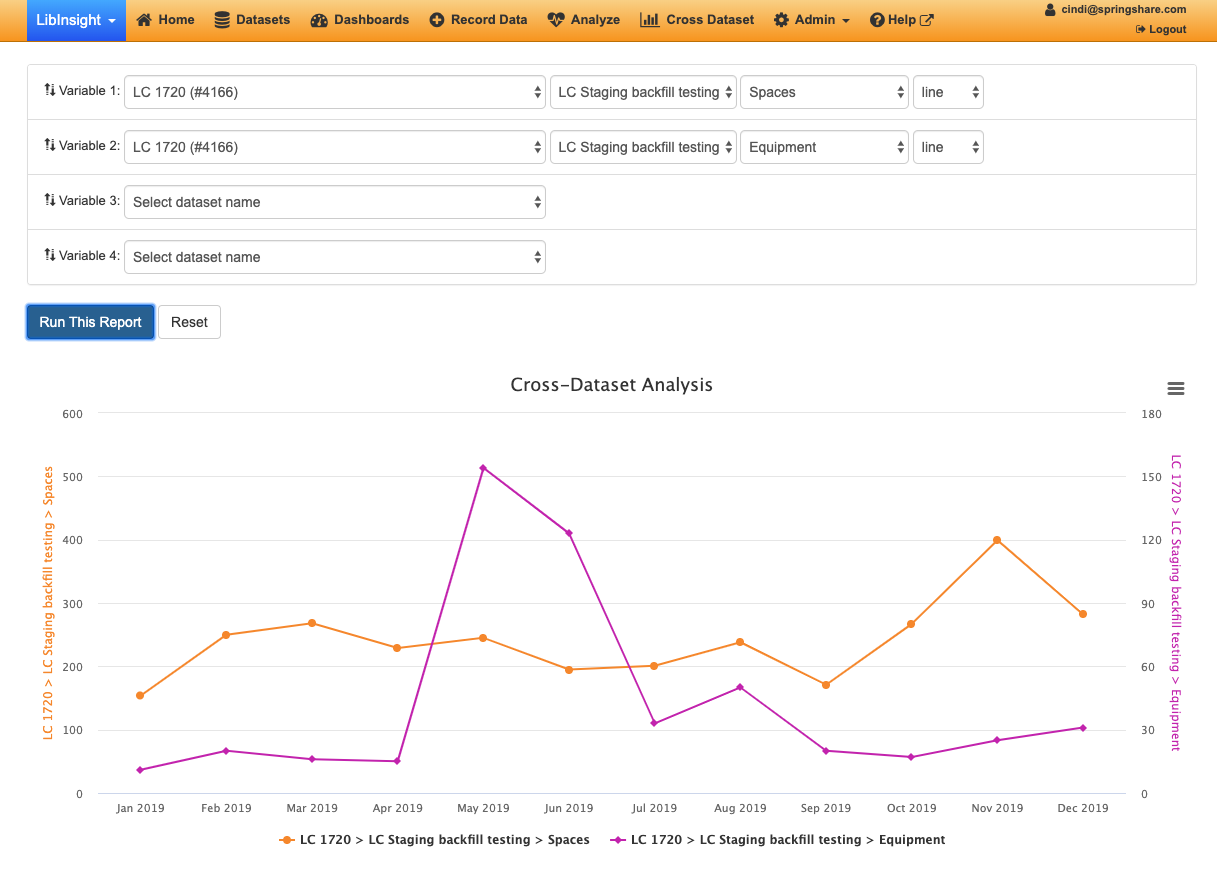 Small updates and fixes
Small updates and fixes
- We fixed an issue that prevented switching to another dataset’s Record Data page from an Acquisitions or Circulation dataset’s Record Data page.
- The date picker no longer resets when analyzing a Financial Dataset.
- We fixed an issue with file deletion in the Counts/Aggregate dataset.
- The ACRL dataset successfully loads again, as it should.
Upcoming LibInsight Training Sessions:
- Creating Dashboards in LibInsight (Five by Five: 5 tips in 5 minutes each)
Also check out our recorded sessions!
[Back to Top]
LibCRM
In this round of updates, we’ve added an Operational Email module and a Profile Updates Log to the system, as well as improvements for the Bulk Import functionality, integrations with LibAnswers & LibCal, and fixed some issues.
Operational Emails Module
The Operational Emails module allows any account holder to create and send operational emails to multiple profiles at a time. Operational emails count as interactions with those profiles. The module also provides statistics like “Number of Opens” and “Number of Clicks”, among others. You can also create reusable Distribution Lists of profiles to avoid the hassle of manually adding the same recipients to different emails.
Operational emails are transaction or relationship based vs. marketing in nature. For example, Springshare sends operational emails to let our customers know when there might be scheduled downtime for a particular app or when an older version of an app is retiring.
This functionality must not be used for marketing purposes and must not include promotional content (e.g., newsletters, event promotions, etc.). We’ll be launching a Marketing Email module for these exact purposes later in the year!
Head to Emails > Operational Emails to:
- Create a New Email: Configure basic settings, design the content / add attachments, select recipients, preview, and send. You can also save a draft of the email along the way, so you can come back and work on it again another time.
- Manage / review / filter through all operational emails; filters include keyword, email name, owner, status, last modified, and date sent.
- View Statistics: Number of recipients, number delivered, number bounced, opens, and clicks.
- Edit Draft: Review draft emails at any time to complete and send them.
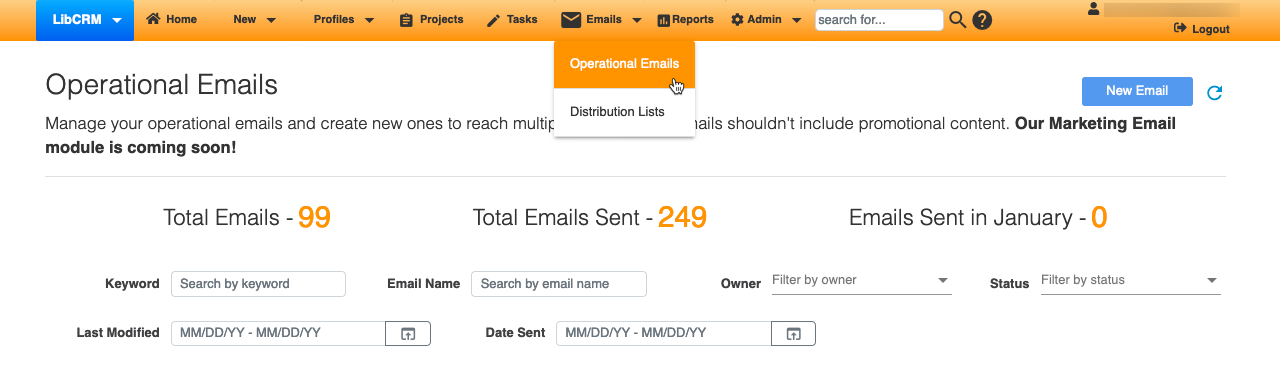
Bulk Import for People & Organizations
We’ve reworked the user interface of the People and Organizations Bulk Import pages to provide a better experience.
- The instructions at the top were updated to better guide you through the process, particularly for the “add rows to the template” section.
- The buttons to download the template / upload the import file / refresh the list have moved to the top right of the screen.
- We’ve added filters (created by, status, errors) at the top to help you quickly locate information.
- Import template files now include information about required fields.
- Improved system and form fields validation: character limits, min / max fields, and other field value restrictions are now validated.
- Improved performance to reduce loading time / time to delete bulk imports.
Projects
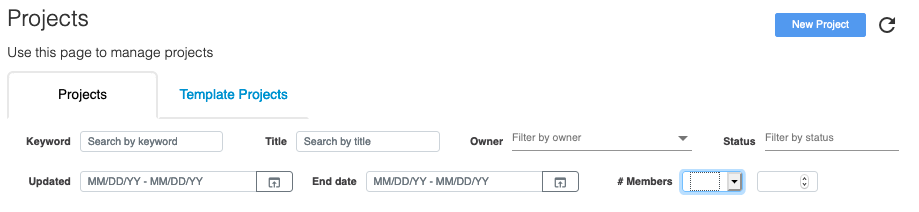 The Projects page now allows you to filter by several different fields right at the top of the page, making it easier than ever to keep track of the projects you’re working on. You can filter by Keyword, Title, Owner, Status, Updated (date range), End Date (date range) and/or number of members in the project.
The Projects page now allows you to filter by several different fields right at the top of the page, making it easier than ever to keep track of the projects you’re working on. You can filter by Keyword, Title, Owner, Status, Updated (date range), End Date (date range) and/or number of members in the project.
Updates Log
The new (and awesome) Updates Log records and displays changes made to People and Organization profiles in the system. There is also a profile-level Updates Log page that displays changes made to a specific profile over time. In all cases, the Updates Log will show you the field that was changed, the original value, the updated value, the user account that made the change, and the date/time it was made.
- Head to Profiles > People or Profiles > Organizations and click the View Updates Log to see the People Updates Log and Organization Updates Log. Each displays a list of modified People or Organization profiles, with one listing for each time that profile was modified / saved. The main table tells you what profile was changed, how many fields were updated, by whom, and the date/time the change was made. Use the filters at the top to narrow the list and click the View Details icon to see which fields were changed, the original value (if any), and the updated value.
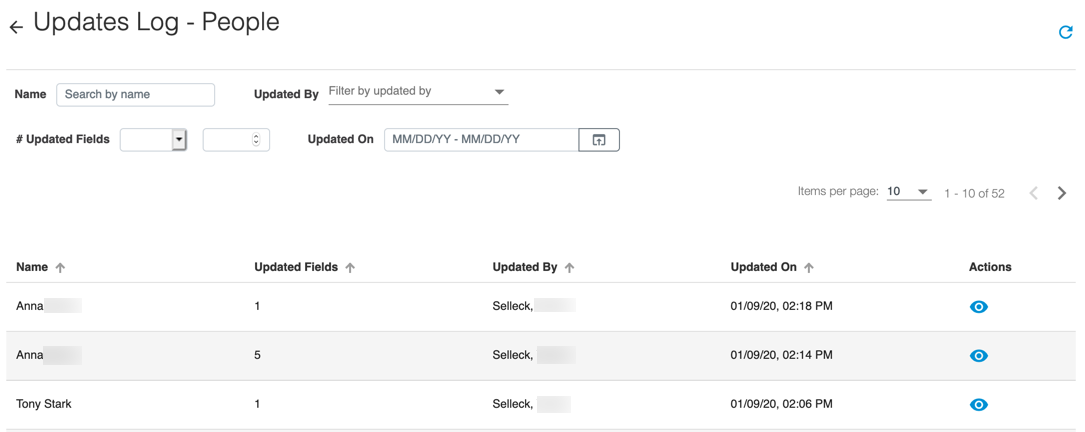
- If you want to see the updates for a particular Person or Organization profile in one place, head to that Person’s / Organization’s profile page and click the “View Updates Log” link. You’ll see a list of changes made to the profile: field, original value, updated value, who made the change, and date/time it was made.
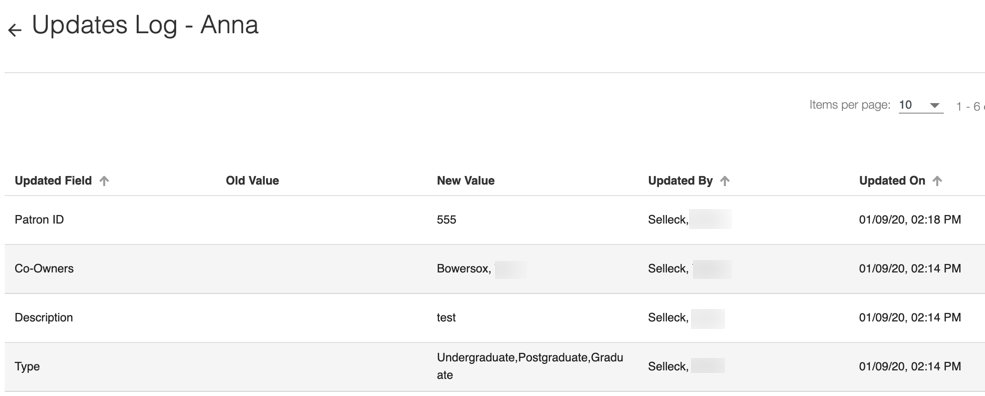
LibAnswers and LibCal Integration Improvements
Currently CRM imports records of interactions in LibAnswers and LibCal as of 24 hours prior to the creation of a new profile. With this release, all transactions from LibAnswers and LibCal will be imported – right back to their very first interaction with that app! The integration tool can also request and import historical activity for any updated profiles in the system (i.e., if an email address or phone number is updated, historical activity can be requested).
You’re probably now wondering: what about the profiles that we’ve had in CRM for a while? No worries! The CRM team also updated the integration tool to fetch historical data for all the existing profiles in a system.
Other Features & Fixes
- Navigation Bar – Fixed Search functionality to display the correct data.
- People & Organizations – Improved page loading time.
- All pages – Removed icons from the title.
That’s it for this round of updates from Springy HQ. As always, we would like to thank you, our user community, for sharing all your great ideas with us! We love making them a reality and look forward to bringing you many more improvements in 2020. We’re always here for you if have any suggestions or questions.



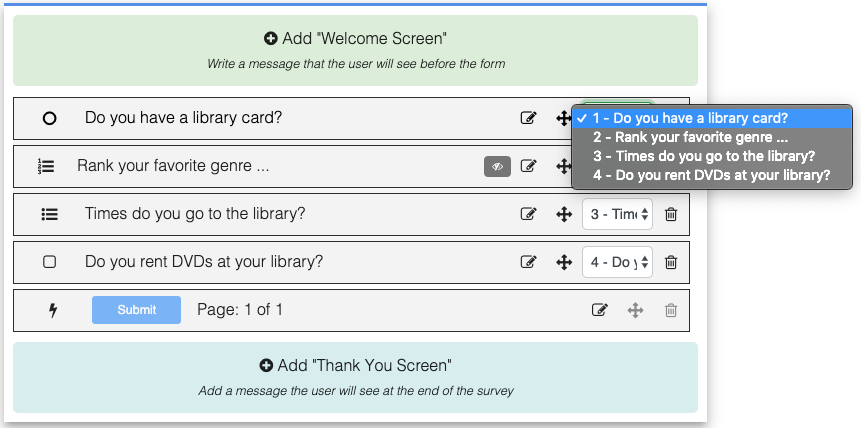
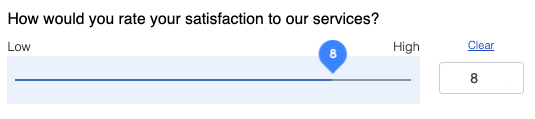
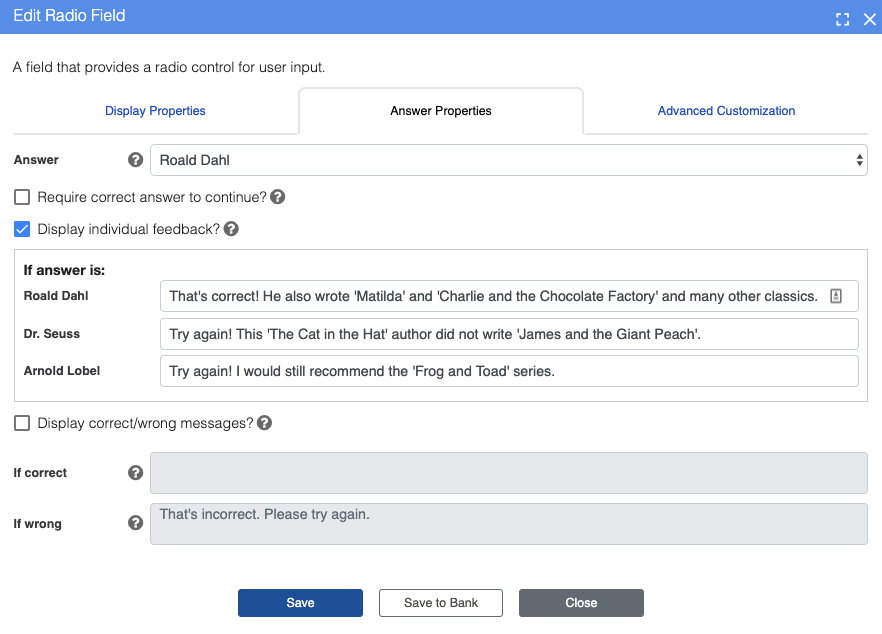
Looking forward to the updates!
Will the bug with LibAnswers’ New Chat Dashboard interface requiring two clicks to close a chat be fixed as a part of it?
Hi Alli, thanks for your comment! Can you clarify what is the bug you’re talking about? Chats generally do take 2 clicks to fully close, one to “end chat” (which then displays various “after the chat” options like adding an internal note, creating a follow up ticket, and adding an RA transaction) and then a second to fully close the window. Are these the two clicks you’re referring to, or are you literally having to click the “close chat” button twice? Please let me know any additional details, especially what browser/OS version you’re using, and if you’d rather not share these details here, feel free to email us at support@springshare.com and we’ll get things sorted out. 🙂 Thanks!! -Sarah
Hi Sarah,
I’m talking about those two clicks to close the chat. I’m going to contact support with more detail about the frustration that our staff is having as I test it out with them in preparation of moving us over to the dashboard in the future. 🙂
Thanks!