
Springshare Hits the Road for May Conferences!
By Hannah on May 8, 2025
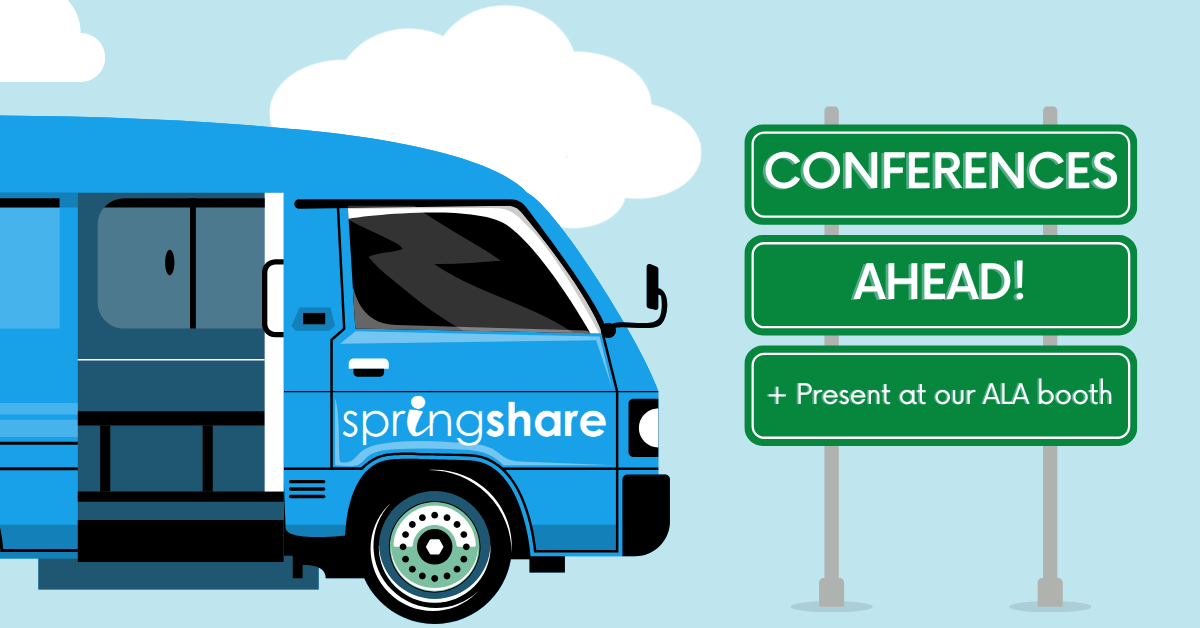
Look out, here we come! We have a very full conference schedule this month and are thrilled to be able to meet up with library workers from all over the country. Be sure to stop by our booth if you're attending any of the same events because we've got quite a few new tricks up our sle …
Next Week's Webinar on New Springy Tools!
By Kelsey on May 5, 2025
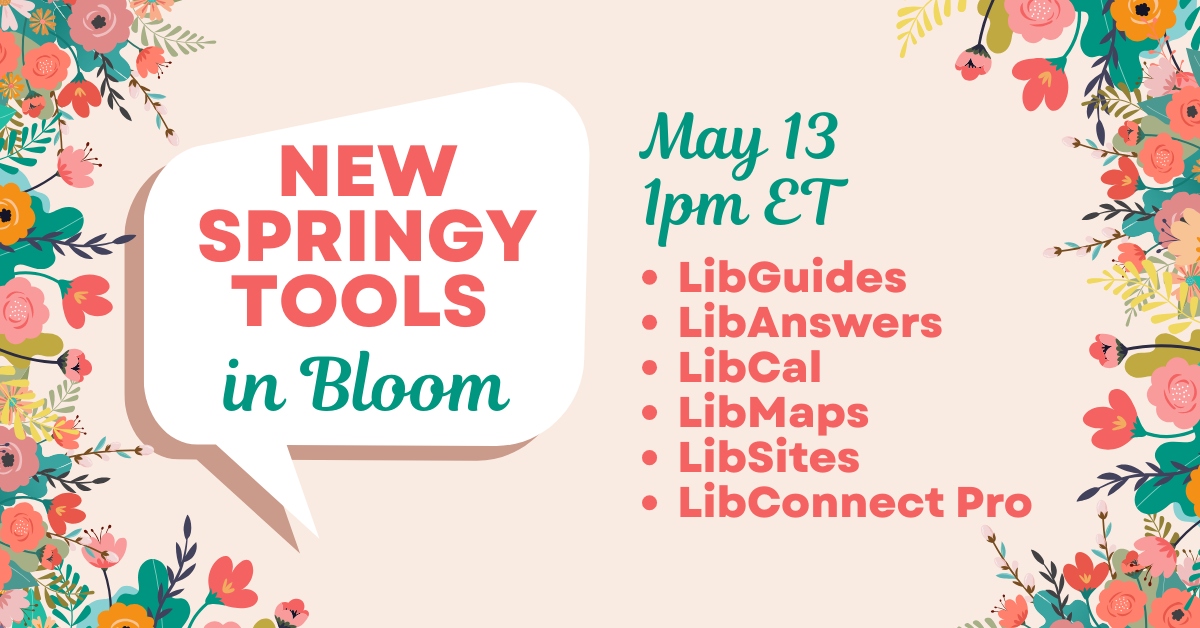
Flowers aren't the only thing blooming this May! As spring unfolds, we're thrilled to announce a series of exciting updates to our beloved Springy Tools, alongside the unveiling of some truly groundbreaking new products that are set to transform your library experience. Join us on May …
Simplify Library Kit Lending with LibCal's Lending Hub
By Kirsten on May 2, 2025
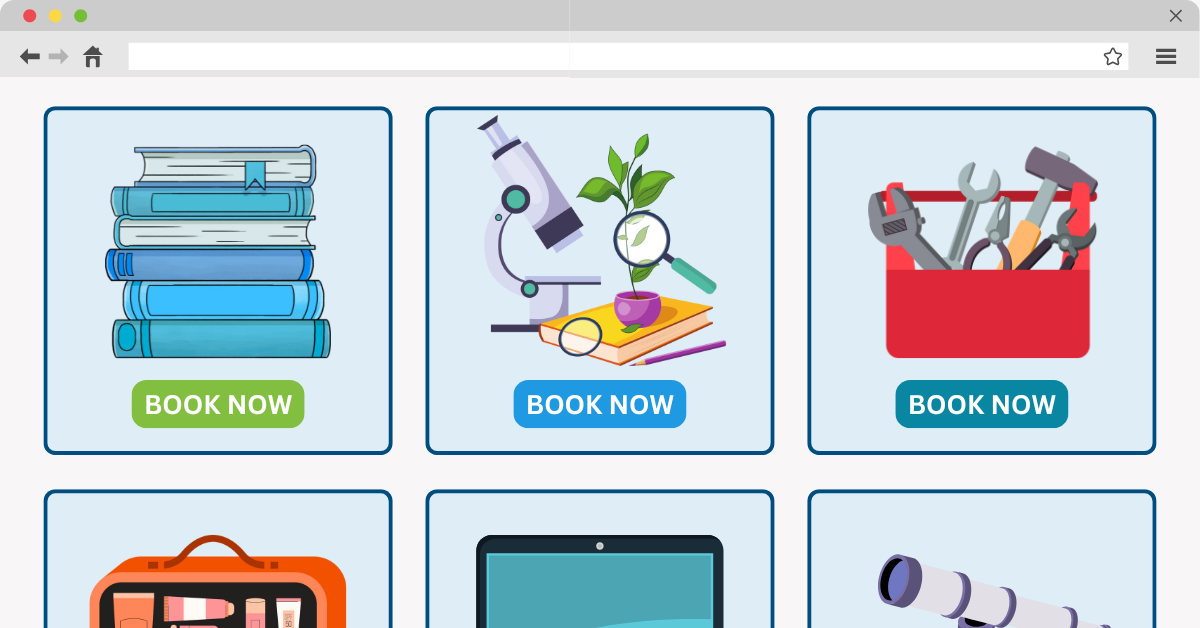
From STEM exploration to storytime on the go, Library Kits are a powerful way to extend your library’s impact beyond the building. Whether you're circulating Book Club Kits, Early Literacy Backpacks, or Technology Lending Kits, LibCal’s Lending Hub makes it easy to manage checkouts, t …
Celebrating 18 Years of LibGuides: A Journey of Innovation
By Hannah on April 30, 2025
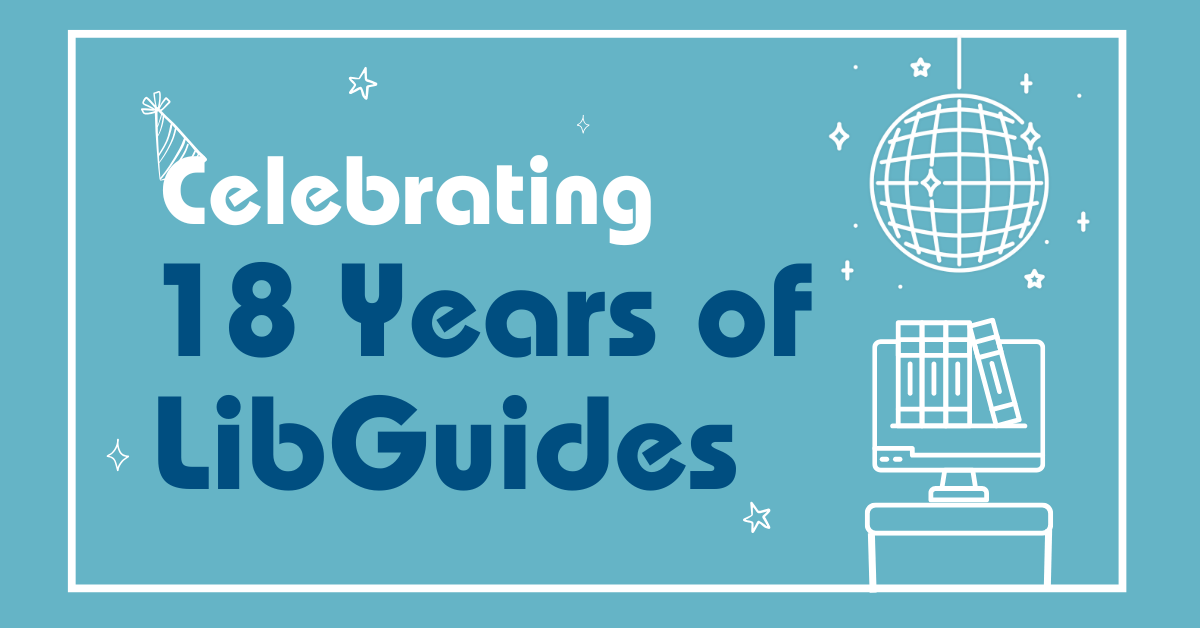
Origins of LibGuides: A New Era for Libraries In 2007, the landscape of library resources was forever changed with the introduction of LibGuides, a revolutionary tool designed to create web-based, multimedia research guides. The innovation stemmed from a simple, yet profound understan …
Tales From the Co-Op: April Exchanges
By Hannah on April 24, 2025
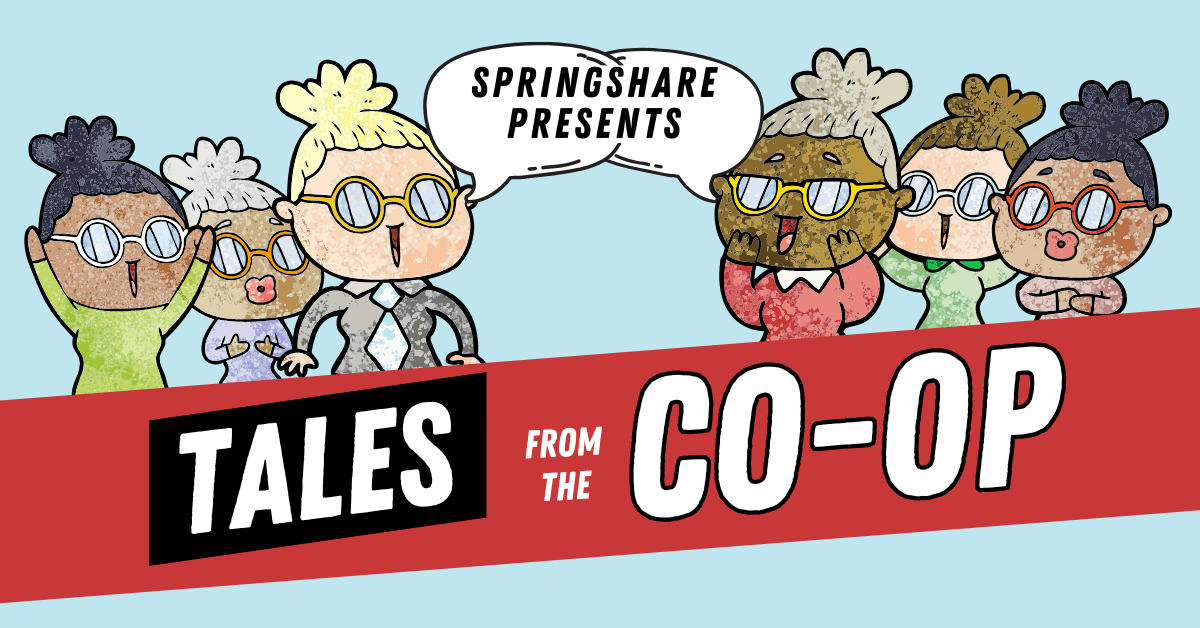
Get ready for another exciting installment of Tales From the Co-Op! If you weren't able to read the latest post in this series, be sure to check out our March Exchanges. Do your patrons love to tell you how much they wish you were never closed? With our 24/7 Chat Cooperative, that mig …
Get On Board with Multi-Factor Authentication
By Hannah on April 22, 2025
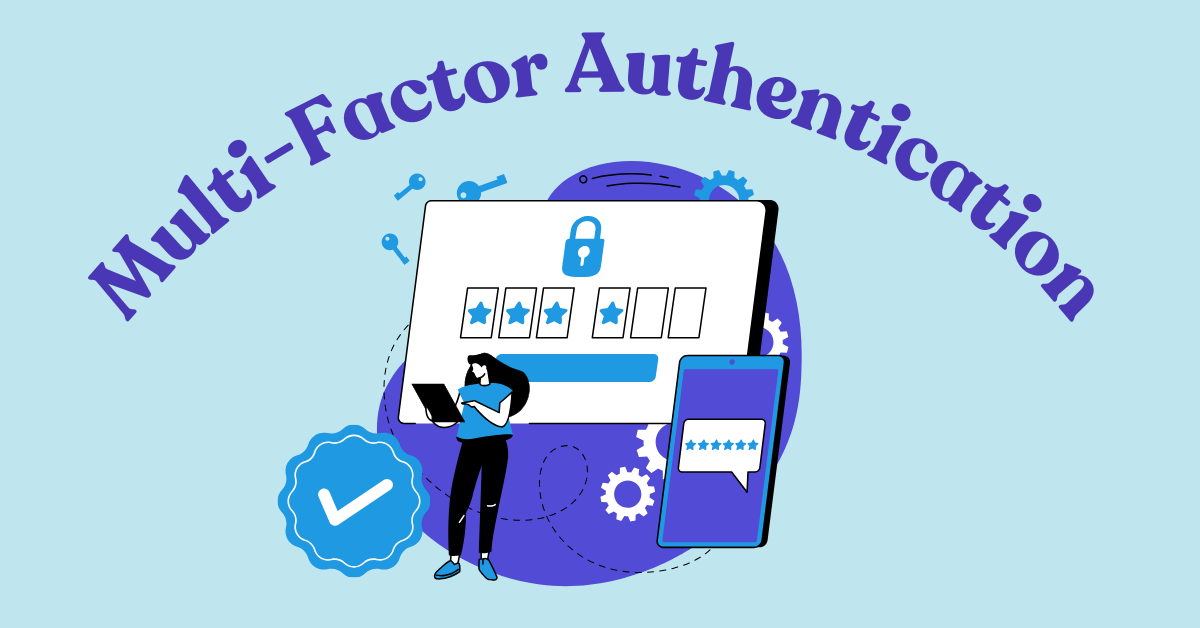
Multi-factor authentication (MFA) is one of the gold standards for safeguarding web accounts against hackers, data breaches, and other online threats. At Springshare, we prioritize your data security with unwavering dedication and are proud to be SOC II Compliant. Enabling MFA is the …
LibCal, LibAnswers, LibGuides, and LibStaffer Features Coming Your Way!
By Sarah on April 18, 2025
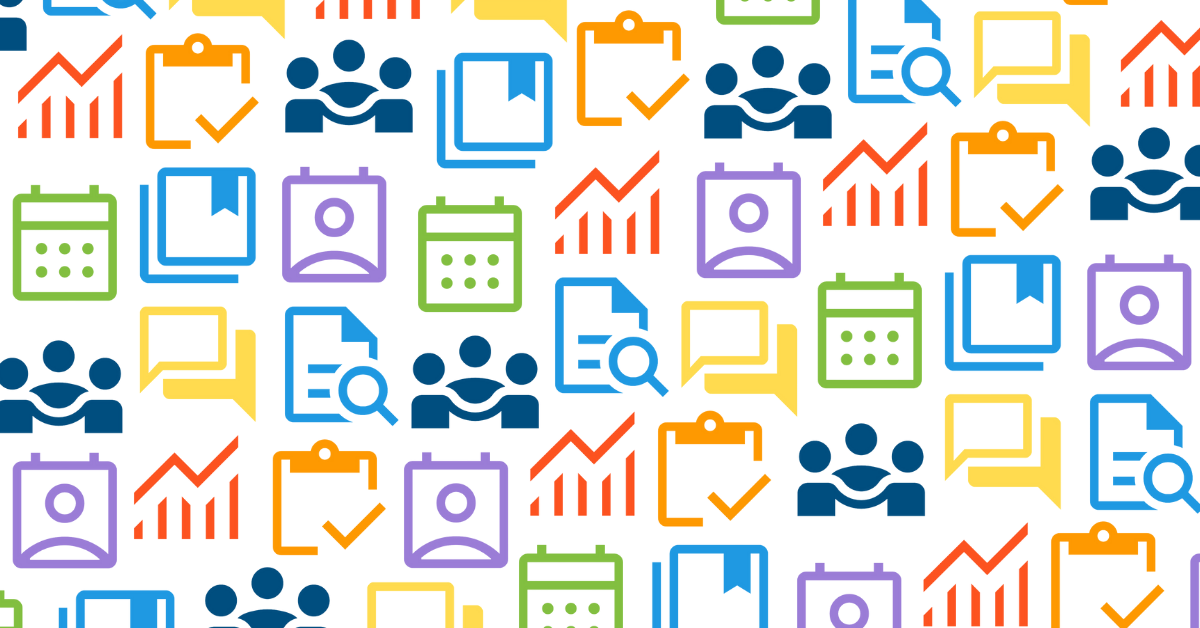
These releases are on their way to you next week, and will be live in all regions by the end of the day on Monday, April 28, 2025.
Hackley Libraries Elevate Their Website with LibGuides
By Kelsey on April 15, 2025
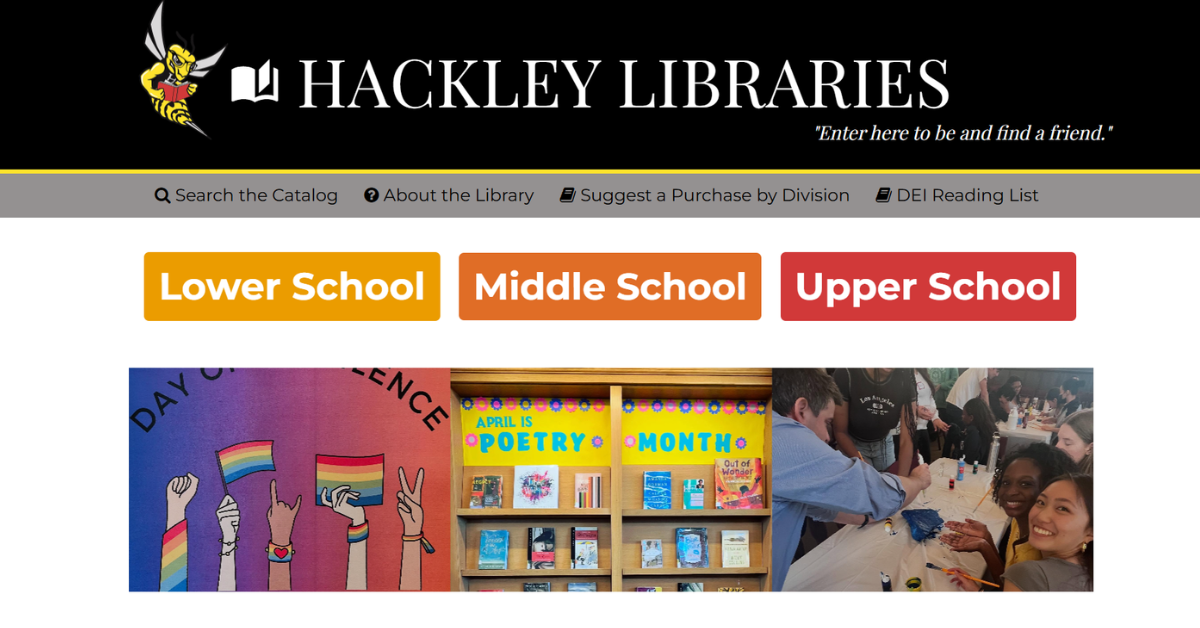
We recently had the opportunity to catch up with Hackley School librarians to reflect on the project they undertook to redesign their LibGuides website with help from our Consulting Team! Their team members with fresh perspectives teamed up with our expert consultants to make a websit …
Catch Up on Must-See ACRL 2025 Guest Presentations
By Hannah on April 11, 2025

We're still abuzz from meeting so many of you at ACRL last week! There have been quite a few shifts in library land lately, and during this year's National Library Week, our appreciation for librarians is at an all-time high. Yesterday was Take Action for Libraries Day, making it the …
Expand Academic Library Services with CareerShift
By Kelsey on April 8, 2025
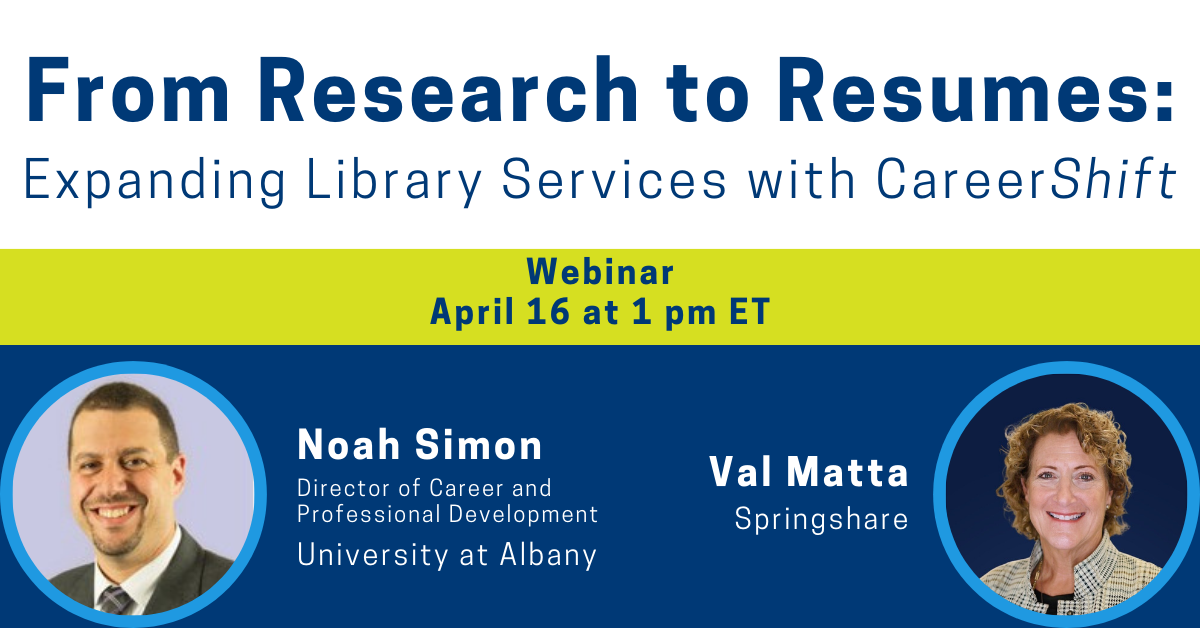
Calling all academic librarians! You're invited to an engaging webinar on April 16 that explores how CareerShift, an all-in-one job search and career management platform, can empower libraries to arm students with the essential tools to confidently conquer today’s job market. Academic …
- Events (54)
- Community (53)
- LibGuides (47)
- LibCal (45)
- LibAnswers (42)
- General (36)
- Product Update (30)
- Conference (24)
- LibGuides CMS (23)
- LibInsight (22)
- Chatbot (20)
- LibStaffer (20)
- Patron Point (20)
- LibChat (19)
- LibWizard (18)
- 24/7 Chat Cooperative (16)
- Tips and Tricks (14)
- SpringyCamp (12)
- Client Stories (9)
- Partnerships (6)
- LibMaps (5)
- Public Libraries (5)
- LibAuth (4)
- Accessibility (3)
- LibConnect (3)
- Consulting Services (2)
- Customer Service (2)
- Kudos (2)
- LibPost (2)
- CareerShift (1)
- LibConnect Pro (1)
- LibSites (1)
- May 2025 (3)
- April 2025 (9)
- March 2025 (6)
- February 2025 (6)
- January 2025 (7)
- December 2024 (4)
- November 2024 (8)
- October 2024 (6)
- September 2024 (6)
- August 2024 (4)
- July 2024 (7)
- June 2024 (5)
- May 2024 (6)
- April 2024 (7)
- March 2024 (5)
- February 2024 (7)
- January 2024 (6)
- December 2023 (5)
- November 2023 (3)
- October 2023 (5)
- September 2023 (5)
- August 2023 (5)
- July 2023 (4)
- June 2023 (4)
- May 2023 (6)
- April 2023 (4)
- March 2023 (5)
- February 2023 (4)
- January 2023 (4)
