The LibAnswers 2.23 update is on its way to you this week, and will be released in all regions by the end of the day on Thursday October 11th, 2018. This update is all about refinements to the new chat operator interface. We’ve been listening to your feedback and are implementing several great features to streamline answering and keeping track of chats. Read on for the details!
New Chat Dashboard Updates
- Pop-out Chat View – We’re adding a new viewing option that makes it easier to view multiple chats at the same time – the new Multi Chat View option displays all incoming and internal chats “popped out” in the chat operator screen, so you can move windows, resize, and keep an eye on multiple conversations at once. To use the new view, head to the Settings tab in the Operator Console and select “View Chats in Multi Chat Overlay”. To make this your default view every time you log in, head to Edit Account > Chat Settings and choose “View Chats in Multi Chat Overlay”.
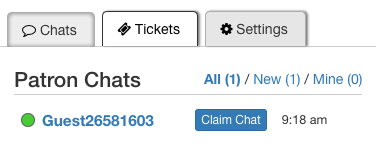 Smoother Chat Claiming – We’ve added a handy “Claim” button in the lefthand list of chats, to both help indicate which chats need to be claimed, and make it easier to claim a chat with just one click. In addition, chats waiting to be claimed will always be displayed at the top of the chats list, so they’re more obvious.
Smoother Chat Claiming – We’ve added a handy “Claim” button in the lefthand list of chats, to both help indicate which chats need to be claimed, and make it easier to claim a chat with just one click. In addition, chats waiting to be claimed will always be displayed at the top of the chats list, so they’re more obvious.- Departments: Who’s Online – Department chats now include a full list of “Who’s in this chat”, so you know everyone who could be part of a department chat along with their current online/offline status. To see who’s online, click on the department chat then select Department Members.
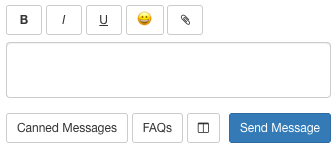 Chat Styles – We’ve updated the Chat Operator typing pane to support basic HTML styles (bold, italic, and underline) without needing to type in the actual HTML. Use the new button options in the chat pane to style your text and make your chats more expressive.
Chat Styles – We’ve updated the Chat Operator typing pane to support basic HTML styles (bold, italic, and underline) without needing to type in the actual HTML. Use the new button options in the chat pane to style your text and make your chats more expressive.- Scrub Internal Chat Messages – If you’d prefer not to save and display internal chat history indefinitely, you now have the option to clear the internal chat history after X days. To set this option, Admins can head to Admin > LibChat Set-up > Scrub Internal Chat Messages. By setting this option, all internal chats (include sitewide chat, department chats, and op-to-op chats) will be deleted and cannot be retrieved. Also note that this does not impact patron chats – to scrub patron chats, contact our support team.
- Chat Transcripts Include Custom Pre-Chat Questions – Now when you view and/or export chat transcripts, we’ll include the contents from any pre-chat questions the patron may have answered before the chat began.
- Updated Dashboard Notifications – We’ve tweaked the dashboard notification messages to clarify between new chats and new tickets.
- And we have a couple of Bug Fixes to share:
- Now, when you add a chat to Reference Analytics, the chat question and answer fields will be included in the correct Reference Analytics fields, rather than both being added to the Question field
- New chat sound notifications will now sound for both chats you’re looking at currently as well as chats that you’re not currently looking at.
- We’ve fixed an issue where Internal Notes added when a chat is closed were not being appended to the chat transcript.
- And we’ve fixed an issue on the new chat dashboard where Idle Messages weren’t being displayed in the proper time period – now they’ll display as expected.
Ticket & FAQ Updates
- Edit Patron Contact Info – We’ve added a simple editing interface so you can now edit the patron information (including name, email address, or SMS number). This is particularly helpful for patrons that prefer to go by a different name, or have multiple email addresses that should be considered part of the same record. To edit a patron’s contact info, on the ticket answer page, select User History > Patron Contact Info.
- Replies to Really Old Tickets = New Tickets – We’re here to help you in the fight against zombie tickets – now, you can choose to treat a new reply to a ticket from X months ago as a new ticket. This is meant to help particularly with email ticket chains, where the patron may be replying to an old email thread with a brand new question. Breaking the ticket out into its own ticket is helpful both for your site statistics (because odds are these are truly new questions and should be counted as such) as well as equitable question distribution (so the same person doesn’t wind up owning a ticket that could potentially span years). To set this new setting, Admins can head to Admin > System Settings > General > Break Replies into New Tickets.
- File Uploads When Transferring – We now support file uploads when transferring a ticket to another user.
- Bug Fix for Required Ticket Fields – Previously, in some limited circumstances, it was possible for the patron to submit a new ticket to your system without completing a required field (such as the Question field). We’ve fixed this issue so you should no longer see the occasional ticket that doesn’t include a question.
- Save FAQ Content While Editing – We’re improving the FAQ creation experience by automatically saving the content you enter in the RTE, while you edit. This is super useful if, like our own Springy Tim, you have a habit of accidentally navigating away from the Create FAQ page in the midst of editing your content – now, if this happens, just return to the FAQ page you were working on and your content will still be there.
Register for LibAnswers Training or watch training recordings to learn more about the new LibChat interface & all LibAnswers functionality!



I cannot see the advertised link option in LibChat. There are the bold, italics and underline options but not a link option. Also copied links in the answer don’t appear as links unless they are sent as a separate message
Hi Keith, apologies, I’ll clarify this in the blog text – there isn’t an explicit link button, but if you paste in a link then it should render as a link in the context of the chat. I’m going to investigate the second thing you mentioned as they shouldn’t need to be sent as a separate message. Thanks so much!
Hi Keith, I never see an URL as a link while I’m typing my chat or pasting it in, but as long as I’m careful to make sure there is a space before and after the URL, as soon as I hit Send it becomes a link in the message box.
Hi Sarah
Can the client’s name and our account name be in different colours, like they are in the previous version of Chat? Also, could the timestamp be similar to the last version – in the new version we have to work out how long we have been online with a client for our analytics by using the timestamps. This is much harder than subtracting “3 minutes ago” from “15 minutes ago” and this equaling a 12 minute chat.
Hi Leanne, thanks for this great feedback! I took a look at the patron chats and can see what you mean, we’ll take a look at this and update the patron vs librarian name colors so there’s more differentiation. For the timestamps, we updated the method for displaying absolute vs relative timestamps due largely to client feedback. One option that I’d mention in the meantime is that the chat transcripts do include a chat duration calculation. In reviewing this though, we agree that we could be doing more to expose the chat duration information so you don’t have to calculate it yourself, so we’re going to look into displaying this data at the conclusion of the chat, in the chat pane (vs in the chat transcript). These are both on our near term to-do list for the next several months. Thanks again for the feedback, we really appreciate it!!