- In-Context Snippets – Search results show snippets of the page where the search term appears. To see snippets, use the Tabbed search page configuration.
- Search Focus on Page vs. Guide – This helps patrons land on the correct page based on their search term rather than guessing what is the most relevant page within the guide based on the search.
- Faster Guide Edit Indexing – Guide changes are included in the search index within 5 minutes (we are working on getting this down to 1 minute or less).
- Search within Guides – Restrict your search to individual guides.
- Search within LibGuides CMS Groups – Search content within groups, with proper access permissions (e.g. internal groups only for logged-in users, etc.).
- Separate Search Indexes for Local vs. Community – Regardless of what your community-indexing setting is your local LibGuides search will always work and local content will always be indexed for local searching within your own system.
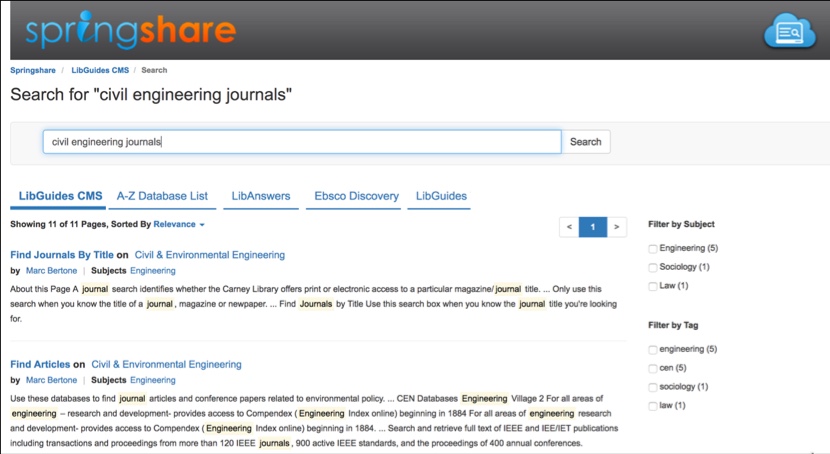
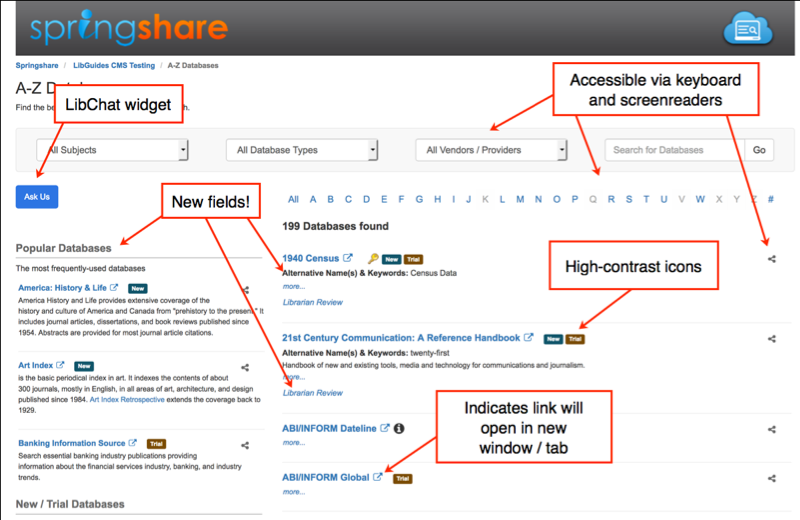
Login fresh to your LibGuides system to see the new pages and functionality for your database assets. Not only does each asset have a full page, but we have added more fields to the database goodness. You can filter your list on any field or attribute assigned to an individual asset. Need to know how many Best Bet databases you have for Agriculture? No problem! Which business databases allow ILL? Easy! How many are New? Trials? Popular? Check, check, and check!
- Import AND Update your databases – New resources? URL change? Subject Additions? No problem, include the LibGuides asset ID in your spreadsheet to update existing databases.
- Popular – Create a quick list to direct users to the most highly-used resources.
- Alternative Name/Keywords – Add access points to resources.
- Internal Note – Add information useful to the library but hidden from patrons.
- Hide Databases – Cancelled? Down? Otherwise unavailable? Just hide it!
- Permitted Uses – Define which resources can be used for ILL, Course Packs, the LMS—whatever you need.
- Library Review – Write a review for your patrons and contribute it to the LibGuides A-Z Community (CMS-only).
What’s this about an A-Z Community, you ask? That will be the second part of this two-part update! Don’t worry, all additional changes are going to be behind the scenes, so you will not have to alter any templates or CSS. With the A-Z Community features, you’ll be able to analyze your A-Z holdings next to those of the entire LibGuides Community. You’ll see how many institutions have a database marked as a best bet for a subject, are conducting a trial, even what other databases share that subject assignment and other institutions’ similar subject terms. Stay tuned!



How do I get the Popular Databases box to display on my A-Z page?
Hi JoAnn –
If you’re using the default page template, all you need to do is make sure you have databases designated as Popular in your system. The box will appear automatically once databases are designated as Popular. If you’re using a custom template, you just need to add the appropriate keyword to the template and, of course, make sure that there are databases designated as Popular in your list. This guide provides the info on the keyword: http://support.springshare.com/libguides/changes
We’re currently investigating a situation a couple of customers have reported where the keyword is in the template and databases are designated as Popular, but the box isn’t appearing / isn’t updating. I’m hoping to have a fix for that situation out sooner rather than later.
Thanks!
Anna
Hi again, JoAnn –
That fix for the popular box went out last night – let us know how things look!
Anna 🙂
Hi Anna,
The Popular box is displaying for me now. Thank you!
-JoAnn
Hi there –
Is there anyway to show just the title in the “popular database” list, but keep the descriptions of databases showing in the main a-z list? Our page is looking kind of text heavy with the descriptions showing both places.
Thanks,
Camila
I figured it out with CSS.
Thanks!
Hi Camila, thanks – we were going to recommend the CSS trick, glad you figured it out. Please do let us know if you have further suggestions and ideas, we’re always working on making our A-Z list better and more useful. Thanks!
Hi Camila,
How did you suppress the descriptions in the “popular database” list with CSS? We want to do the same thing with ours.
Thanks,
~Laura
Hi, Laura,
Here’s what you’ll need to add to your custom JS/CSS under admin>look and feel>custom JS/CSS, between
Is it possible to suppress the “Opens in new window” icon?
It appears in a lot of places on our A-Z page and adds makes the screen look very cluttered.
Many thanks!
Tom
Hi Tom, it is possible to hide them via css but we strongly recommend against it, as it would penalize your users who rely on accessibility aids and screen readers to navigate your A-Z pages. We’d welcome suggestions from clients how to make sure both sets of users are taken care of. In the meantime, if you do insist on removing the icons please email us at support and we’ll provide the custom css to do so. Thanks much!
Hi Slaven,
Many thanks for this. I fully understand your point and that not including this icon raises accessibility issues. In this case then, is it possible to stop these links opening in new windows (and therefore meaning the icons are not required)? Looking at the setting that are available for both the A-Z list and Resource Icons, I cannot see how this might be possible.
Thanks again,
Tom
Sorry – igonore half of that. I can see it is possible to open a database link in the same window, but is it possible for Resource Icon links to open in the same window too?
Hi Tom, regarding the resource icon links, they are controled by the global setting for link openings i.e. Admin > System Settings > General > Guide Options > Window Target setting.
We’re still looking into other options/more choices to offer to admins to make sure that both sets of users (those that need assisted technologies, and those who don’t) have the best experience. Thanks so much and don’t hesitate to reach out with any questions.
I see that we have the possibility to designate a database as popular. Is the ability to break the “trial” databases into a separate category from the “new” databases coming sometimes soon?
Hi Sarah! We don’t have plans for that currently, but I’ll pass the suggestion along, thanks!