We were busy beavers at Springy HQ during the late summer and early fall! Here are a few highlights from the features that have been added recently to LibGuides 2. For a full list, log into your site and check out the Known Issues / Latest Code Release guide in the Help area.
New Widgets
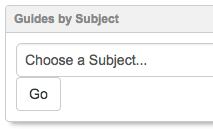
- Search boxes – create a box to search your LibGuides system or to search your A-Z list.
- Users – create a list of accounts in your system. Each link goes to a profile page.
- Tags – create a list or cloud of the tags in your system.
- Groups (CMS only) – create a list of your groups. Fully Restricted groups are not included.
E-Reserves!
- As in version 1, you can create courses and items in support of classwork at your institution.
- New! Reuse items from course to course.
- Go to Content > E-Reserves to get started, or contact Sales@springshare.com to inquire about adding this module.
Serials Solutions (by ProQuest) Database Import – Import and update your database assets automatically!
- Go to Admin > System Settings > Proxy & Library Systems and enter your Serials Solutions client ID.
- Go to Content > Assets > A-Z List > Import Databases to import new or update existing assets.
- The import is not a destructive process, but updating does overwrite the database titles, URLs, and descriptions in LibGuides. The information in your Serials Solutions Client Center should be considered the record-of-record.
Public Pages Templates – Want to experiment with the layout of your non-guide pages? With templates, you can create new layouts for your A-Z list, Subject pages, Profile pages, the Search results page, or your Homepage. Move boxes around or add custom boxes as you see fit.
LibSurveys content type – Bring Surveys and Forms from LibSurveys into your LibGuides CMS system.
XML export – go to Tools > Data Export to retrieve an XML export of your LibGuides system.
You asked – we listened! A partial list of features requested by YOU and implemented over the last few weeks:
- Gallery box images rotate automatically when viewing a guide (not when editing).
- You can proxy your Google Scholar links–or not!
- Rich Text items found in Search & Replace link to the guide in which they appear (coming soon: edit assets right from S&R!)
- Choose how you display database descriptions: below item, on hover, or not at all.



How do I create ‘separate’ hot spots from within an image?
E.g., I have created an image of the research process and have boxes angling of that image (although still as part of the total image/graphic) I want to create individual hot spots from each of the boxes within the image.
Please help!
Kind regards
Carolyn
Hi, Carolyn!
You can find instructions on creating code for an image map here. Once you have the code created, you’ll need to insert it into the code for your box or piece of content. In LibGuides v1, click the “Plain Text” tab to insert code. In version 2, “Source” button.
Need assistance? Email support@springshare.com. Thanks and good luck! 🙂