After a few months of working on this (thank you to all our clients who suggested and contributed to the idea), I am very pleased to announce a major step in the evolution of LibGuides: item-level linking and reusing of content in the system.
Say what? Here’s the scoop… Previously, you were able to “link to” (i.e. reuse) the LibGuides pages and the LibGuides content boxes. For example, you’d create a page (or a box) on one guide and then simply “link” to it on any other guide/page (i.e. make it appear on another guide). The neat thing about this is that any changes to the original page/box would be instantly reflected on all “linked” pages/boxes. That saved you a lot of effort when creating new content. Well, now you can do the same with individual Links and Documents – “add once use anywhere” type of thing. This is a rather major new functionality which will make creating and maintaining your guides even easier.
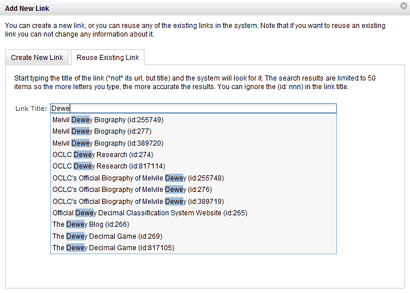
When you are adding a new link (or a new document) the dialog will look something like the screenshot above. If you want to reuse an existing link (or a document) click on the “Reuse Existing” tab and just start typing the name of the item you want to reuse. The system will search for it and give you the list of all matches to pick from. Pretty cool stuff.
As part of this upgrade we also added an administrative screen to “Manage Assets”. Admins can go to My Admin -> Admin Toolbox -> Manage Assets page, and see where each Link/Rss/Podcast/Video/Document appears and on which guides it is linked to (if any). This is a welcome addition to the administrative toolbox because it enables admins to get an instant overview of what appears where in their system (and where it is linked to, i.e. reused).
We didn’t stop there, either. In addition to this major new feature of reusing links and documents, we have also added a new feature when adding a new Video/Rss Feed/Podcast item to your guide. Now, whenever you go to add a new video (or a new rss feed or a new podcast) you will be able to search the system for any existing videos/rss/podcasts to copy. For example, the new “Add Video” dialog looks like this:
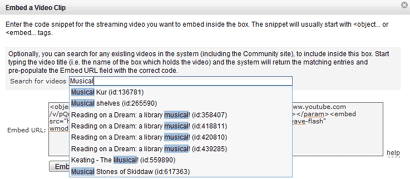
You start typing the title of the video (or rss feed/podcast) and the system searches the LibGuides community to see if someone has already added it. Then, when you find what you were looking for the system automatically gives you the code to include inside your guide.
This means you can now search the LibGuides content database of web 2.0 media (videos, rss feeds, podcasts) to include inside your guides. Granted we’re not YouTube (yet 😉 but the amount of content created in LibGuides is growing by leaps and bounds (for example, there are over 800,000 links in the system already) and the more content there is the more everybody can benefit from it.
One last note on this new Video/Rss/Podcast search. The searching for Links and Documents (for reuse) is limited to your own system (i.e. no content from other institutions is included when you search for other links and documents), but the Video/Rss/Podcast search is community-wide. In other words, it will search the entire LibGuides community (the content from 500+ institutions to date). We figured that most, if not all, of these videos and other web 2.0 media are already publicly available (thru YouTube and the like) so there’s no reason why you couldn’t search for them in LibGuides as well, even though they are added by another institution in many cases. Please let us know what you think of this and if there is a concern about privacy (or any other aspect that we’re missing). We can easily limit these searches to your own institution only, if there are issues involved or if the majority of people would rather have it that way.
Thank you again for using LibGuides and thanks to all who contributed to this major new milestone in the development of the system. Many new exciting possibilities for the use (and reuse) of LibGuides are now within reach with this addition of the Item Linking and Reusing of Content. As always, let us know what you think – support at springshare dot com.



Wow – not only do you respond to the requests/questions I articulate – you also read my mind. Just this week I’ve been thinking about how cool it would be to have this particular functionality – but I’ve been so busy this week I hadn’t had time to read the announcements on my admin page. All I can say is, “thank you.”
I’m not sure I get it…. Where is this option available? I know how to access the “Add New Content Box” dialog box, but not the “Add New Link” box as shown in the screen shot above. Please advise.
Hi there, the “Add New Link” option is available for “Web Links” and “Links and Lists” content boxes. So your box must be one of these two types in order for you to see the Add New Link option (it’s at the bottom of the box).
If you are still having problems please send us an email to support@springshare.com with the URL of your guide and we’ll take a look. Thanks.
I LOVE that we can reuse content – this will save quite a lot of time. However, I discovered that if you delete one link, it deletes all instances of that link. Because we’ve already been using LibGuides for quite a while, this requires me to try to remember which links are copies, where the original may be residing, and in short creates a bit of confusion. It would be fabulous if there was a “copy” feature as well as a “link to” feature, as there is with reusing content boxes from other guides. That would relieve this difficulty. Thanks for all your great work!
Hi Nancy, thanks for the kudos about this feature. You can, actually, also copy a link using the same functionality albeit with a little trick, of sorts.
If you want to copy a link rather than “link to it”, find the link that you want to copy (using the same “Reuse Link” tab) and then – when you find the desired link – copy the link info onto your clipboard, then click back on the “Add link” tab, paste the clipboard contents into the description field and then re-arrange it and put proper title, url and clean up the description.
Does that make sense? If you are still having problems with it send us an email at support and we’ll explain it further.
That makes sense, thank you…I should have thought to do that. I’ll be doing this a lot!
So, we are really loving this feature, but I have a few of questions:
1) Is there any way to view the “master” list of links in “reuse links” tab. A lot of times, we can’t remember the names of resources until we see them. Being able to view and choose from the master list of link items will help with guide creation.
2) Is there anyway to change the bullet to be an image? Right now, each link item is accompanied by a standard round bullet. But we would like to be able to put a small icon in its place that will help the user know what kind of resource it is that we are linking to. Is this possible?
3) Is there any way to create an “image gallery” or “video gallery” kinda like the “reuse link” list so a user can choose an individual image or video, etc. to put in a content box in the same manner they would put in a reused link?
thanks!
Hi there,
Glad you like the linking feature. To answer your questions:
1) There is no “master” list because any link in the system can be linked to (in other words, any link can be a “master” link), and that is why we have the search capability with the “auto-suggest” feature. Given that there would be tens of thousands of links in any one system (eventually) displaying one master list of all of them would be impractical.
2) You can customize the list attributes in CSS, i.e. by overriding the default LibGuides styles. Please see http://help.libguides.com/customization for more details.
3) There is no way to create an image gallery because we do not have a custom-made image box type, but this feature is already available for videos (in video box type). Whenever you want to embed a new video you are presented with a search box to look for any existing videos to embed. Try it out by adding a sample Video box type to your guide.
Thanks for using LibGuides. If you have any more questions about this, feel free to contact us at support@ email.