Today’s blog post is all about highlighting an awesomely powerful little feature in LibCal – the Parent/Child relationship in Spaces.
Let’s break it down.
Let’s say that you have a large room that patrons are allowed to reserve… let’s call it Room 110. That room can also be divided into smaller spaces, for example, Room 110A, Room 110B, and Room 110C. You want to allow patrons the ability to reserve the entire room 110, or one or more of those smaller spaces… for example just 110A and 110B, but not 110C. If someone reserves just 110A and 110B, they can no longer reserve the entire room 110… only 110C is available to them.
Cue the LibCal Spaces Parent/Child feature that allows you set a large space (Parent) and then each individual sub-space (Child). With this feature, patrons are able to book one of the divided spaces, two of the divided spaces, three (or more of the divided spaces, depending on your setup), or the entire large space.
This smart feature takes away accidental double-bookings. If a patron reserves the entire space, all the sub-spaces automagically become unavailable. On the flip-side, if a patron reserves a sub-space, the ‘entire space’ is subsequently unavailable for booking.
But wait, I don’t have a large space – can I still use this feature?
Yes – this feature isn’t just for large rooms! It can be used to divide up any sized room or space.
Let’s say you have a normal-sized space with two tables inside. Create the Parent Space, the entire room, and create two child spaces for each of the two tables. This way, patrons can reserve Table A, or Table B, or the entire Room… Tables A + Table B.
Let’s see it in action!
First, create your Location, and the Spaces Category.
Tip: for spaces that can be divided up, it’s recommended they get their own category. For example, “Connected Spaces”.
Then:
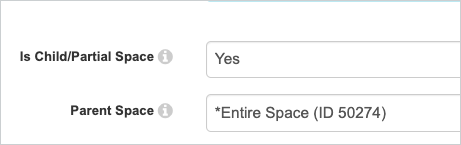 Add Your ‘Parent Space’.
Add Your ‘Parent Space’.- Tip: If you want your parent space to appear at the top of the alpha-ordered listing of rooms, add an * to the front of the space title to jump it to the top of the list of rooms.
- Next add your child spaces and be sure to select, “Is Child/Partial Space of Parent Space”.
- … and you’re done!
On the patron’s side…
If they book the entire/parent space, it automagically marks the subspaces as unavailable.
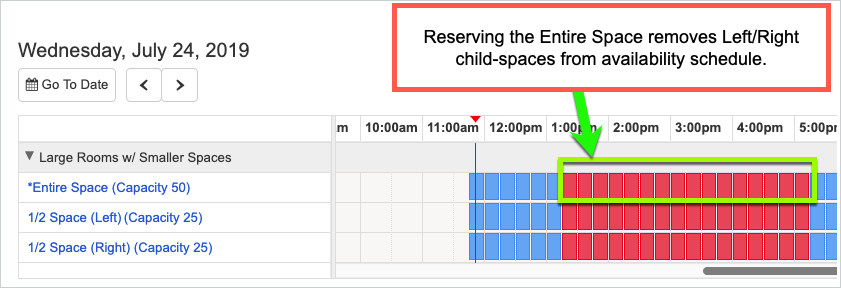
If they book a child space, it removes the Entire Space from booking, but still leaves the other child/sub-space available for reservation.
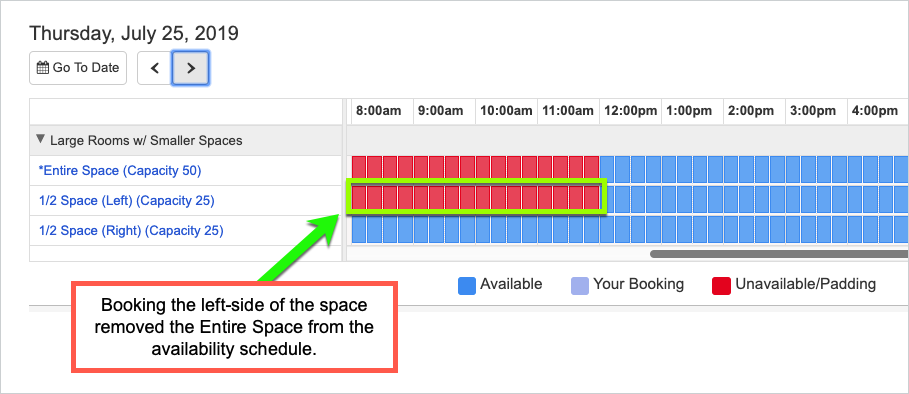
Think of all the ways you can use it!
The flexibility of this feature allows you to rethink all the different ways that patrons can reserve spaces in the library.
- Reserve an entire room… or just specific tables within that room, great for class projects;
- Reserve a single seat… or an entire table of seats, ideal for a study group;
- Reserve a library computer… or a table of library computers;
- … the possibilities are endless!



How would you do a large room than can break into 3 spaces, left (A) middle (B) and right (C):
Possible combos:
A
B
C
A,B
B,C
A,B,C
Hi Colin!
This is a great question, our child/parent space relationship means that any children of a parent can be booked. So in your scenario, A, B, C, ABC, AB, BC, or AC could be booked (if available). Since B is the middle in your example, it wouldn’t geographically make sense to be able to book A (left) and C (right) cause they’re not adjoining. But it might be worthwhile contacting our support team (ask.springshare.com/ask) to see if they have a suggestion and/or checking out this FAQ that explains the child/parent relationship: https://ask.springshare.com/libcal/faq/1769.
Best,
Springy Talia