The LibStaffer 2.8 release is on its way, and will be released to all regions by the end of the day Thursday, June 28, 2018. There’s a lot of great stuff in this release: a super exciting new clock in / out functionality, color coding for schedules in multi schedule view and new email management settings to help you control which automated emails you receive. Let’s get to it!
Clock In/Out
Holy macaroni, we’re doing it! Now the staff has the ability to clock in/out for their scheduled shifts. Highlight reel includes:
- Clock In/Out Enabled per Schedule – Each schedule in the system will have its own time clock settings. To enable it, admins can head to Admin > Individual Schedule Settings > Time Clock.
-
Clock In/Out Only when Scheduled – Folks can only clock in within an hour of when they’re scheduled to work.
-
Clock In/Out Limited by IP Address – Limit staff to clocking in/out only on workstations within a specific IP range. To add an approved IP range for clocking in, admins can head to Admin > Individual Schedule Settings > Time Clock.
-
(Future Feature) Clock In/Out on Mobile, limited by Geolocation – Later this summer we’ll introduce the ability to limit clocking in and out for shifts only if they’re within X feet of their work location using mobile phone.
- Schedule Location – Related to the above feature, we’re introducing a new “Location” object for schedules. This new setting gives you the ability to input the address where work should occur, and automatically determines the longitude and latitude coordinates related to that address. If you need to refine the location where work happens further (to get closer to ex the location of your Front Desk within the building), these coordinates can also be customized to target exactly the location you want to specify. To add a location for your schedules, head to Admin > Schedule Settings > Location.
- Admin Clock In/Out Overrides – Sometimes it happens – staff can sometimes forget to clock in or out for a shift. Admin dashboard shows “Currently Clocked In Users” box and admins have the ability to clock users in or out, right from the dashboard.
-
Clock In/Out Notes – A new notes field that displays to the staffer when they clock in/out for a shift, giving them an opportunity to share any relevant check in/out notes with admins.
-
Clock In/Out Reports – No clock in/out tool would be complete without full featured reports! The Clock In/Out reports show all info for each clock in/out e.g. dates, times, and shift duration. Admins can also view clock in/out notes. If adjustments to clock in/out times need to be made, admins can make those right from the reports page.
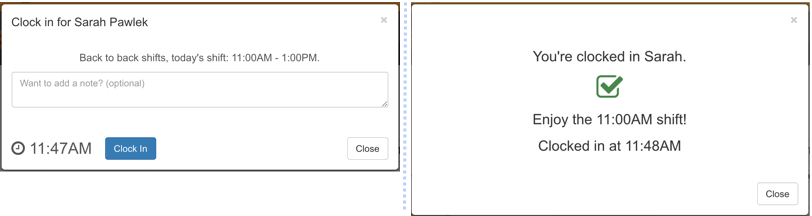
Additional Updates
We have a number of additional quality of life improvements to share, including:
- Customize Email Notifications – The ability to opt out of certain email notifications that LibStaffer sends. For example, if you’d rather not receive emails when people Give Up shifts or request Time Off, you can now opt out of receiving these emails. To customize the notifications you receive, head to Manage Account > Email Alerts.
- Color Code Schedules in Multi-Schedule View – Assign a color to each schedule in your site, so that when you’re viewing multiple schedules in Multi-Schedule view, each schedule will display using the color you’ve assigned. To assign a color to a schedule, head to Admin > Schedule Settings > Calendar Settings > Color in Multi-Schedule View.
- Dashboard Updates – We’ve polished the look of the Dashboard page to bring you a cleaner, more streamlined look when you first log in to LibStaffer. Head to the Dashboard to check out these improvements!



Hey!
I am loving the clock in/clock out feature. I have been playing around with it with one of my team members and she missed her clock out yesterday. This morning, I tried to use the admin clock in/out feature to clock her out. Since she had already clocked in for today’s shift, it will not let me go back in time and clock her out.
I also cannot go back and change her clock in/out for yesterday because she has a clock in.
Just wanted to see if this is how this should work. I would love to be able to go back and edit previous clock in/outs for my employees if they forget or are late to work and miss the 5 minute window I have selected.
Thanks for always being so responsive and adding so many great features to this already fantastic product!
Hi Amanda –
That’s so great, we’re glad you’re loving the new Timeclock feature! Thanks so much for this feedback, it’s really incredibly helpful for us. I wanted to mention, I have a feeling you’re trying to adjust the clock in/out time from the dashboard – is that right? I ask because there’s a second method of adjusting the clock in/out time – if you head to Reports > Time Clock, you should be able to adjust the clock in or out time for any individual clock in/out pair.
Thanks again for the feedback! I’ll make sure that we also improve the clock in/out functionality from the Dashboard to cover the case you’re talking about (and thanks so much for your excellent sleuthing, this is very helpful!!) but wanted to make sure you knew about the functionality from the Reports page as well.
Thanks!! -Sarah
Update! We think this issue happened because the user clocked in on my “test” schedule then did not clock out. Afterwards, they clocked in and out on the real schedule.
So, there might be some hiccups if the person is clocking in and out across schedules.