We have some cool updates to LibAuth-related functionality to share with you today! Need to limit E-Reserves viewing to students and faculty? Limit a LibCal room to just faculty bookings? You totally can, with LibAuth Groups. Please note: currently SAML, Shibboleth / ADFS and CAS are the only authorization protocols that support groups; if you do not see the Group Permissions, then your selected protocol does not support Groups.
More about the existing LibCal functionality in a minute; what we’re really excited about is that you can now enable LibAuth authentication with LibGuides E-Reserves. You can specify which LibAuth profile to use at the system level or at the course level; both make use of Group Permissions.
To designate a LibAuth profile that governs access to all public E-Reserves content, go to Content > E-Reserves > Settings > Authentication.
To specify a profile to provide public access to the contents of an individual course, look for the Enable LibAuth Authentication menu in the course’s settings. You can choose the System Default profile, no profile, or a different profile.
LibAuth authentication for E-Reserves only grants access to public pages. Access to manage E-Reserves happens through LibApps accounts and not by virtue of assigning a LibAuth profile in E-Reserves settings. Want to enable LibApps login with LibAuth? You can! Edit your LibAuth profile and enable LibApps authentication, near the bottom of the screen.
To give permission to an authentication group to a group of rooms in LibCal, go to the settings page of the group of rooms and choose the appropriate option from Enable LibAuth Authentication.
If you use LibCal spaces, to go Admin > Spaces & Equipment > Manage Location > Edit > General > Enable LibAuth Authentication.
To enable LibAuth authentication for a calendar, go to Calendars > click the calendar name > Settings > Calendar Settings > Enable LibAuth Authentication.
Note as with the above configuration: if you choose a protocol that supports groups but do not have groups defined in LibAuth, the additional drop-down to choose a group will not appear.
You can also enable LibAuth authentication for My Scheduler by going to My Scheduler > Appointment Scheduler Settings > Enable LibAuth Authentication.
Need help setting up LibAuth? See our help documentation for more information.
We also squashed a few bugs and put out a few smaller features with this LibGuides code release, namely:
- Access to v1 statistics
- EU customer access to the Support site
- When you clicked on a guide tag, search results weren’t limited to that tag
- Re-enabled language options



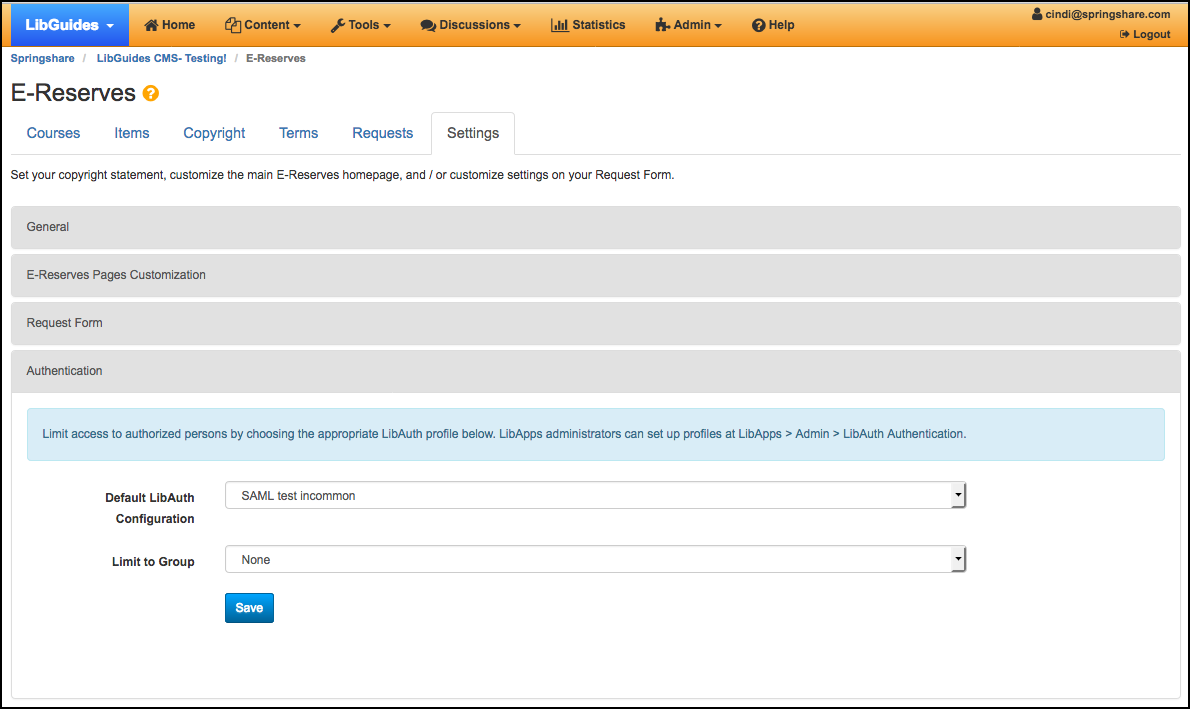

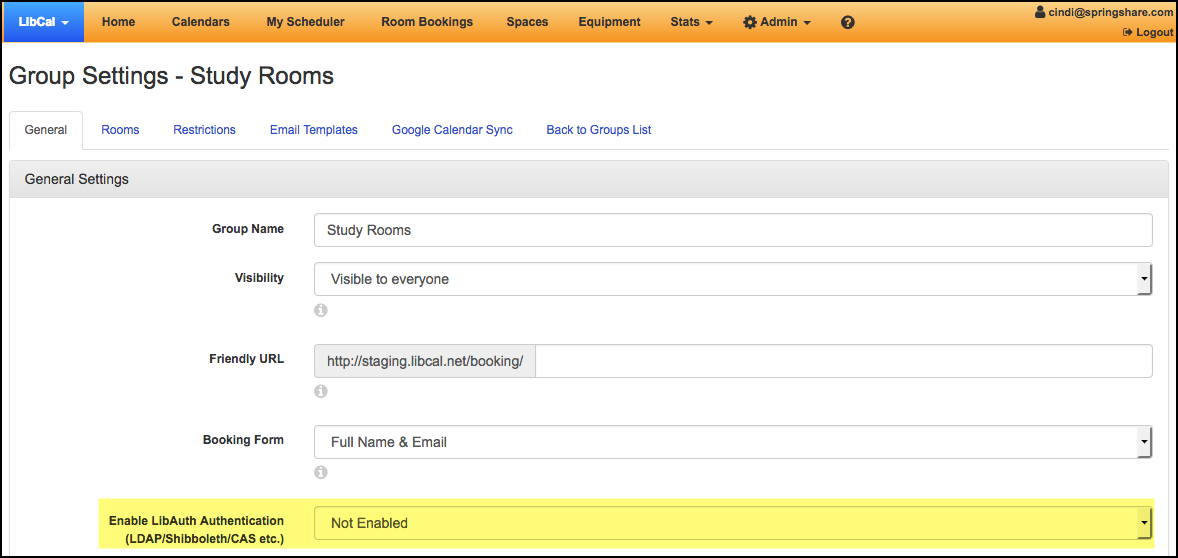
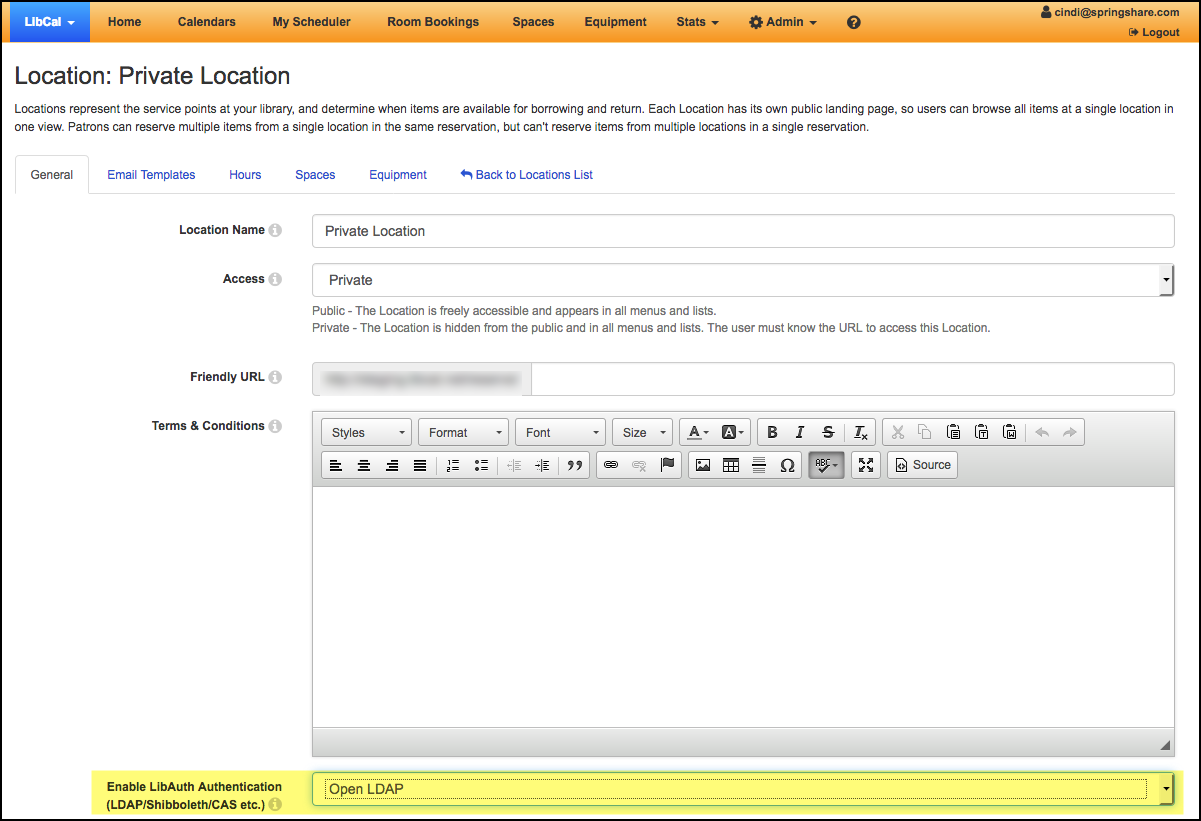
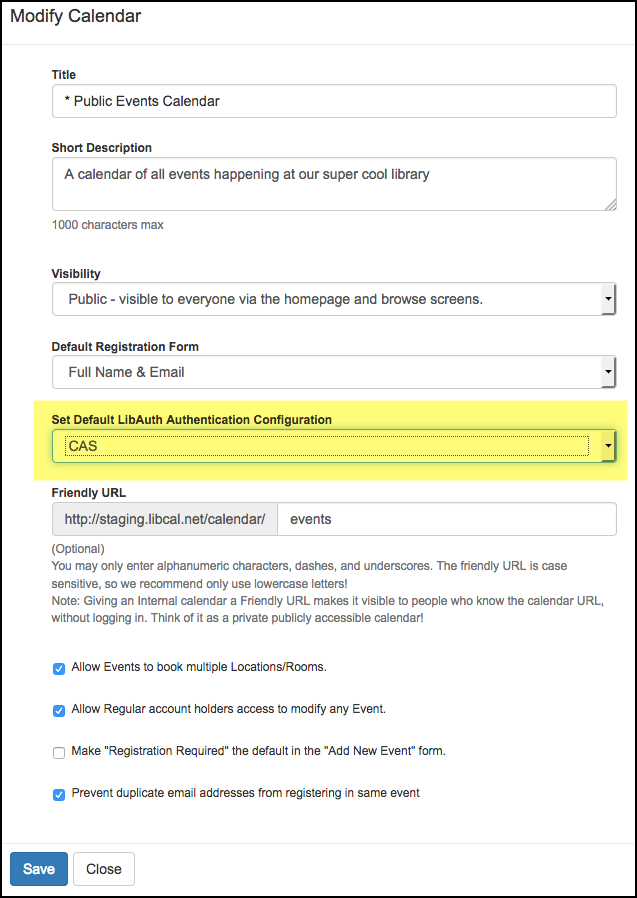
This is great! Is there a tentative release date for LibAuth in LibWizard? I’m really looking forward to that and would love to have that in place for when the semester begins if it’s forthcoming. Thanks!
Hi Corey! LibAuth for LibWizard is definitely something we would like to do, but I’m afraid that project is not yet on the development calendar. We’re going to miss your next semester deadline, I’m afraid, but we hope to start work on it sometime in the new year. 🙂