We’re super excited to announce that the LibGuides 2 v1.16.0 release has gone out to the US and EU regions. There’s some great stuff in it for you, including the new link checker, some new AZ features, and the ability to write AZ Asset information via the API. You auth nerds out there will also appreciate learning that with this API release, we’re moving to OAuth. Don’t worry, the existing API calls are still in place for backward-compatibility.
The LibGuides Link Checker has Returned!
It’s baaa-aaaaack! The LibGuides Link Checker was rewritten from scratch and is better than ever! Not only does it run every day—every 30 minutes, in fact—it also brings you new features, like the ability to dismiss links from the report and add link or domain exclusions.
We’re holding off on kicking off the actual link checking to give you time to add in your own domain exclusions. What’s an exclusion? Great question! All pages for domains that you add as exclusions are skipped by the link checker. Meaning that if you add mylibcat.org as a domain exclusion, it’ll skip any link that begins with that, like mylibcat.org/bookitem-12345.html. We suggest that you add library system URLs like your proxy, discovery system, link resolver, anything that may hit a login page or otherwise appear as a “false positive” to the link checker. If you haven’t already, we recommend making use of the system-wide proxy settings for your Database Assets. More on that below.
But wait, you might say, I sent you my catalog domain yeeeeears ago. What gives? Good point! One of the improvements we’ve made is the ability to implement and track exclusions per site. Previously URLs were not associated with a site, so we had no way of parsing this list out and making sure that the right exclusion made it to your list. Make sense? We’re truly sorry about that, but think that the link checker is so much better now, you won’t mind. 😉
If you’d rather wait and see what hits your report, you can do that, too! You can add a single link to the Exclusions report with one click, or you can add an entire domain in the Exclusions tab. Links added to Exclusions will not be checked the next time around. We’ll be adding an option for Bulk-dismissing links from the report in the next week or two, so stay tuned for that!
We’ll kick off the Link Checker on Tuesday, May 16, 2017, U.S. time. You will not see links in your Link Checker report until then.
Summing things up, here’s what you should know and do to get the most bang for your buck from the new Link Checker:
- Don’t expect to see links in your report until after Tuesday, May 16, 2017, U.S. time, when we turn the new link checker on.
- Before May 16th, go to Tools > Link Checker > Exclusions to add library systems – particularly your proxy server – to the Exclusions list.
- Make use of proxy settings so proxied links don’t get checked at all. Add your proxy string in Admin > System Settings, then make sure your links have the proxy Enabled.
- Once the Link Checker starts running, monitor it regularly to update broken links and dismiss false positives.
- Check out our documentation to learn more about the new Link Checker, dismissing links, and Exclusions!
A-Z Assets Write API 1.2 (CMS Only)
Also in this release is a brand-new set of API capabilities for creating or update your A-Z assets. You can still use GET requests to pull this content out of LibGuides, of course, and all existing 1.1 calls are supported for backward-compatibility purposes. To get started with the new Write API, go to Tools > API > Endpoints 1.2.
Also with this change comes the implementation of OAuth 2.0 rather than site keys. Want to host a hackathon for students to see what apps they can create to display your databases? No problem! Just go to Tools > API > API Authentication and create an application that only has the authority to make GET requests. Want to pull data from your ERM and push it to LibGuides? Create an application on the API Authentication tab that is allowed to create and update as well.
Export Database Information — and Update With the Same File!
Speaking of updating databases, we’ve made it easier to do this en masse. If you have a few or a bunch of changes to make, download a spreadsheet of ALL THE DATABASE THINGS by going to Content > A-Z Database List > Export All Records > TEMPLATE. Make changes in the file, then click Import / Update Databases to upload the spreadsheet. (Hint: remove assets that do not need updating at this time so you don’t have to wade through them all on the confirmation screen). Aaaaand you’re done!
A-Z Asset Login Credentials
Do you have database assets that have separate access, administration, and statistics portal URLs? Now you can track them in LibGuides! First, go to Content > A-Z Databases List > Settings > Login Credentials to set up the types of credentials you need to add. You might add Admin, Stats, or whatever other category of URL you need.
For each type added, URL, Login, and Password fields will appear when you edit an asset:
Additional Features and Fixes
- Bug squashed! Tweets sent from a guide do not require a guide description.
- Social posts for your blog posts contain the blog post title, not your guide or system’s.
- Bug squashed! The posts-by-subjects list has been restored for blog pages.
- Cover art retrieved from Syndetics is protocol-less; if you’re https, so are they!




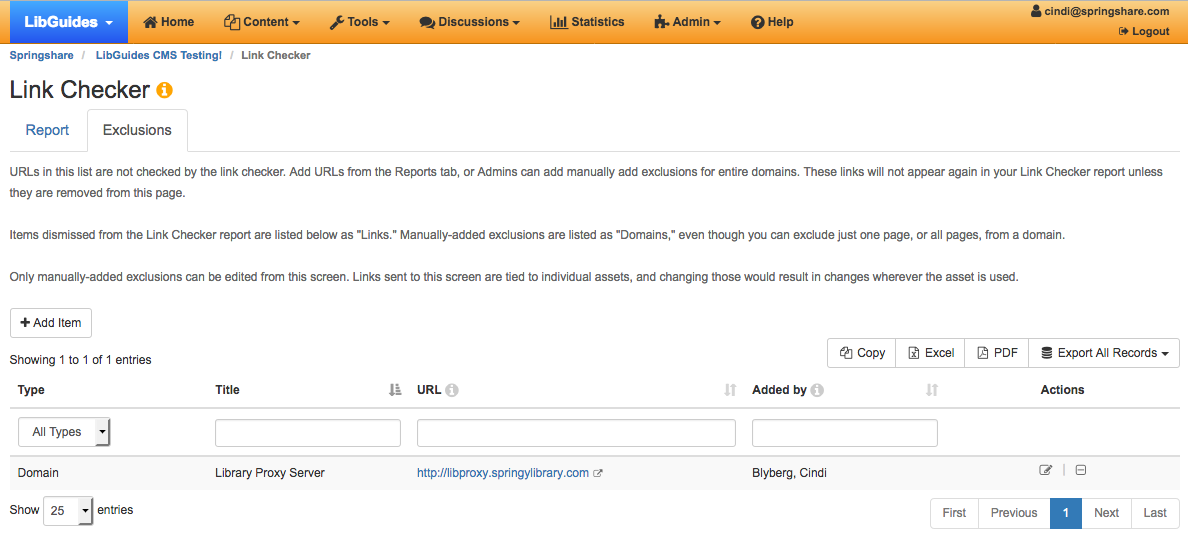
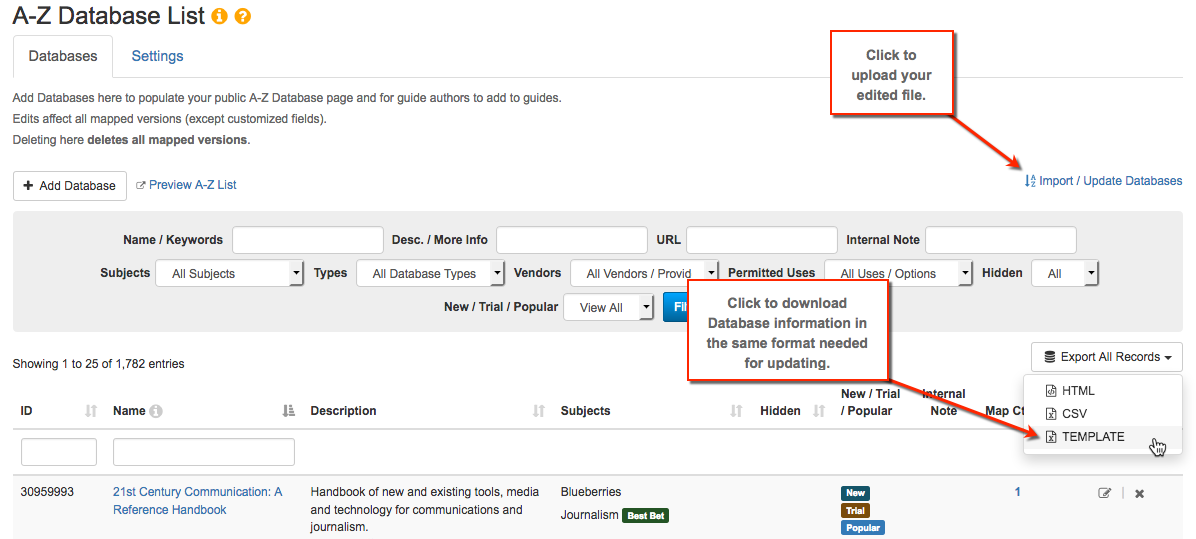
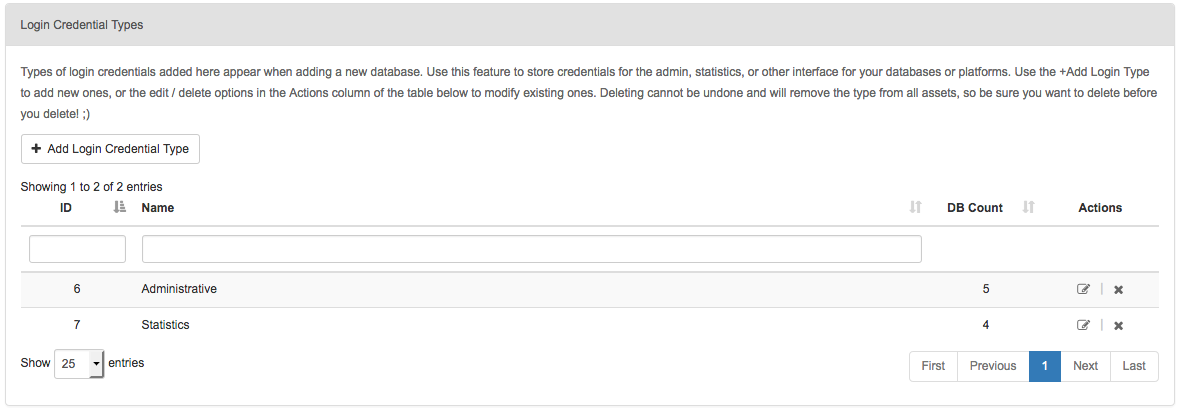
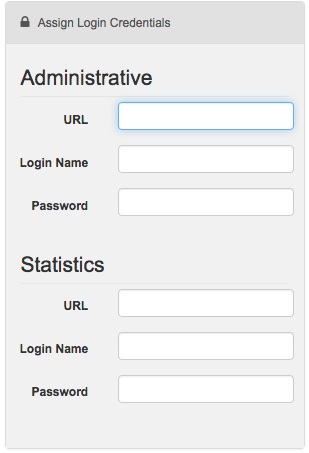
Hi,
Is there a way to check broken links for individual libguides, rather than just filtering and seeing the broken links to every single guide that I own?
Hi Karin!
Excellent question, this is currently not possible because a single link could be reused across multiple LibGuides. Additionally, the ‘owner’ column in the link checker report is not the owner of the LibGuide > but rather the ‘owner’ of the link.
Best,
Springy Talia