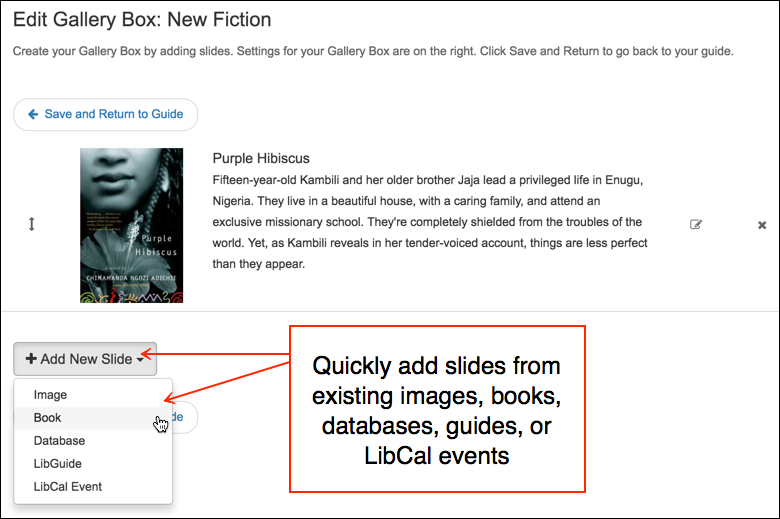We’re celebrating turkey day early with some new features that we know you’ll love: a brand new Gallery Box, new features for Patron accounts, and some accessibility improvements, too!
Patron Accounts: Import and Self-Registration Options
Patron Accounts are used in LibGuides for patron participation in Discussion Boards (CMS Only) and blog comments. Until now, Patron Accounts were created one-at-a-time, or by sending email invitations. We’ve added two new options to make creating these accounts easier: mass import for you, and self-registration for them.
Don’t want to create patron accounts by hand? No problem! LibApps Admins can head over to LibApps > Admin> Manage Patron Accounts > Settings > enable Self-Register to allow patrons to do just that. The Settings tab is also where you’ll specify the email domains from which self-registration is allowed. If you’re a little nervous about self-registering, leave that disabled and use the Import Patrons utility in LibApps > Admin > Manage Patron Accounts to import any and all of your patron accounts at once.
Already using Patron Accounts? We’ve moved them into LibApps in anticipation of extending their use to other Springy apps. Go to LibApps > Admin > Manage Patron Accounts to see, edit, or delete them.
Accessibility Improvements
We’ll be making accessibility improvements in just about every upcoming release, and we’re excited to announce the latest enhancements. Here’s the list:
- Made sure that homepage sidebar boxes (A-Z list, E-Reserves, etc.) use headings.
- Homepage page title reflects the content’s sort order.
- Homepage buttons for “All Guides,” “All Groups,” etc., use <button> elements.
- Added missing Submit button for Sort Order drop-down on homepage.
- RSS content items now use accessible popovers for descriptions.
- Removed redundant title attributes in RSS content items that caused some text to be read aloud twice by screen readers.
- Fully-accessible Gallery Box content.
We have a list of other improvements to make and plan to include some of them with each release. See something that needs addressing! Do let us know!
Gallery Box – More than Just Pretty Pictures
Easily bring new content to your LibGuides slide shows with the our new, accessible Gallery Box code. Already have Gallery Boxes in your guides? No problem! This code is backward-compatible, so not only will your old boxes still function, all the new features apply! (Bonus: all your slides are the same height now! 🙂 )
New Content Options!
With the new Gallery Box, you can create slides showcasing content from your LibGuides system:
- Books from the Catalog assets
- LibGuides
- Databases
- LibCal events
- Images from the Image Manager (or on the web, via URL)
To add content to your Gallery Box, click the cog icon in the Box’s header, then simply click Add New Slide, choose your slide type, and easily search for content in your LibGuides or LibCal system.
New Gallery Box Settings!
Also new to the Gallery Box are all sorts of settings! Use different combinations of settings to create an endless variety of slide shows. Customizable features include:
- Auto-play: turn Auto-play on for slides to advance automatically
- Transition type: Slide or Fade
- Speed adjustments: Adjust the time each image is on the screen and the time each transition takes
- Image height control: specific a height in pixels or % relative to the box it’s in
- Slide options: Number of rows, number of slides per row, and how many slides to advance at one time
- Navigation: Presence or absence of dots indicating the number of slides (the arrows are always present to enable manual advancing of slides)
- Choose caption position: Top, Bottom, Left, Right, and None
- Caption color options: caption background color and text color
Do More with Gallery Boxes!
Creating slide shows with Gallery Boxes is about more than highlighting a few images. With the new content types, settings, and text options, the possibilities are endless! Here are some ideas:
- New books displays
- Upcoming events
- Highlight new or popular databases
- Text-based slideshows highlighting library hours, contact info, upcoming meetings, etc.
Here’s a sampling of different layouts created using LibGuides Gallery Boxes:
One Slide at a Time, Auto-Play ON, Captions, Dots ON
Two-row Grid, Auto-Play ON, No Captions, “Fade” Transition
Horizontal Books Carousel, Auto-play OFF, No Captions, Advance 6 at a Time