It’s happened to all of us – you’re spring cleaning your guides and you accidentally delete a guide by mistake. All that content…just gone. Well, guess what! We’ve added a bunch of new functionality to LibGuides v2 so that accidental guide deletions are a thing of the past.
Are You Sure You Want to Delete?
Inside a guide, we’ve added in a prompt that requires confirmation to triple-check that you really really really want to delete that guide. In fact, you won’t even be able to delete your guide till that checkbox is firmly, and decisively, checked. 🙂
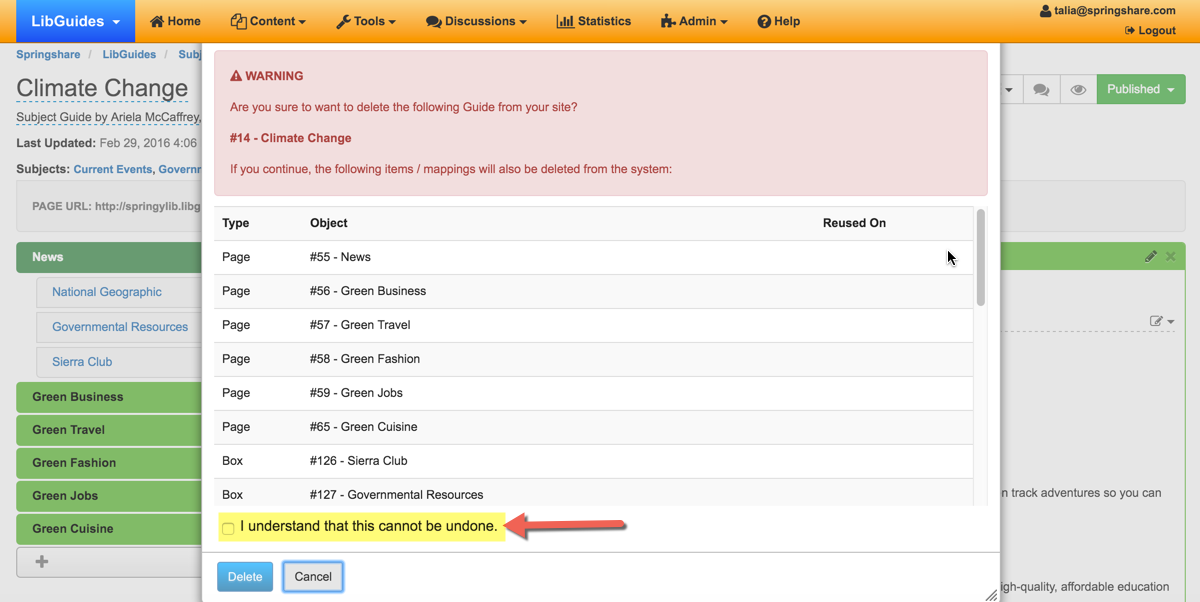
Auto-Generated HTML Backups of Deleted Guides
If that wasn’t enough, we’ve taken it one step further! Every time you delete a guide, we automatically generate an HTML backup. Download the HTML backup and use it as your guide (pun not intended) for recreating that deleted LibGuide. This way, you’re never starting from scratch with a blank slate.
To download Guide HTML backups, go to Tools > Data Exports > Guide HTML > locate your guide in the table and download it. In the ‘Deleted’ column, you’ll see a date/timestamp letting you know exactly when that guide was deleted. The HTML backup will contain the public-mode content as of when the guide was deleted. You’ll be able to retrieve an auto-backup of deleted guides as far back as December, 2015.
What’s more, this page is your ‘mission control’ for all guide backups. Not just deleted ones! So, if you’re regularly backing-up your guides (Guide > Create HTML Backup), all of those backups will display here. If you backup the same guide two or more times, you’ll be able to see all backups for that guide and download whichever one you’d like. Use the checkbox at the top of the screen to display all available backups, and not just the most recent one.
Accidental guide deletion is so 2015. 🙂
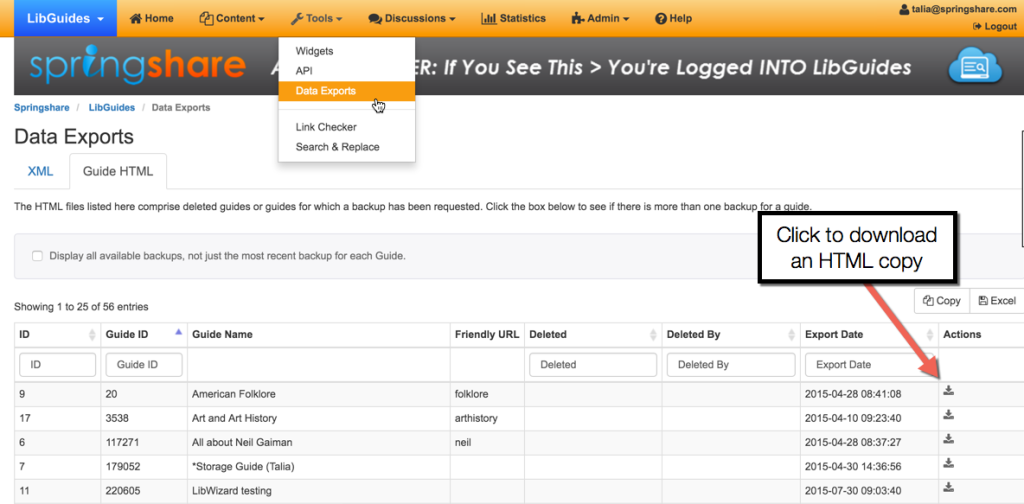



This look great even though we have not yet migrated to V2.
Thank you so very much! This is a feature I’ve wanted to see for a long time. Springshare comes through again!
This is good news! I love how this tool just keeps getting better.
Excellent news,this one time at band camp i thought i deleted the whole guide, luckily i didn’t PHEW! Having a back up is amazing, thanks 🙂
Thank you Springshare! I once lost an important guide but luckily you were able to rescue me then too! Nice to know I can now see the backups myself. Your customer service is second to none 🙂
Very useful!
Why I do not have option to download an HTML copy in my libguide? In the actions column, there is only an eye icon to view the deleted guide.
Great question! I’ll pass that along to our developers. In the meantime, you can save the deleted guide from the eye icon. So click the eye icon, which opens the deleted guide in a new window. The in the browser window, click File > Save Page As > Format = Webpage, HTML Only. That will save an HTML version of your guide to your desktop. Same outcome, just without the ‘download’ icon.
Sweet. Thanks, Talia