Hello Springyverse! On this hopefully-beautiful-where-you-are day, we want to add a little more sunshine with a bunch of new LibGuides features. 🙂
This is a long one, so hold on to your hats and enjoy the read…
mSite Builder is here!
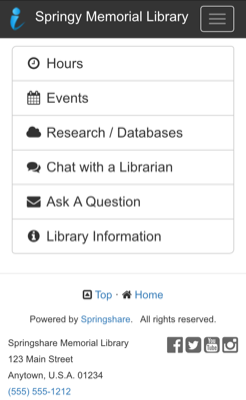
mSite Builder is the next generation of LibGuides v1’s Mobile Site Builder…but trust us when we say, it’s a totally different animal. You’ll get up to speed right away, since adding boxes and content items is the same (or similar to) adding them in guides. You can even reuse Assets from your LibGuides system – hooray for leveraging content!
This is for creating mobile versions of your library website / other library-related content outside of LibGuides.
With mSites, you can make any site mobile-friendly using our handy redirect option – this catches anyone viewing the site using a mobile device and redirects them to your uber friendly mobile landing page. Plus, you can integrate widgets from LibCal, LibAnswers, LibSurveys, or any other site that provides widgets. It’s even super easy to add icons to your mSite thanks to the fully integrated Font Awesome icon library.
But why stop at creating mobile menus for your website? Let your imagination run wild! Create info sites / micro sites / interactive sites / app-like sites – whatever you want to call them. For example, create sites for: a self-led tour of exhibits, a self-led orientation / tour for folks to walk around the campus or library, classroom assessment / feedback opportunities, and so much more. We’re sure you all could think of a slew of ideas for learn-as-you-walk (or sit 😉 ) tools!
The mSite Builder area is available to Admin level users (and Regular users with elevated account privileges in CMS) – you’ll head to Content > mSite Builder to try out the new awesome. 🙂
This is an additional module for LibGuides and LibGuides CMS. When you subscribe, you can create up to 5 sites. If you want more, we can (of course!) make that happen, too! Interested? Contact our amazing sales team to get started.
Public Discussion Boards (CMS only)
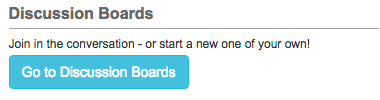
We brought you internal boards in the last release, so it just makes sense that public boards would be in this one! Public discussion boards allow you to engage with your community right in your site – both on a system-wide board for general conversation and on individual guides. If you’ve used the internal boards, you know what to expect…and if you haven’t, it’s time to check it all out!
For the moment, use of public discussion boards is limited to folks with LibApps accounts in your system and users you invite to create accounts. (More info on invitations is below – trust us, it’s fantastic.) There’s a brand new account level for Patrons that allows your community to join in on the discussion board fun without giving them access to the admin side of the system. It won’t be invite-only forever, of course…unless you want it to be. 😉 We’ll be adding in other options to allow users to request or just create Patron accounts as well as an overall admin setting so you can choose what method is right for your system.
- The System-wide board is available for general conversation among your community. Easily add the button to your homepage in the Admin > Look & Feel > Page Layout > Homepage area. If you have a custom guide as your homepage, you can add the link there (or anywhere) by adding /discussions.php to the end of your LibGuides CMS URL. (For example, http://testdrive.libguidescms.com/discussions.php)
- Guide boards are added like any other page in your guide. Add a new page and choose Discussion from the “Type” dropdown – boom! Discussion board! Like all other pages, you can reorder it / place it anywhere and set the visibility of the page. There are also a couple of Board Management options:
- Notification Options – anything from manual addition of notifications discussion-by-discussion to “follow everything!”. Guide owners & editors set these notifications separately.
- Guide Owners & Guide Editors can invite Patron-level users with the Invite Patron Users link.
- Tags for Internal and Public boards are separate. We’re looking into / planning for allowing tag creation at the individual board level (vs. one big set for all boards), so keep that in mind as you create tags.
- You get all of the same great functionality as Internal Boards, too! Mark a discussion as a question and select the Best Answer, mark a reply as Helpful, close / re-open a discussion at any time, set notification options for each discussion, edit / delete your own discussions/replies, etc.
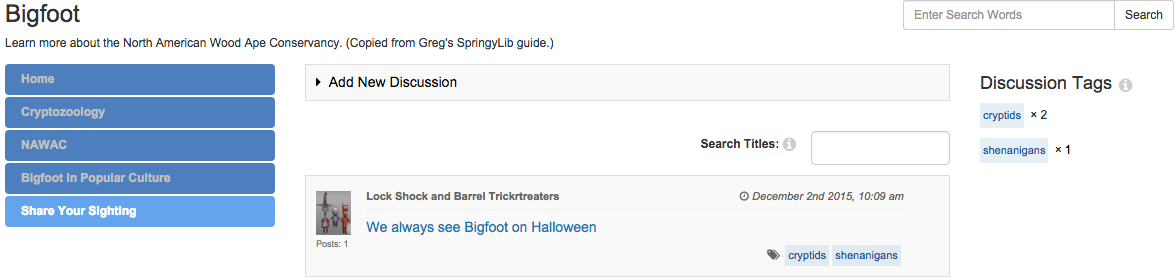
Example of a public discussion board on a guide.
Invite Users to Create Accounts
As mentioned above, there’s some new account related functionality in all systems! Admin-level users can go to Admin > Accounts > Invitations and invite users to create accounts at any level. Just add the users’ email addresses, choose the account level, and send those invites. Those folks will get an email with a link inviting them to create an account in your system. Once they submit that form, their account creation is complete & they’ll get an email welcoming them to the system. You can resend or revoke invitations at any time.
Don’t forget that with LibGuides CMS, Admins, Guide Owners, and Guide Editors can also invite Patron level users from Discussion pages in their guides, using the Invite Patron Users link!
No more individual account creation! (Unless you want to, of course.) Just add folks’ email addresses and invite them to create their own account. 🙂

Admin > Account invitations area.
Other Additions, Modifications, and Fixes
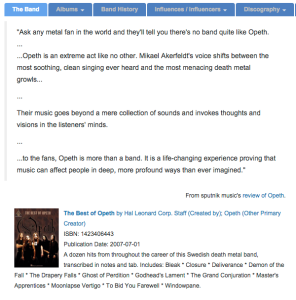
Floating box option on the public page of the guide – no header, border, or padding!
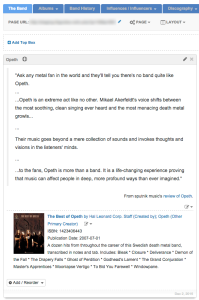
Floating box option on the Guide Edit screen – note the life ring icon!
- Floating Boxes! How many times have you used CSS to hide box headers? Now you can hide box headers, borders, and remove the padding around the content with one click! (Well, okay, maybe more than one, but you get the idea. 😉 ) When adding or editing boxes, check the box next to the “Floating Box” heading & Save. Boom – done! The header will display on the guide edit screen so you can get to the box edit menu, but it will not display on the public side – use the Preview button to check it out! As a visual cue that the box has that attribute set, you’ll see a life ring icon in the box header.
- More LTI Updates:
- You can now add the tool to the nav of your course sites at either the Account or Course level.
- When using the Full LibGuide > Match by Metadata option, we made it easier to figure out which LMS attribute to use by changing that field to a dropdown list of available options.
- More E-Reserves Updates:
- Password protect the E-Reserves Request Form.
- Course Name, Number, and Instructor fields are now required.
- New user level: Contributor. E-Reserves subscribers now have an additional user level in their systems. The Contributor level user is much like the Editor level user, except they are also allowed to create new Courses.
- Terms is now separated out into its own tab, for ease of maintenance.
- Add/Edit Items: (almost) all fields now on one screen (Copyright status is still on a separate tab.)
- Reordering of Folders on the Course Edit screen has been consolidated into one menu at the top.
- When on the Course Edit screen, the tabs for Courses, Items, etc., will be hidden, minimizing the clutter on the page. Use the “Back to Course List” button to get back to the main Course list / other tabs.
-
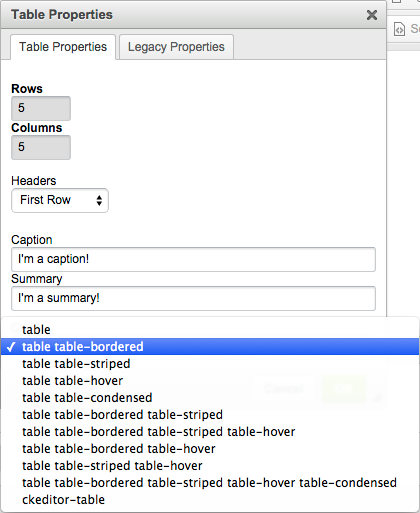
New class options for tables in the Rich Text Editor. Tables in the Rich Text Editor:
Have you (literally) run into padding issues when inserting or editing tables inside the Rich Text Editor? Good news! We’ve swapped out the default classes for more friendly Bootstrap styles. This means that the borders of your tables will no longer display right up next to your text. We all need a big of breathing room! 🙂
Tables existing before this code release are unaffected.- By default, Bootstrap’s table and table-bordered classes are used for newly created tables. This means your table will have borders and some standard cellpadding.
- Other Bootstrap classes / class combinations are also available. Check out their page on their table classes to see what each class means.
- If you want to change the classes used on tables created prior to this release, edit that box, right click and choose Table Properties, and select a new class option from the Class dropdown.
- Dashboard / Home Screen Update for E-Reserves Customers:
If you subscribe to E-Reserves, you’ll now see a second “shortcuts” box on your Home screen dedicated to the E-Reserves area. Only folks who have access to E-Reserves will see this box. (For example: if you have Editor level accounts in the system who aren’t added to E-Reserves Courses as Course Editors, they won’t see that box.) - Fixes:
- Issues with the Serials Solutions database import have been resolved.
- We are no longer caching the LibGuides CMS API. All calls are real-time.
- “Sort Link Group” (or books or databases or files) sorts correctly.
- Files are copied when guides containing Document/File assets are copied between sites.
- The Guide List content item only lists Published guides. (For CMS users: If guides in Internal Groups are published, they will display in the list. The access restrictions are still in place, however, so a user may not see / be able to access that guide based on their account permissions.)
- When embedding LibGuides widgets in LibGuides pages, the statistics tracking code from the widgets no longer conflicts with the statistics tracking code on the page.
- Statistics for E-Reserves Course pages in guides are now being tracked. (The guide page hit itself in the Guide > Pages statistics report.) A link has also been added to the Guide > Page statistics pointing to the course statistics in the E-Reserves Statistics area.
- In Statistics, if you choose an end date prior to today, the table sticks to the timeframe entered vs. displaying the extra columns from your entered end date through today. (This only happened the first time a report was run; subsequent reports behaved normally.)



I love the “floating boxes” update! 1 day before this update I found myself directing library staff in how to use the “Inspect Element” to temporarily see the box title from the admin side in order to edit the settings while I was out of the office. I left the phone call thinking, “there must be a better way to do this.” And…ta da! “floating boxes” to the rescue.
Thanks for all you do!
Brian
I am excited for these changes. Can’t wait to try them out.
We finally built our mSite, but did not announce it yet since there’s a loop for safari on iphone. We know this issue is being taken care of and really looking forward when this glitch is fixed and we can let our users know there’s a simpler interface when they use mobile!
Thank you.