Our latest LibStaffer update hits on a couple of major requested features, including staff claiming unfilled shifts (without having to go through a schedule admin), staff “favoriting” their own shifts, and tons of nice-to-have improvements to various schedule views.
Staff can Claim Available Shifts
As one of our most requested features, we’re thrilled to bring you the ability to claim unfilled shifts, without having to go through a schedule admin. To enable the feature, Admins should head to Admin > Schedule Settings > Modify Schedule. You’ll find a new option for “Allow Staff to Claim Shifts?”, along with settings to control how far in advance a schedule should be opened up (anywhere from 1-6 weeks). Once enabled, schedule admins will see an additional option when creating/editing a shift for “Enable Shift Claiming?” – use this to designate which shifts in a schedule should be available for claiming.
When you use this option, schedule admins build a schedule as usual, but choose which shifts can be claimed and which need to be assigned – this is great if you have some shifts that need to be filled by particular people (like a supervisory shift) and others that can be filled by anyone. Assign a portion of those shifts to staff members and leave others open, or leave all shifts unassigned. Your staff members then head to the Open Shifts tab, where they’ll see all of the available shifts in your schedule and can “claim” the ones they want. Easy as 1-2-3!
Staff can “Favorite” shifts
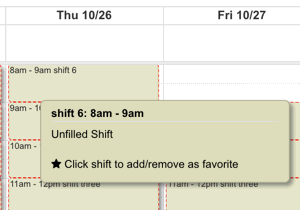 We’ve got great news in store for those of you who use the auto scheduler to create schedules: staff can now designate their own “Favorite” shifts, so everyone can volunteer to work the shifts they like best! Schedule admins will find this setting under Admin > Schedule Settings > Modify Schedule > Allow Staff to mark shifts as favorite?
We’ve got great news in store for those of you who use the auto scheduler to create schedules: staff can now designate their own “Favorite” shifts, so everyone can volunteer to work the shifts they like best! Schedule admins will find this setting under Admin > Schedule Settings > Modify Schedule > Allow Staff to mark shifts as favorite?
When enabled, your staff will see a new option in the Schedules tab – as they hover over the shifts in your schedule, they’ll see a prompt to “Click shift to add/remove as favorite”. Favoriting a shift doesn’t necessarily assign them to the shift, but it does make them much more likely to be assigned to a particular shift when filling a schedule with the auto scheduler. This makes it much easier to keep track of staff preferences, while still ensuring fairness – if everyone favorites the same shift(s), auto-scheduler will attempt to distribute assignments fairly, so everyone gets a shot at the best shifts.
Improvements to Schedule Views
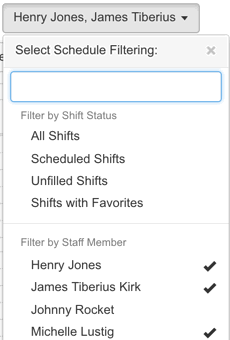 Time Off Overlay: Filter by Staff Member – Previously, when you viewed a schedule with the time off overlay, you saw everyone’s time off, even if you’d filtered by certain staff members. Now, if you’ve filtered by particular staff members, you’ll only see their time off instead of all time off.
Time Off Overlay: Filter by Staff Member – Previously, when you viewed a schedule with the time off overlay, you saw everyone’s time off, even if you’d filtered by certain staff members. Now, if you’ve filtered by particular staff members, you’ll only see their time off instead of all time off.- Filter Shifts by Multiple Staff Members – Previously when viewing a schedule or looking at multi schedule view, you could only filter that view by one staff member at a time. We’ve expanded this functionality, so you can filter by multiple staff members across multiple calendars and see both shift assignments and time off, which gives you a much fuller staffing picture!
Additional Updates and Fixes
- We’ve updated LibStaffer so all pages load in HTTPS, so your staff information is secure by default.
- We fixed a small bug with the “Save and Assign Shift” button – in some cases, this was only saving the shift and not directing to the assign shift screen. This should now work as intended – once you click “Save and Assign Shift, you’ll head to the assign shift screen.
- We fixed another small bug where inactive users could still be assigned to shifts, even though their account was inactive. Now an inactive user won’t show up in the list of people who can be assigned to a shift.
Want to learn more? Sign up for our custom training session this Thursday, October 26th, where we’ll discuss these new features and more! Head to http://calendar.springshare.com/event/3691324 to register.



Hi there
we have a staff member leaving our office and I have her scheduled till December 2025
is there a simple way of removing her from all her shifts? I want to keep the shifts to be filled or picked up to other staff, just remove her name as assigned.
Hi Patricia, If you set an account holder to inactive, it automatically removes them from upcoming shifts. Inactive account holders don’t count towards your LibStaffer totals AND setting them to inactive allows you to retain historical records and stats vs. deleting them. Here are instructions for setting a LibStaffer account holder to inactive: https://ask.springshare.com/libstaffer/faq/416#change.
Best,
Springy Talia