The LibCal 2.3 update just rolled out, and we’re thrilled to introduce a whole new way of looking at Calendars and Events. There are so many things to love in this update – everything from the updated/modern look for calendar, event, and homepage displays, to the new tools that make it easier to find events, and the new event publishing workflow for managing the publication of events at larger libraries. Excited? Us too!
Calendar & Event Redesign
We’ve rolled out a new design for calendars and events. The new layout is more focused on events themselves with easy to use filters and search options to help users find events of interest.
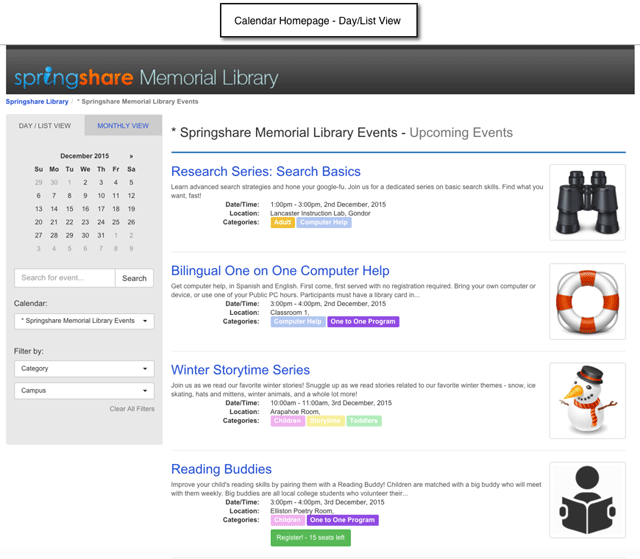
The new stuff includes:
- Event Search – Integrate a new event search box on your LibCal homepage, and folks can search for events of interest!
- Browse and Filter for Events Across Calendars – These changes also mean your users can view, browse, and filter for events across multiple calendars in your system! Browse and filter all calendars, or limit to just a couple of calendars in your system.
- List View and Monthly Calendar View – As users search and filter for events in your calendars, they’ll be able to quickly switch between List and Monthly view and see their results in the format that makes the most sense.
- Perma-linking to Search & Filtered Results – Now you can link directly to calendars with filtered search results.
Exciting right? Along with these new public page updates, we’ve also redesigned the Create Event screen to make it faster and more intuitive to create new events. We’ve added new features here too, including:
- Event Draft Mode – Not quite ready to publish an event you’re working on? Event Draft Mode is here to save the day! You’ll see this option at the end of the Add Event screen – as you save the event, you’ll see the option to set the event status to Published, or to Save it as a Draft so you can come back and finish it later!
- Featured Images – Looking for a way to make your events pop? Add a featured image and help each event stand out from the rest!
- Redesigned Day & Date Controls – We’ve retooled the layout and controls for date and time entry, making the process of entering date and time faster and more intuitive.
- Related LibGuides – Select a related guide from your LibGuides system, and we’ll show a link to this guide below the description field.
With these new features, it was also time to redesign the standard Event Template and associated template editing screen. You can see an example of the new template in the screenshot below – to update your site to this new template, Admins can head to Admin > Look and Feel > Event Page Editor > Edit Template, then click the option to Restore Default Template.
Homepage Redesign
With the awesome new look of the calendar homepage, we figured it was also time to revamp the look of the LibCal homepage. You can view a live sample of the new homepage layout on our demo site at http://springylib.libcal.com/ – our goal was to create a layout that’s clean, informative, search-friendly, and just plain gorgeous!
If you’re ready to switch to the new homepage layout, it’s easy! Admins, head to Admin > Look and Feel > Homepage Editor and click the “Reset” link. This handy button will update your homepage to the new look with just one click, and you can then add desired content & options to make it look exactly the way you want (e.g. add library contact info, a carousel of featured events, etc.).
Event Publishing Workflow
We’ve added a new tool to help admins establish and maintain more consistency in the events being published in your systems! Modeled after the publishing workflow in LibGuides CMS, the new publishing workflow will help sites maintaining a large number of events keep track of everything being published in your system, and ensure that standards are followed.
Here’s how it works: Admins, head to any calendar in your system and select Settings > Publishing Workflow. Select as many reviewer accounts as necessary to approve events within this calendar – these folks will receive an email each time a new event is submitted; they’ll also see a notification on their LibCal dashboard alerting them to any new events that require approval. If you’re not an approver in a calendar, all events you create will require approval prior to publication.
Calendar Permissions
If your LibCal site is managing multiple event calendars, then this feature is for you! We wanted to give sites who manage lots of calendars more fine-grained controls over which users in your system can add and edit events in specific calendar. This is particularly useful for sites using calendars for multiple branches, or even multiple libraries – now you can limit folks to working in just the calendars they need.
How you ask? Easy! Admins, head to any calendar in your system and select Settings > Calendar Permissions > Custom Permissions List. You’ll see a list of all of the regular-level account holders in your system, and you can assign each user one of 3 permission levels:
- Event Admin – Allows the user to create/edit ANY event. These users can’t change Calendar Settings.
- Editor – Allows the user to create/edit their own events only
- Read-Only – Allows the user to view events only (but not create new events or edit any existing events – this is an informational-only account level)
Event Import
Are you considering migrating from another calendar system to LibCal? Well heck, we want to make it easy for you! In this update we’ve added the option for a one-time event import from other calendaring systems.
Here’s one more screenshot of the new calendar look, just because it’s so pretty… 🙂
As always, a huge thanks to all the LibCal clients who helped us make this update a reality, with their awesome suggestions, tips, and ideas. Keep ‘em coming, please… we’re on a mission to create the best calendaring platform for libraries and this LibCal 2.3 update is another step in this direction, with many more to follow… Thanks and Happy Holidays to all! Don’t forget to update your LibCal calendars with Holiday hours and listing of Holiday events 😉



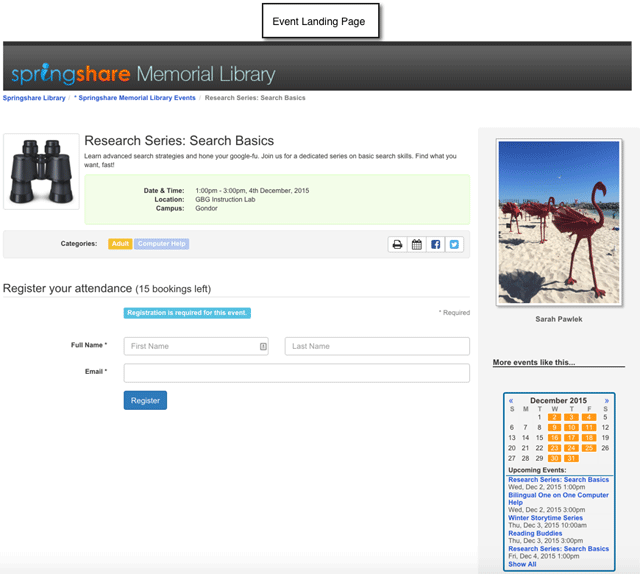

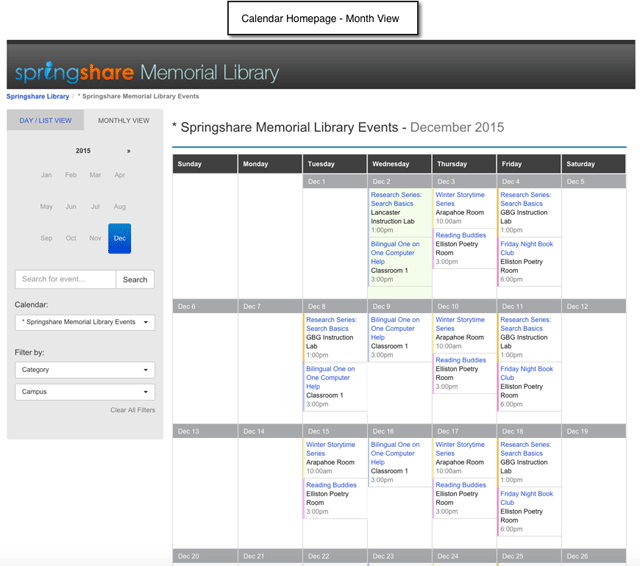
Is there a way to set the Monthly view as the default layout instead of day/list?
Hi Robert –
There is! From the calendar, select Setting > Display Options > Public Calendar Display (4th tab) – from there, you can switch the default view from Day/List view to Monthly view.
Thanks, hope this helps! -Sarah
All I saw was “Embed/Export Options” and “RSS Feeds” as options under “Setting” within the calendar.
Hi Robert – apologies, in that case it sounds like you may have a regular level account in your system – I should have mentioned that an administrator needs to make this change. If you need assistance determining who to contact, email us at support@springshare.com and we’ll get you info on which folks have administrator rights in your site. Thanks!
You were right – it was an admin rights issue. I had the admin delegate rights to me and I corrected the default view. Thanks for your help!
Great, glad that solved it! 🙂 Thanks!!
I like the new monthly calendar layout. Will it possible to use this design via the widgets, to embed into another website?
Hi Lucy – awesome, so glad you’re liking the new layout! Yes, while this isn’t available currently, we will be adding embeddable calendar widgets so you can embed this new view in other systems in an upcoming update.
Do we need to change any of our widgets or APIs if we have embedded libcal content onto other sites?
Hi – good question! This update doesn’t impact any existing embedded calendar widgets or APIs – they’ll all retain the same look that they had prior to the update. This update currently just impacts the calendar homepage within LibCal itself (though we’ll be adding widgets for the new look in an upcoming release). Thanks!
It would be nice if the new calendar had arrows at the top and bottom of it to proceed directly to the next (or previous) month, rather than having to select from the separate box on the left. Just a suggestion.
Hi JoAnn – Thanks for that suggestion, we’ll add it to our list!