We’re bringing you some really exciting updates with v2.1.6, including a new LTI tool, enhancements to E-Reserves, custom column widths in tabbed-nav guides, and a bunch of great fixes. We’re aiming to release this update later this week Thursday, April 30th at 12pm Pacific. There will be no downtime. 🙂
LibApps LTI Tool for LibGuides CMS
With LibGuides v2, we made it easier to integrate your guides / content anywhere by introducing protocol-less widgets, which work via http and https, and a RESTful API. Now we’re going one step further – this new tool enables embedding of LibGuides CMS content into any LTI-compliant LMS (Canvas, Moodle, Blackboard, etc.).
This means you can log into your LMS, add the LibApps LTI tool, and embed away!* Choose to embed full guides, specific boxes, and (coming soon) E-Reserves courses.
Want a sneak peek at how it works in Canvas? Check out the video below!
* Some LMSes, like Blackboard, may require that the LMS Admin add the LTI Tool before you’ll be able to use it in your course sites. You’ll need to refer to the LTI instructions for your LMS and your local policies to determine what you’ll need to do to use this tool in your system. Our LTI Tool guide walks you through getting to the configuration information and using the tool once it’s been added. 🙂
E-Reserves Enhancements
Next on the list of awesome are our enhancements to E-Reserves. This is phase 1 of enhancements – there will be more in the next release, so don’t you worry if the feature you were wishing for isn’t in this list. We have more great stuff on the horizon!
- Statistics: Get the low down on how many times courses have been accessed and items viewed.
- Open / Close All Folders: On the public side, use the links at the top to open or close all folders at once.
- Associating Subjects with Courses: Allow folks to browse courses by subject by associating one or more subjects with the course.
- Term Dates: We’ve added a date picker to make it easier to select the start and end dates for terms.
- Delete Summaries: This is just like what we have for assets / boxes / pages / guides – when you’re deleting something from E-Reserves, the delete screen lets you know exactly what will be deleted if you continue with the process.
- E-Reserves User Permissions (CMS Only): There was a bug with allowing Regular users permission to manage all E-Reserves content. That has been fixed. 🙂
Custom Column Width in Tabbed-Nav Guides
We added a Custom option (with a slider, since everyone loved that from v1 😉 ) to the column width options for tabbed-nav guides. You still have the option of 1, 2, 3, or 4 columns, but now you can move those sliders around to choose the column sizes you want vs. fitting things in to the default options we provide. The sizing is based on Bootstrap column widths, so it is all percentages, which helps your site be responsive to screen size.
…And More! (Includes bug fixes / layout changes 🙂 )
- Skip Nav links have been added to all pages for accessibility.
Template Change Notice
- If you have (or create) custom page templates, make sure you do not remove the #s-lg-guide-main ID, as that is where the Skip Nav links bring the user to on the page.
- If you have previously created custom page templates, you must add this keyword directly after the body tag in order for Skip Nav links to work on guides / pages using that template: {{skip_link}}
- Added missing Language Options labels.
Try as we might to get everything in one go, when there are 180+ labels to find, it was inevitable that we’d miss some. 😉 Thanks to our customers who made us aware of the missing labels!- No guides / groups / subjects / owners available. (When there aren’t any to display on a homepage.)
- Next / Previous button text in guides.
- Breadcrumbs:
- Added one for Home (the homepage title on both system and group homepages)
- Ensured Subjects, A-Z, etc., breadcrumbs use the page title label as defined in the Language Options area.
- CSS Change for selected options on the Databases A-Z page.
Selected items from the subjects, database types, and vendors drop downs will now be highlighted, so:- the user has a visual cue that they’re looking at a subset of databases based on a selection in those filters, and
- the user understands that the filters work together – if you select from more than one drop down, it filters based on both selections; selecting from one drop down does not clear the selection made in the other.
Thanks to Matt Reidsma for his post about making the change for the GVSU LibGuides site – another great example of system updates inspired by our clients! 🙂

- Consolidation of Page Templates area in Look & Feel
Whew, with all of the options for page templates in the Look & Feel area, it was making the tabs go into a 2nd row, which is something we always try to avoid. In order to make this list o’ pages (and Look & Feel options 😉 ) easier to use, we consolidated them under one heading. Now you’ll see an option for Page Templates with a dropdown menu where you can select the type: guide, homepage, etc.
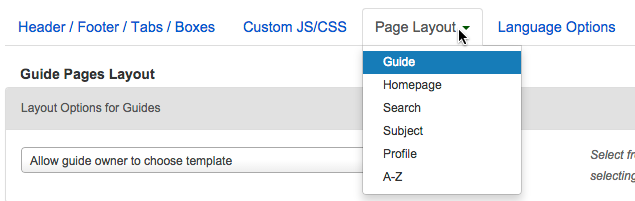
- Guide Type List Ordering on the Homepage
The Guide Type list on the homepage are now ordered properly, by the name of the type. - Subjects Breadcrumb Link
If you had a multi-level friendly URL, the subjects breadcrumb wasn’t pointing to the right place…oops! That’s been fixed. 😉 - Books from the Catalog ISBN Lookup
Sometimes there’s no book data to display for an ISBN, but there is a book cover. That should now properly display even if there’s no other book data available. If there’s no Syndetics book cover to display, you’ll see an error message in the Book Cover Art area so you can choose a different option, if you want. - Content > Assets > Icons area now uses the same table layout as the other screens, including filtering options.



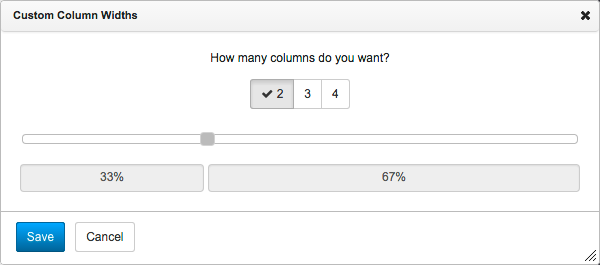
Do we need to add the {{skip_link}} keyword on each of the page templates or just the guide pages? Should we wait to do it?
Hi Rebecca –
You’ll need to add the {{skip_link}} keyword on any customized template in your system, guide or otherwise. 🙂
Anna
BLESS you! I am so happy that you brought back the sliding column sizes! Whee! Thank you Thank you Thank you! You all are the greatest!