We have a fun bunch of LibAnswers features to share today! This update is all about the ticket answering process in LibAnswers v2 – we wanted to tighten things up and make the ticket answering process and ticket management faster and more intuitive.
Ticket Macros
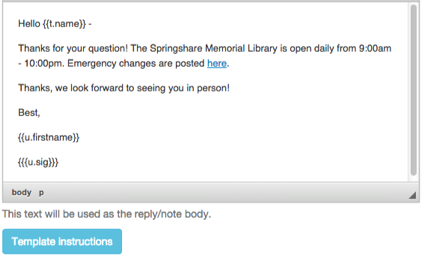 Macros are here to speed up your librarian’s workflow when answering frequently asked questions. While the existing “Reuse Answer” functionality works for this too, we though – wouldn’t it be great to create a “definitive” answer to certain questions, so librarians always know which answer is the right one without having to search? And how cool would it be to adjust other internal settings – like adding tags and changing the question status – when a macro is chosen – consistency FTW! And what if we added the ability to auto-populate key patron data – anything from their name and email address to answers they provided in your question form – to each macro in template form – how cool would that be?!
Macros are here to speed up your librarian’s workflow when answering frequently asked questions. While the existing “Reuse Answer” functionality works for this too, we though – wouldn’t it be great to create a “definitive” answer to certain questions, so librarians always know which answer is the right one without having to search? And how cool would it be to adjust other internal settings – like adding tags and changing the question status – when a macro is chosen – consistency FTW! And what if we added the ability to auto-populate key patron data – anything from their name and email address to answers they provided in your question form – to each macro in template form – how cool would that be?!
We got so psyched thinking about this idea, we had to make it happen – and now, Macros are here! System admins, head to Admin > Macros to create a new macro. Once you’ve set up a macro, it will appear on the ticket answer page as a new drop-down option.
Dashboard Views
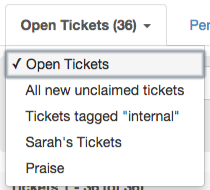 For sites with a high volume of incoming tickets, the standard Dashboard view can feel a bit like the wild west – untamed at best, and downright deadly at worst. We figured we’d add a way to tame the madness, so we’re introducing Views. Views basically act as a saved set of filters, enabling you to create your own quick-jump menu for the tickets you need to see.
For sites with a high volume of incoming tickets, the standard Dashboard view can feel a bit like the wild west – untamed at best, and downright deadly at worst. We figured we’d add a way to tame the madness, so we’re introducing Views. Views basically act as a saved set of filters, enabling you to create your own quick-jump menu for the tickets you need to see.
Admins and Regular level users can head to Admin >Views to create a new view. Admins will also see an option to “Share this View” – this will make your customized view available to everyone in your LibAnswers system.
Email Templates & New Reply Behavior
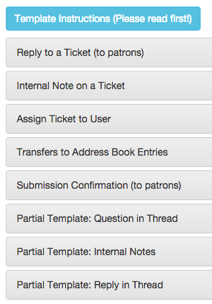 We’ve added extensive email templates and brand new mustache tokens to help you customize every email sent from the LibAnswers system. You can now customize all internal emails (for ticket transfers/assignments, internal notes, address book transfers, etc) with the same template type options available for public emails (ie emails sent to patrons). We’ve also vastly expanded the available mustache tokens, which makes it super easy to automatically pull key system information into an email without having to type it in manually for every email. Admins, head to Admin > Queues > Edit Queue > Email Templates to see all the new functionality.
We’ve added extensive email templates and brand new mustache tokens to help you customize every email sent from the LibAnswers system. You can now customize all internal emails (for ticket transfers/assignments, internal notes, address book transfers, etc) with the same template type options available for public emails (ie emails sent to patrons). We’ve also vastly expanded the available mustache tokens, which makes it super easy to automatically pull key system information into an email without having to type it in manually for every email. Admins, head to Admin > Queues > Edit Queue > Email Templates to see all the new functionality.
With this update, we’re also changing a key email reply behavior. Previously, there was 1 email template shared by both internal notes and ticket transfers, and they were treated the same – when someone received an email notification in their inbox, and clicked Reply (in their email client) to respond, that email would be sent back to LibAnswers as “internal” content, out of view of patrons. As of this update, this behavior will change – replies to internal notes will still be treated as “internal” content, but replies to transferred tickets will be stripped of all previous internal notes/content, and will be sent to patrons as a public reply. This should make it easier for folks who prefer to primarily manage and answer questions via email, and it’s particularly great for your address book folks!
New Ticket Management Options
- Auto-saved Replies – Don’t you hate it when you accidentally navigate away from the answer page before clicking on the “Reply” button? With this new update, we’re making life a little better – replies to tickets are now automatically saved, even if you navigate away from the page! When you head back to the page, you’ll see the content you were working on restored in the rich text editor. If you need to get rid of a previously auto-saved draft, just hit the “cancel” or “reply” button, and we’ll remove the draft content.
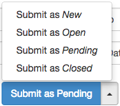 Streamlined Ticket Status Change – we thought we’d make it easier to update a ticket’s status (new/open/pending/closed) at the same time when you submit a reply or internal note. Check out the newly expanded submission options to see what we mean!
Streamlined Ticket Status Change – we thought we’d make it easier to update a ticket’s status (new/open/pending/closed) at the same time when you submit a reply or internal note. Check out the newly expanded submission options to see what we mean!- Merging Tickets – Sometimes patrons are so enthusiastic, they end up submitting multiple question tickets about the same question. We added a new ticket merge option to help! Head to the ticket answer page and choose ticket settings > merge – this will let you thread the current ticket with any other ticket in your system.
- Updated Rich Text Editor – We’ve added new text formatting options to the Rich Text Editor – this applies to both ticket answers and FAQ answers, huzzah! Head to the answer ticket or add FAQ screen to see the new options.
- Updated displays – We’ve tweaked the information that displays in the Dashboard and Ticket Answer screens so the most relevant information displays.
- Ticket replies can be closed without text – We removed the requirement for text in the reply field – this is useful when you need to go back and update information about a ticket (like it’s status, adding a tag, etc.) without actually generating a reply to the patron.


