The LibWizard 1.7.4 update is live, and we have lots of great new features to share. This update is all about streamlining new content creation, so you can create and share new surveys, quizzes, & assessments at blazing-fast speed. We have a ton of goodies in store, including a site-wide question bank, reusable questions throughout the system, and streamlined controls to help as you’re creating new assessments and tutorials. This update truly makes LibWizard a one stop shop for all of your data collection and assessment needs.
Question Bank
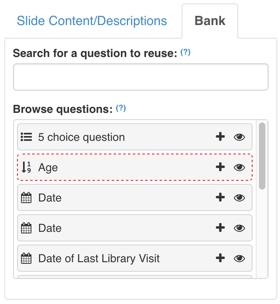 Do you find yourself using the same questions in multiple surveys & assessments? Perhaps you have a set of demographic questions you tend to ask everyone – like name, email address, and library affiliation – or perhaps you have more complex questions with correct answers and rules that you tend to reuse in multiple forms, surveys, quizzes, & assessments. Well have we got some great news to share – the question bank is here, and it’s going to make reusing questions a snap!
Do you find yourself using the same questions in multiple surveys & assessments? Perhaps you have a set of demographic questions you tend to ask everyone – like name, email address, and library affiliation – or perhaps you have more complex questions with correct answers and rules that you tend to reuse in multiple forms, surveys, quizzes, & assessments. Well have we got some great news to share – the question bank is here, and it’s going to make reusing questions a snap!
The question bank is a curated set of questions available for reuse by librarian in a LibWizard site. Admins create this set of questions and add them to a site’s question bank. To start creating questions, Admins can head to Admin > Question Bank, and click “Create Question” to start the party! Questions you add to the bank will then appear for all users in the “Bank” tab. This is a great way to create a master list of reusable questions to be shared by everyone in your system.
Reuse Questions
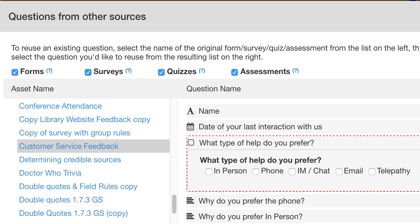 So, the Admin-curated Question Bank is going to be awesome (if we do say so ourselves 😉 ), but what if you’re a regular level user who just wants to reuse a question you’ve previously added, without getting the higher-ups involved? Not to worry, we’ve got you covered, too. With this update, we’re introducing a super simple “Reuse Question” feature to make reusing any question a snap.
So, the Admin-curated Question Bank is going to be awesome (if we do say so ourselves 😉 ), but what if you’re a regular level user who just wants to reuse a question you’ve previously added, without getting the higher-ups involved? Not to worry, we’ve got you covered, too. With this update, we’re introducing a super simple “Reuse Question” feature to make reusing any question a snap.
To reuse a question, just click the “Reuse Question” link/button option in the builder. Select the name of the original form/survey/quiz/assessment from the list on the left, then choose the question you’d like to reuse from the resulting list on the right. Good to know: reused questions don’t retain a connection to the original item after reuse, so if the original question changes, the newly-reused question will not change. You can edit reused questions once they’ve been reused, making it a snap to customize reused questions in specific forms/surveys/quizzes/assessments.
Improved Question Grouping
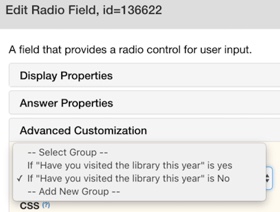 The question grouping function is a super-powerful tool. It makes it easy to refer to multiple questions using a single “group” name, and is a fantastic way to simplify any Rules you use to show/hide/stem questions. We’ve updated the way question groups work, making it super simple to create a group once, then assign as many questions to that group as you’d like using a simple dropdown list. To get started using groups, edit any question, select the Advanced Customization accordion, then add or select a group.
The question grouping function is a super-powerful tool. It makes it easy to refer to multiple questions using a single “group” name, and is a fantastic way to simplify any Rules you use to show/hide/stem questions. We’ve updated the way question groups work, making it super simple to create a group once, then assign as many questions to that group as you’d like using a simple dropdown list. To get started using groups, edit any question, select the Advanced Customization accordion, then add or select a group.
Tutorial/Assessment Updates
- Improved Navigation in the Slide Builder – We’ve added several improvements to the slide builder screen to help streamline building assessments and tutorials. We’ve added handy Previous and Next links, so you can jump from slide to slide with ease, and we’ve added an “Add Slide” option so you can add a brand new slide without having to return to the workpad. You’ll see new options underneath the Slide Display area.
- PDF Support – We’ve added support for displaying PDFs in assessments and tutorials. Now, when you create a new slide, you’ll see a new option for “PDF.” This makes showing static PDF documents in slides super easy!
Accessibility Updates & Bug Fixes
We’ve addressed a few known accessibility issues to ensure that LibWizard is fully accessible, right out of the gate. These include:
- Skip Links – We’ve added standard Skip Navigation links to LibWizard, so folks who need to skip repetitive page navigation have a quick way to jump to the main content of forms, surveys, quizzes & assessments.
- Iframe Titles – We’ve also added HTML titles to Iframes in assessments and tutorials.
- PNG Images now responsive – Some of you may have noticed that PNG images added to slides in assessments and tutorials weren’t resizing responsively on smaller devices. Now they will!
- Removed extra padding around span tags – Previously, when you added custom formatting to text in the rich text editor (like bold or italic text, special font sizes, etc.) the text also ended up with some extra padding on either side. We’ve corrected this, so you shouldn’t see extra padding being added in the future.
- “Grid” questions are now graded correctly – Previously, there was an issue with grading the “Grid” question type, where the first answer was graded correctly but all subsequent answers were graded incorrectly. We’ve corrected this behavior in this update.
As always, thanks so much for your suggestions and comments on LibWizard. We can’t wait to hear what you think about the new reusability options, so please don’t hesitate to let us know what you think!



Are there any plans to create an option for files to be attached to forms in the future?
Hi Jennifer! Yes, we do have this on our to-do list for a future release. I’ll add your vote to our internal tracking system – when we release it, we’ll announce it here. 🙂 Thanks for the suggestion!!
Will there be a way to export the answers in LibWizard as PDF and not only excel?
Hi Asa – we hadn’t considered that before but it’s an interesting idea. What would be the purpose of this feature – could you tell us a bit more? Thanks!
The PDF-format provides smart and printable documents that can be saved. As of now you can only export to Excel, but in that format the text cannot be read in an easy and correct way. Also, if you like to share the answers with others and you like to ensure that it “looks” the same on their computer as on yours, a PDF is way better than Excel.
Hello – I saw the notice about PDF support but I can’t find information on how to embed a PDF in a slide. Can you point me to the instructions? Thanks!
Chantal
Hi Chantal – It looks like we don’t have the help documentation to share, but here’s how to do it: head to assessments and create a new slide. You should see a new option listed under “Slide Content” for “PDF” – it’s listed alongside the other slide options, ie Website/URL, a guide from LibGuides, Embedded Media, etc. Thanks, hope this helps!
Why can’t you write in italics when writing a message to accompany a wrong/right answer?
Hi Adele! Great question! While you can’t do that right now, you can add some inline style right to the correct/incorrect answer field. Here’s how to make them italics:
Adding and closing around the text should work perfectly. As a tip, remember that italics text can be difficult to read for users with visual disabilities – so this can affect the accessibility of your text.