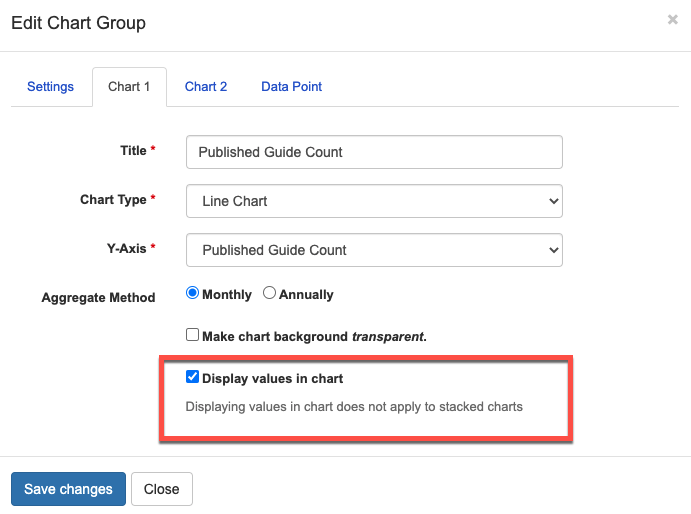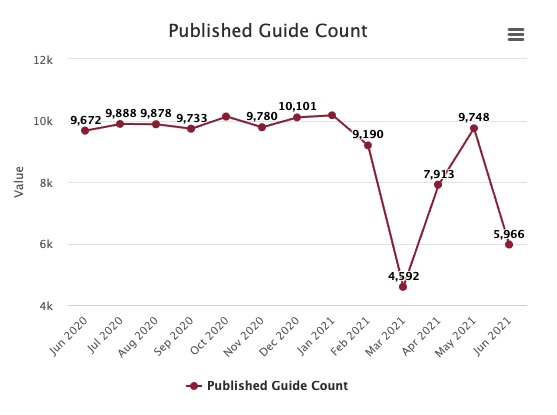June is here, and we’re so excited to bring you a bevy of new features! From our new interactive mapping tool in LibCal, to introducing LTI 1.3 support in LibApps, to chat stability improvements and a full ticket JSON export in LibAnswers, we truly have something for everyone! These releases are on their way to you next week, and will be live in all regions by the end of the day on Friday, July 2, 2021.
This post highlights our major features of this release. For details of all features and bug fixes included in the current release, head to the Springshare Lounge for the full release notes.
Read about: LibCal | LibGuides | LibAnswers | LibStaffer | LibInsight
LibCal
Mapping
You may remember us talking about LibCal’s new interactive mapping module back in April, and now we’re happy to announce the general availability of this exciting new LibCal add-on. For a full walkthrough of all of the functionality our new Mapping add-on has to offer, head to https://blog.springshare.com/2021/06/16/libcal-mapping-has-arrived/.
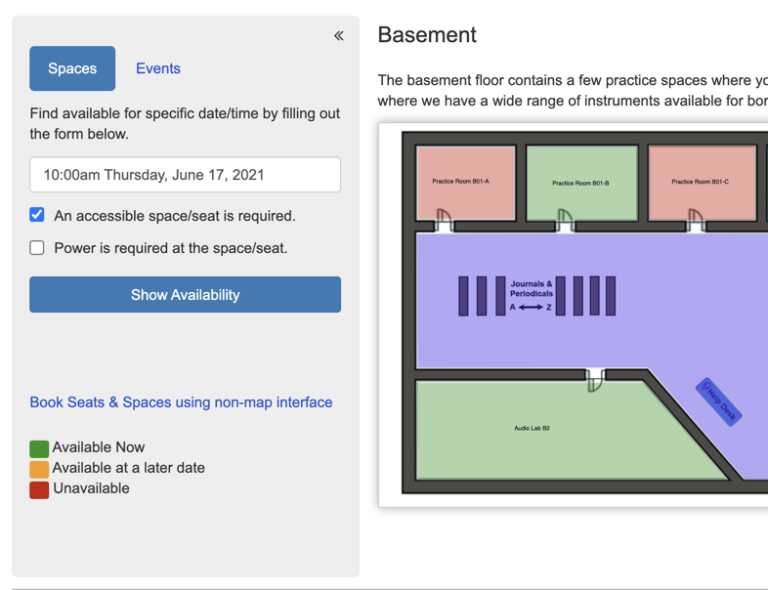 While we’d like to think we love all of our new features equally, sometimes there’s one that makes us sit back and say, “Woah, this is pretty awesome.” The new mapping module adds a “wow!” factor for booking library spaces and seats and finding in-person events – and gives users a visual map/directions for their upcoming events and research appointments. And, as cool as this is, it really is just the start! We have big plans to create a complete interactive mapping layer for everything in the library, including mapping your holdings, subject areas, and the like.
While we’d like to think we love all of our new features equally, sometimes there’s one that makes us sit back and say, “Woah, this is pretty awesome.” The new mapping module adds a “wow!” factor for booking library spaces and seats and finding in-person events – and gives users a visual map/directions for their upcoming events and research appointments. And, as cool as this is, it really is just the start! We have big plans to create a complete interactive mapping layer for everything in the library, including mapping your holdings, subject areas, and the like.
You could say we’re a little excited about the new mapping module, and we hope you are, too. If you’d like to learn more about getting started with LibCal’s optional interactive mapping, just ask!
Seats/Spaces
- We’ve added pagination support to the API for the /bookings endpoint! Previously, the API would only return one page of results with a maximum of 500 bookings. Now, you can update these API calls with pagination parameters, so you can control the number of pages of bookings to return in each call. Head to Admin>API>Endpoints V1.1>Spaces (also available for Equipment – Admin>API>Endpoints V1.1>Equipment) to find the bookings endpoints and instructions on how to use the new pagination options.
- We’ve added the LibAuth account ID as a search option in the Spaces Booking Explorer! If you’re using LibAuth and bringing across the userID/accountID attribute, you can now search for bookings via this value. Head to Spaces>Booking Explorer to use this new search option.
Appointments
- We’ve modified the Booking Explorer CSV export to include all associated booking form data. Each booking form question will appear as a column header in the export, and the corresponding answers for each booking are listed below. Head to Appointments>Booking Explorer to use the newly formatted export.
- You can now select multiple Appointment users when generating Booking Explorer reports. Previously, you could only run the Booking Explorer for one or all users; now, you can select a group of users and view their bookings with just one report. Go to Appointments>Booking Explorer to search for multiple users at once.
Upcoming LibCal Training Sessions:
- LibCal: Set Up and Design – Tuesday, July 22, 2021, 2:00pm-3:00pm (Eastern Time)
- LibCal: Setting Up Spaces and Adding Equipment – Tuesday, July 27, 2021, 2:00pm – 3:15pm (Eastern Time)
Also check out our recorded sessions! Check out the LibCal release notes on the Springshare Lounge! [Back to Top]
LibGuides
LTI Tool Builder Makeover and LTI 1.3 Support for Canvas LMS
In this release, we’re excited to introduce LTI 1.3 support for the Canvas LMS! LTI 1.3 offers enhanced privacy and security benefits over the 1.0 framework, and offers more flexibility to boot. We also took the opportunity to spruce up the LTI admin interface, to help showcase all of the options that our LTI tools provide. In the coming months we’ll be updating our integrations for all LMS systems to support the LTI 1.3 framework.
But wait – you may be asking yourself, why is LTI integration so exciting? It’s simple – with our LTI integrations, you’ll be able to take content from your LibGuides system – including guides, E-Reserve Courses, and/or your A-Z list – and integrate them within your institution’s course management system. Our LTI tools offer two main methods for integration – Single Course (previously “Manual”) gives LMS course instructors/editors the ability to select a piece of LibGuides content when editing the course from within the LMS. Automagic is just as magical as it sounds – this gives you the ability to add a Library Resources link to all courses in your LMS, and dynamically serve targeted LibGuides content whenever that page is accessed. Best of all, our LTI tools are included as a standard part of LibGuides CMS, making it super easy to broadcast targeted library resources right at the main point of need!
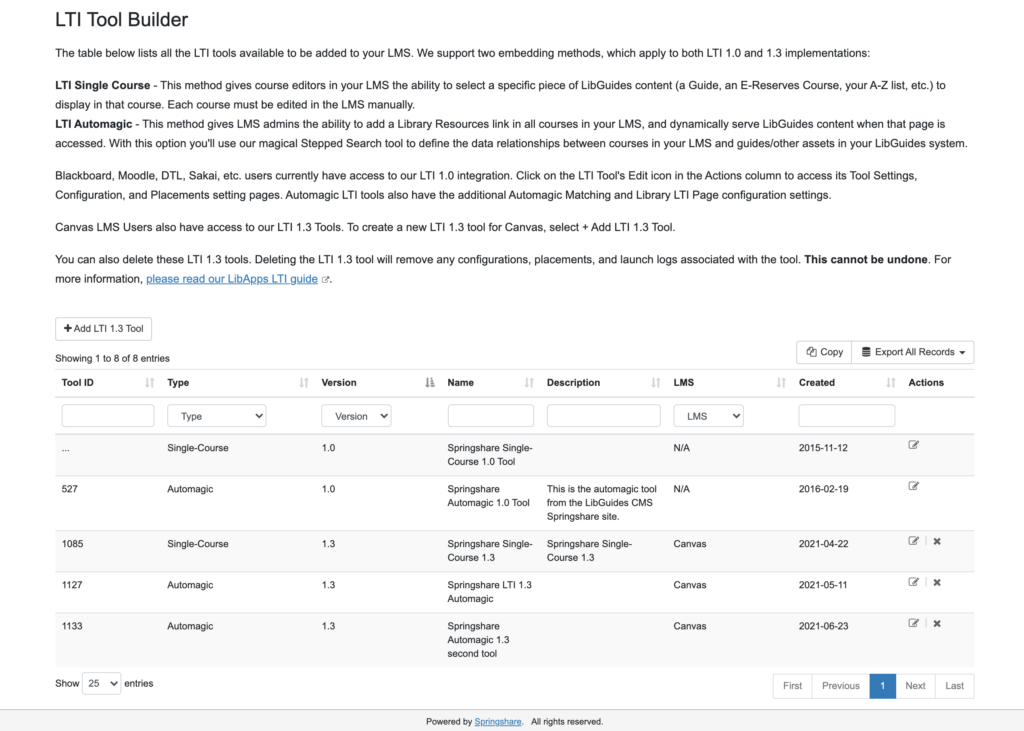
The first thing you’ll notice in the new LTI Tool Builder interface is that we’ve gotten rid of the four tabs (LTI Manual Mode, LTI Automagic, LTI Instance Details, and Metadata) – now, you’ll see a listing of all currently available tools in your system. Initially, you’ll see two tools listed: Automagic 1.0 and Single-Course 1.0 – these tools will house the 1.0 configurations you’ve previously created using the LTI tool. To modify and make adjustments, just click edit in the actions column – this will take you to the relevant edit screen. For Single Course tools, you’ll find the Tool Settings, Configuration, and Placements pages. For Automagic tools, you’ll see Tool Settings, Automagic Matching, Library LTI Page, Configuration, and Placements pages.
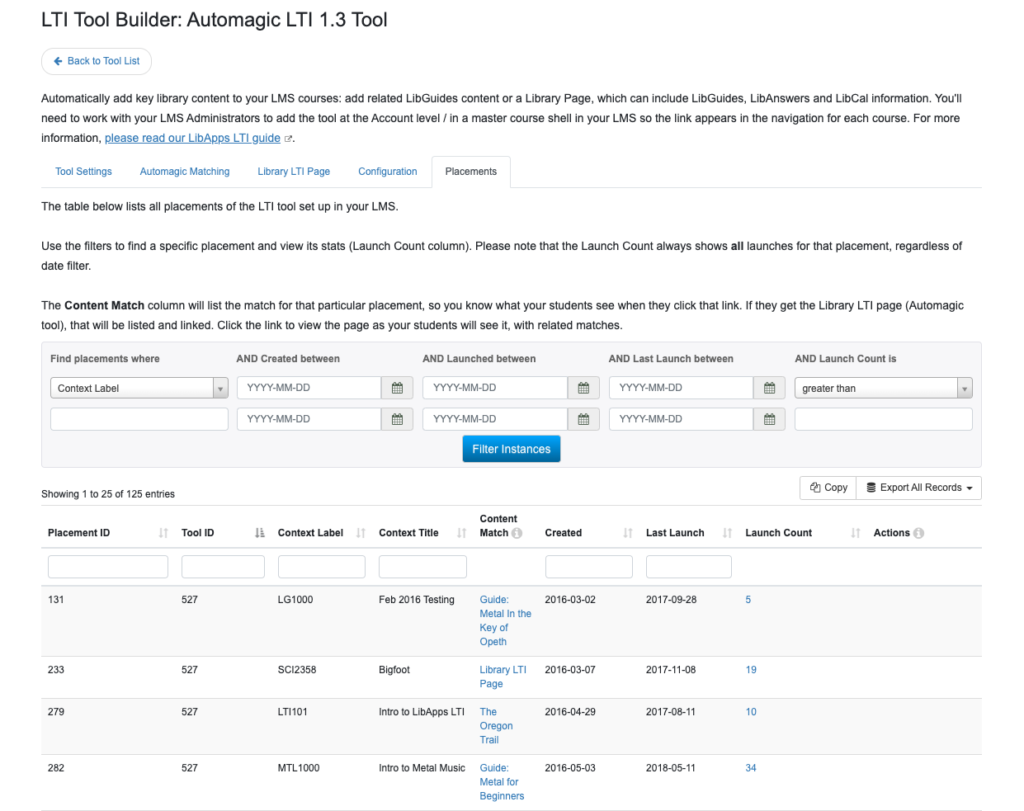
With LTI 1.3, you can create multiple LTI 1.3 tools, instead of only relying on one Single Course and one Automagic tool that applies to all courses. This is a key feature for sites with more complex LMS and LibGuides setups, like Universities with multiple schools and programs, or Consortial arrangements where a single LibApps configuration is attached to multiple LibGuides sites. You’ll now have the opportunity to create multiple automagic and single course tools, and use different LibGuides metadata for each, so the information you display to users is more targeted to them based on their area of study, affiliated school, branch library, etc. As we’re moving to support multiple LTI 1.3 tools, we’ve also adjusted our approach to displaying Placements (previously known as Instance Details) – these are now displayed from within each tool’s configuration pages, so you can view placement info that’s relevant to each tool you create.
With this release we’re thrilled to introduce LTI 1.3 support for the Canvas LMS. In the coming months we’ll be updating our integrations for all LMS systems to support the LTI 1.3 framework.
Pronouns
We’re introducing a new field in the default LibApps profile for Pronouns, making it easy for folks to know which pronouns you use. We’re very excited to introduce this change, as it represents an opportunity to make your virtual space more inclusive and welcoming to all users. Your pronouns will appear right under your name in your LibGuides Profile, and will be visible to everyone who views your profile. To add your pronouns, head to LibApps -> My Profile -> Profile Box -> Title / Pronouns / Image -> Pronouns.
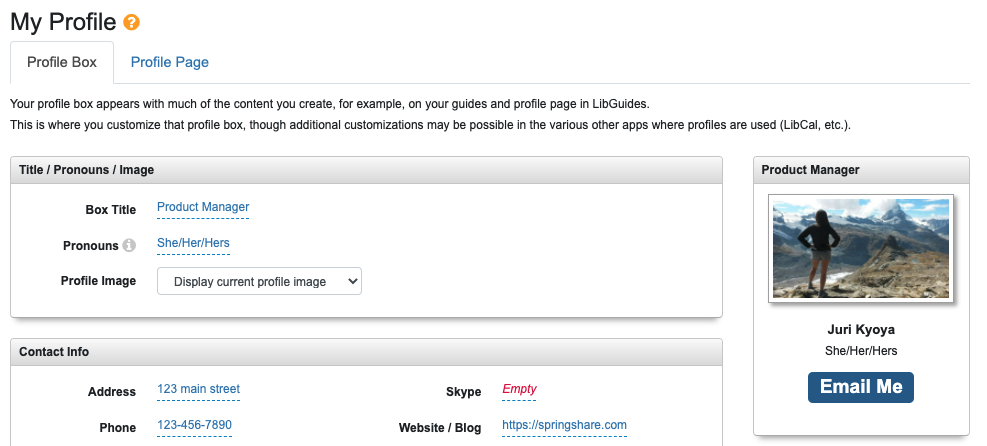
Update Login Page to use LibAuth Authentication automatically
We’ve updated the LibAuth authentication logic so that if there is a single LibAuth config set for your site, LibGuides group, or guides, instead of seeing the traditional LibApps login page, you will see the configured authentication single sign-on screen.
Upcoming LibGuides Training Sessions (all times listed in ET):
- Blogging & Discussions with LibGuides – Wednesday, June 30, 2021, 2:00pm – 2:45pm
- Find it Faster! Using Subjects and Tags in LibGuides – Wednesday, July 7, 2021, 2:00pm – 2:30pm
- Build-a-LibGuide: Virtual Tour of Special Collections – Tuesday, July 13, 2021, 1:00pm – 1:45pm
Also check out our recorded sessions! Check out the LibGuides release notes on the Springshare Lounge! [Back to Top]
LibAnswers
The June release is on its way and we’ve been working hard behind the scenes to bring you a number of updates and new features! With this release, we’re adding the ability to do Full Ticket JSON Exports, so it’s possible to export the full history of ticket replies in one export! We’re also bringing Co-Op users a new 2-Way Feedback option, via the QA Feedback page in the Cooperative Dashboard, so it’s now possible for Co-Op operators to reply to feedback they’ve received from LibAnswers Admins.
Not only are we adding new features, but we are always working away to improve on stability and connectivity in LibChat! To see all the details of this release, head to the Springshare Lounge to view the full release notes.
Chat Server Updates
With this code update, we’ve completed the work required to move all LibChat users to a libanswers.com domain when accessing the LibChat dashboard. Over the next few months, we’ll move all users over to this new URL format in batches. Just as with our last release in April, our focus is to reduce, if not eliminate issues presented by third party cookies in chat, in keeping with modern web browsers which are moving towards increased user privacy and less reliance on third party cookies.
Following this release, we’ll begin the process of updating the URL of the LibChat dashboard (and only the LibChat dashboard) for sites on custom domains (I.E. those that do not end In *.libanswers.com); this will be a gradual transition run in batches over the course of the summer. The vast majority of LibChat users will not need to do anything as part of this transition. However, users in highly restrictive IT environments may want to contact their local IT department and ask them to add libanswers.com to your institution’s list of trusted domains. Admins can also determine their site’s specific libanswers.com subdomain by heading to Admin>Queues>Edit Queue>Email> Receiving Email, where you’ll see a note that says “This addresses must end with one of the following: @mysite.libanswers.com“. This is the same domain we’ll use when serving your LibChat dashboard in the future.
Good to know: If your site has previously added our chat server url (cascade.libchat.com) to an approved domain list at your institution, now is an ideal time to also ask your IT department to add our new server address. These vary depending on the region you’re in: chat-us.libanswers.com (US region, which includes South America and Africa), chat-ca.libanswers.com (Canada), chat-eu.libanswers.com (European region), or chat-au.libanswers.com (Australia/Pacific Region).
In addition to these changes, we’re happy to report that we’ve improved our chat reconnection logic! Now, if an operator’s network connection temporarily blips, patron chats will enter a “pending” state, so the librarian operator has more of an opportunity to reconnect to the chat once their connection is reestablished. In addition, we’ve fixed a bug that could impact a chat operator’s ability to view the contents of internal chats following a temporary network interruption.
Full Ticket JSON Exports
For folks who’ve been looking for the ability to export and process the contents of their tickets in 3rd party systems, we have great news – we’re introducing a full ticket export option! This export generates a JSON file of the full ticket history, including all back and forth messages, as well as associated ticket metadata like dates/times and tags. This is useful if you’re ingesting ticket data into 3rd party systems, like AI/machine learning tools. You’ll be able to find this export by heading to Answers > Tickets > Export.
Chat Cooperative QA Feedback
With this release, we’re expanding the conversations that can happen between LibAnswers and Co-Op Admins, and Co-Op Operators! Since the inception of Co-Ops, we’ve supported a simple mechanism for participating LibAnswers institutions to leave feedback for Co-Op chat operators on chats they’ve answered – this has been a great way to share feedback and praise. With this release, we’re excited to expand this communication mechanism to be 2-way, so, LibAnswers and Co-Op admins can leave feedback, and Co-Op operators can now reply!
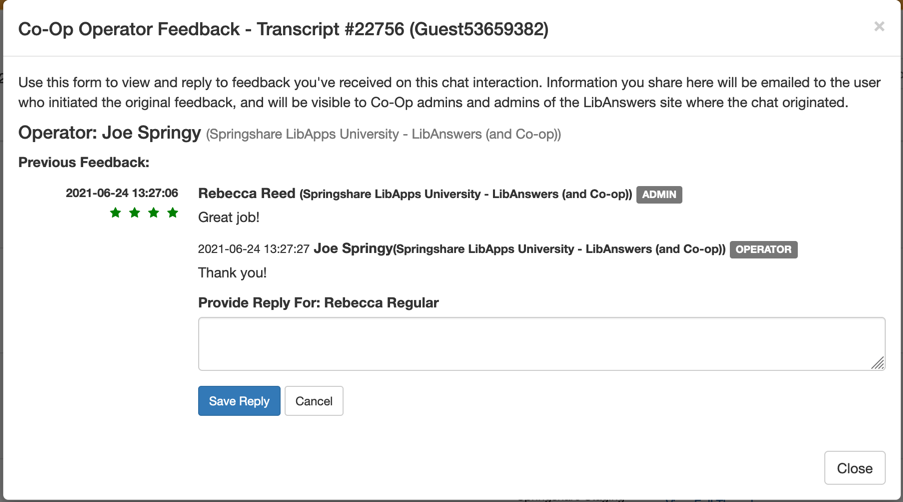
If you’re the operator of a chat or the original admin who provided feedback, you’ll be able to see and reply to responses on that transcript from within the QA Feedback page by clicking on the “View Full Thread” link. This is in addition to being able to do so on the Cooperative Dashboard > Transcripts page! Co-Op and Institutional Admins will also be able to see the full thread of feedback and replies via the new “View Full Thread” link on the QA Feedback page.
And coming soon…
Keep an eye out in the coming months, because we’re hard at work adding the ability to use LibAuth Authentication in your LibAnswers systems! Our new LibAuth options will give you far more control over who can access your LibAnswers content and who can submit questions using your question forms and chat widgets. We’re introducing a new host of authentication options, so you can require your users to authenticate against your Single Sign-On systems in order to start a chat via LibChat, and/or submit tickets via your question form, and/or even restrict access to all or a portion of your LibAnswers public FAQ content! And better yet, when users authenticate using LibAuth, we’ll pull in the key data from your SSO and use it to pre-fill relevant patron data fields, like Name and Email. We’re hard at work on this new functionality for our August release. 🙂
Upcoming LibAnswers Training Sessions:
- Making Queues More Efficient – Tuesday, June 22, 2021, 1:00pm-1:20pm (Eastern Time)
- Best Practices for FAQs – Wednesday, July 14, 2021, 2:00pm – 2:45pm (Eastern Time)
- Using Springshare Tools to Build a Library Tour for Fall Orientation – Tuesday, July 20, 2021, 2:00pm – 3:10pm (Eastern Time)
- Personal LibChat Settings – Wednesday, July 21, 2021, 12:00pm – 12:40pm (Eastern Time)
Also check out our recorded sessions! Check out the LibAnswers release notes on the Springshare Lounge! [Back to Top]
LibStaffer
We have a couple of quality of life improvements that we’re excited to bring you in this LibStaffer release:
- We’ve added the ability to include the Time Off Overlay in both single and multi-schedule view widgets. Head to Admin>Schedule Settings>Edit Schedule>Widgets (single view) or Admin>Widgets>API>Widgets (multi schedule view) to add the Time Off Overlay to your widgets.
- We’ve added a new option when choosing how far in advance your staff need to request swaps and/or splits. Now, in addition to the previous options, you can require folks to make these requests at least 15 minutes before the shift begins. Navigate to Admin>Schedule Settings>Edit Schedule>Name & Info>Shift Swapping / Split Shifts to use this new option.
Also check out our recorded sessions! Check out the LibStaffer release notes on the Springshare Lounge! [Back to Top]
LibInsight
Display chart values in Dashboard
You can now display chart values for dashboard charts with the new “Display values in chart” setting within the Dashboard chart options. Simply go to your Dashboard -> Edit Dashboard Row -> Select Chart to Edit -> Check Display values in chart
Check out the LibInsight release notes on the Springshare Lounge! [Back to Top]
That’s it for this round of updates from Springy HQ. We would like to thank you, our user community, for sharing all your great ideas with us! We love making them a reality and look forward to bringing you many more improvements in 2021. We are always here for you if have any suggestions or questions.