Ahhh, November…how did you get here so quickly? Many of us here in Springy-land recently saw our first snowfall of the season and we’re all thinking about what we’re grateful for: you! What better way to show how much we appreciate you than to give you a whole new round of features & fixes?
These releases are on their way to you this week, and will be live in all regions by the end of the day on Friday, November 22.
Read about: LibCal | LibGuides | LibWizard | LibStaffer | LibAnswers | LibInsight | LibCRM
LibCal
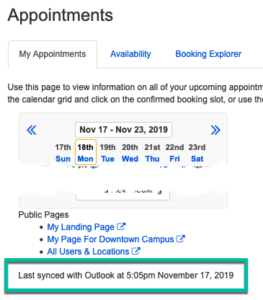 Appointments
Appointments
- Are you syncing Appointments with Google or Exchange/Outlook? Now you can see the last time a calendar was synced! Head to your Appointments page to see this information.
- If an account is only associated with one category type, the availability grid and public time slot offerings now correctly display the appropriate slots / padding for just that category.
Billing
- Discount code tokens in the default email template are now correctly appearing in the emailed payment notification.
Calendars/Events
Features
- When emailing attendees from the Manage Event > Email Attendees page, the logged-in user sending the email is now BCCed.
- Calendar email templates now accept up to 65k characters, so you can give your patrons a few more event details.
- We’ve removed the previous 30 day limit for the event multi-date picker so users can add events that are more than 30 days into the past.
- We’ve added a category class to the homepage Calendar template to allow users to target it with CSS.
- The Google Calendar integration logic has been modified so the ‘Initial Export’ button will always be available when the credentials are changed/re-saved.
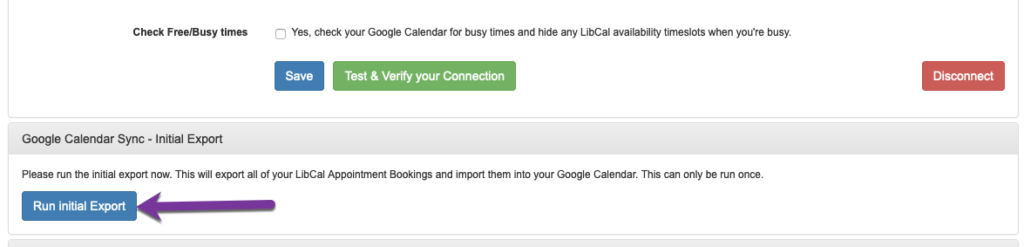
Fixes
- The “Register!” button no longer shows for events with no open seats / waitlist seats remaining.
- Users coming off of the waitlist for a series linked event now see correct dates in the email they receive.
- Using quotation marks in an email templates subject line no longer strips out text after the first quotation mark.
- Users will no longer be moved from the waitlist to the registered list or receive a confirmation email if the event has past.
- Calendars now properly displaywhen using the Multi-Calendar view while your system is set to display in French.
- We fixed an issue when using the custom date/time option for “Registration Opens” in Events. Registration will now open at the correct time and date when the System Date Format DD/MM/YYYY is in use.
- When adjusting the date or times in an event, the location selected will now automatically be re-checked for availability against your new date or time.
- The category field is now included within a calendar’s iCal feed.
- We’ve fixed an issue in the Event Explorer where the ‘No Campus/Library’ selection for the ‘Campus’ filter was not working.
- Calendar email templates now only display valid tokens in the email preview. Invalid tokens will display in the preview as blank.
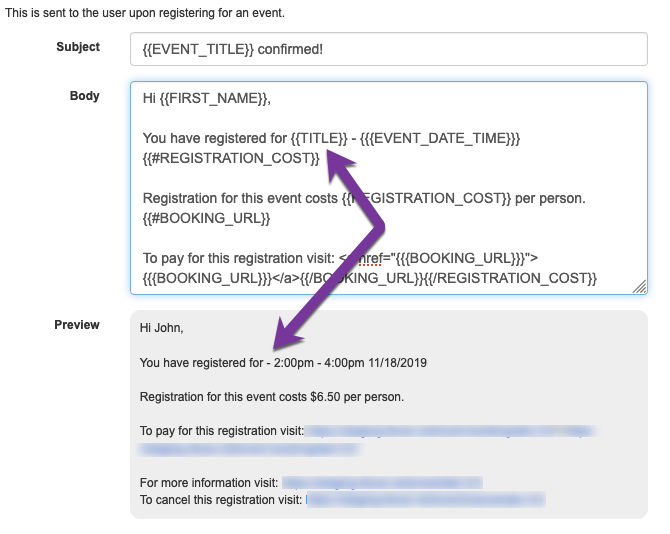
- The ‘Full Calendar’ widget has been fixed so the widget displays the full calendar and any events clicked on within the widget will display in a new window.
- We’ve corrected an issue on the public page event search. When a user is on the “Month” view of a calendar and is looking ahead to future months, searching keywords will now bring up events in those future months.
- We’ve fixed an issue where the {{CAMPUS}} email tag was not being shown in the Event Confirmation emails.
- Calendar level permissions for users are now included only in the Settings > Calendar Permissions area and not in the Settings > Calendar Settings module.
- If you’re using the “Calendar (Old Look)” component on your system’s homepage, it now starts the view at the correct time.
Equipment/Spaces
Features
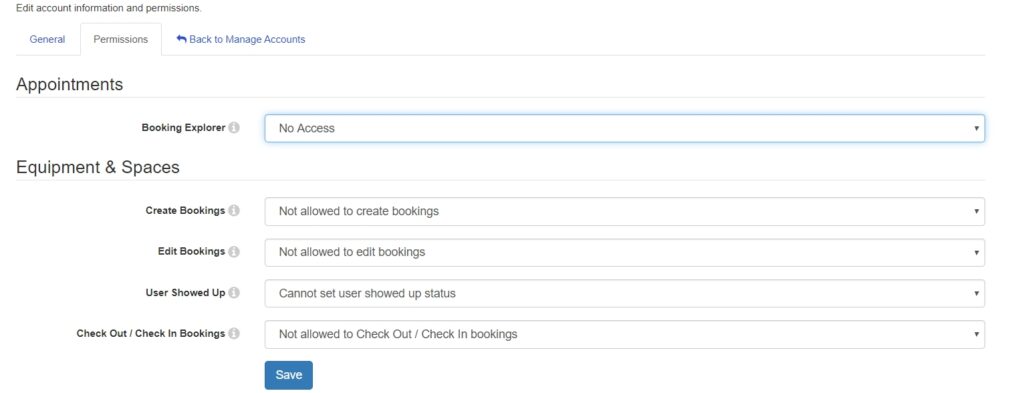 We’ve begun adding granular user permissions for ‘Regular’ users. You can now:
We’ve begun adding granular user permissions for ‘Regular’ users. You can now:
- Restrict Regular users from creating bookings;
- Restrict Regular users from editing bookings;
- Disable the ‘User Showed Up’ field for Regular users;
- Allow Regular users to create bookings, but require that they be mediated;
- Disable the ability for Regular users to check in / out equipment items.
-
Disconnecting Outlook/Exchange at the Equipment & Spaces > Location level will nowdisable the sync at the individual Space level.
- You can now add and edit costs on the mediation approval/denial page.
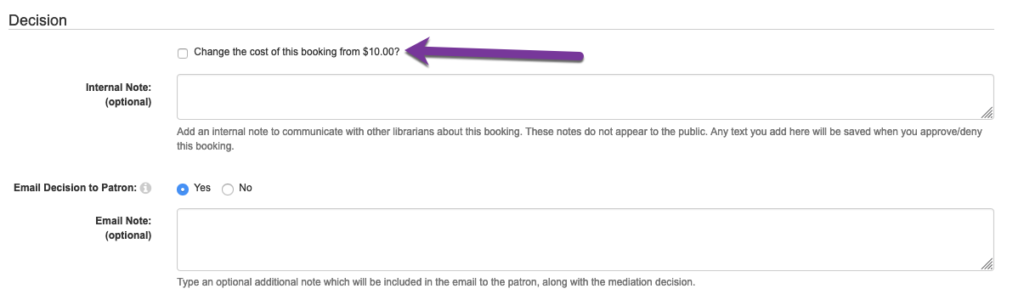
- You can now modify the cost on an existing booking from the availability grid.
- We’ve added missing aria role/landmark information to the public booking pages.
- All elements on the admin pages can now be navigated via keyboard.
Fixes
-
We’ve resolved an issue with the statistics module where ‘Time Available’ showed as zero and the pie graph was inaccurate if a date overlapped with a deleted Equipment & Spaces hours template.
- The Spaces booking explorer status filter once again works properly when filtering by ‘Form Answers’.
-
Screen readers accessing booking slots on the availability grid on the public pages will also read back the status of each booking slot, instead of just the color.
- When creating a recurring booking on the admin side of the system, the list of clashes for that booking is properly displayed vs. showing an empty list.
-
We have resolved an issue where editing a space booking for a space that is connected to Outlook caused the booking to display both the user name and email details in Outlook instead of what was selected in In the Exchange/Outlook Title Setting area.
- The Spaces privacy scrub will no longer scrub data for future Spaces bookings in a recurring booking series.
Hours
Features
- We’ve removed an accessibility issue where a user was getting stuck on the Hours page / in its widgets when using keyboard navigation.
- We’ve added labels to the ‘previous’ and ‘next’ buttons on the department hours table.
- LibCal’s first Hours REST API 1.1 endpoint has been developed! It pulls opening hours based on location id(s) within a certain date range. Head to Admin > API for more information about this endpoint.
- Non-English sites using Opening Hours on their LibCal homepage can now replace text within this content type. These new language keys can be found in Admin > System Settings > Language Option > Custom Language > Daily Hours Widget.
Fixes
- We’ve corrected an issue where the Hours API was returning the “currently_open” value incorrectly if the location was open past midnight.
- The button to add another custom hours time block will no longer appear if you have reached the maximum number of time blocks allowed.
Misc.
Features & Fixes
- For users enabling OAuth 2 sync, LibCal now supports ‘Accounts in the organizational directory only’, Accounts in any organizational directory’ and ‘Accounts in any organizational directory and personal Microsoft accounts’ during Microsoft Azure App registration. Previously, ‘Accounts in any organizational directory and personal Microsoft accounts’ was required.
- Admin-side accessibility fix: all elements in the Appointments, Spaces, and Equipment Booking Explorers and the Calendars Event Explorer can be selected using keyboard navigation.
- If the text of an email template has been removed, the preview will now indicate that there is no body text instead of showing a misleading “invalid template” error message.
- We’ve corrected an issue where canceled Appointments and Spaces bookings were creating emails in the Outlook drafts folder when username/password Outlook syncing was enabled.
Upcoming LibCal Training Sessions:
- Training Tidbits: Features Available Only in Spaces!
- Get Started with Appointments
- Planning Your LibCal Site (9am U.S. EST / 2pm U.S. EDT)
Also check out our recorded sessions!
LibGuides
We have been working on a bunch of back-end improvements to LibGuides and also have these improvements for you!
Accessibility Updates:
-
We corrected a missing form label for the Google Search and Poll Asset types.
-
ARIA labels are updated to allow a Guides search widget and an AZ search widget to live on the same page.
-
We added an ARIA label for the email address in the command bar on the admin side.
-
We added an indication to the Help link on the Command bar so that screen reader users are notified that this link opens in a new window.
Additional Fixes:
-
Missing screenshots on the LibGuides Community site have been updated.
-
If a guide’s type is set to “Internal,” it will only appear in search results for users logged into LibApps.
-
We fixed a CSS issue that made the Blog page search button misaligned.
-
We fixed an issue that was causing former LibApps Administrators to remain listed on the Dashboard.
-
When you’re viewing an individual draft blog post, you’ll now see that it’s marked “Draft.”
-
We fixed an issue that caused the Table Tools in the Rich Text Editor to gray out on occasion.
Upcoming LibGuides Training Sessions:
- Planning & Understanding the LTI Tool
- Five x Five (5 tips, 5 minutes each):
- Creating a Walking Tour
- Winter Springy Cleaning (9am U.S. EST / 2pm U.S. EST)
- Training Tidbit: Using Subjects & Tags
- Building a Guide:
- Regular Time (2pm U.S. EST)
- EU Optimized Time (9am U.S. EST)
- School Librarian focused session (3pm U.S. EST)
- Workshops:
Also check out our recorded sessions!
LibWizard
Forms, Surveys, Quizzes, and Tutorials – New Features!
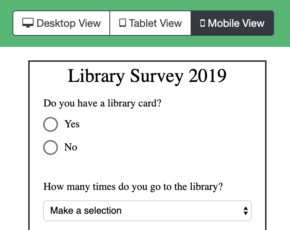 Preview Options by Device (all types)
Preview Options by Device (all types)
Click the ‘Preview’ button when editing any item and you’ll now see device options along the top. Check out what your form, survey, quiz, or tutorial will look like when viewed on a desktop, tablet, or mobile phone!
Image Choice (Surveys, Quizzes, Tutorials)
We have a new multiple choice field called Image Choice for Surveys, Quizzes, and Tutorials! Add an image for each choice by either uploading an image file or entering the URL of the image from the web. You can also add an image caption, which can either be hidden or displayed below the image (recommended).
Additional Features & Fixes:
- Forms / Surveys / Quizzes / Tutorials:
- Dates on the ‘Review Your Response’ page now correctly match the date format of the field.
- Sorting on Name, Owner, and Created date now works as expected on the landing pages for all item types.
- We’ve fixed an issue where having a required checkbox field with a ‘jump to’ field rule did not jump to another page when the checkbox was selected. Now all jumps are successful.
- Adding an initial ‘jump to’ field rule on the first page of an item (before the first page break) no longer makes the first page disappear.
- Prefilled URLs no longer make the choices appear selected, even though they aren’t.
- We’ve improved the “Advanced Email Notification Settings > Conditional Email To…” functionality: if a field being used for the “Conditional to” setting is deleted, that option is automatically disabled; the field requires at least one email address; a warning is displayed if the field selected is required in order to continue, stating that the email will be sent based on the users’ first answer attempt.
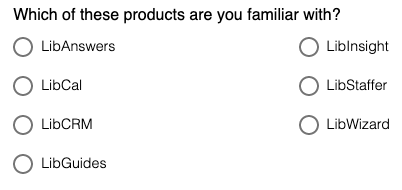 Radio/checkbox multiple-choice fields with both vertical display (multiple columns) and sorting alphabetically, the sorting is now top-to-bottom in each column (vs. left-to-right in each row).
Radio/checkbox multiple-choice fields with both vertical display (multiple columns) and sorting alphabetically, the sorting is now top-to-bottom in each column (vs. left-to-right in each row).- We’ve updated the button layout for all editor pages: the Preview link is now a link on the right hand side, above the Workpad; Revert Changes has been removed; Share/URL and View Reports now have a dark background color.
- Reports:
- We’ve fixed the issue where filtering reports submitted From and To dates did not include the To dates.
- Accessibility:
- We’ve updated the button colors on the admin side to ensure the color contrast is over 4.5:1.
- We’ve added screen-reader only text to let users know if a link will open in a new window.
- Admin Settings:
- We’ve updated the name column in the Admin > Accounts and the “Import LibApps Account” lists to sort by Last Name, First Name.
- We’ve added additional strings in the Admin -> Language Settings area, so you can modify them, if you wish.
- Removing an Account no longer unassigns items from the Admin level user removing said account.
- We’ve updated the tooltip help texts format to include related links to documentation about that item/topic.
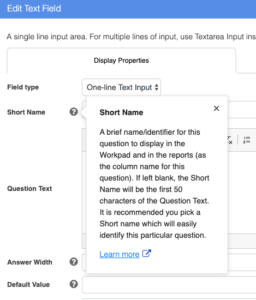
Upcoming LibWizard Training Sessions:
Also check out our recorded sessions!
LibStaffer
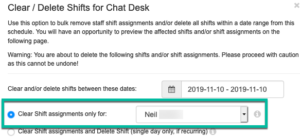 Schedules Features & Fixes
Schedules Features & Fixes
- A staff selection filter is now available on the Clear/Delete shift process, so if you need to take a specific staff member off of shifts for a specific date range, you can!
- Multi-Schedule View:
- Shifts are now displayed by shift/schedule name instead of staff/account name.
- When filtering by account(s) with the time off overlay enabled, scrolling to the next day/week/month now correctly retains the filtered account selections.
- The “Auto-Scheduler Maximum Per Week” setting once again saves properly when creating a new shift.
- We’ve updated the Auto-Scheduler modal to combine the “Don’t schedule a person in back-to-back shifts” checkbox and “Allow Grace Period?” dropdown, since their purposes were quite similar! Now there is one field called “Minimum duration between shifts”, which has an option for “No minimum duration” if back-to-back shifts are okay, and then a list of options if you want to ensure that users are not scheduled in back-to-back shifts.

- We’ve corrected an issue where tooltips would get cut off at the edges of the schedule widget’s iframe.
Time Off
- Calendar Page:
- You can now click on a date to add time off (vs. always having to click the button at the top of the page).
- Each Admin level user or Regular user with Schedule Admin permissions can set a default staff selections view for this page, meaning that by default, you can limit the view to only certain staff vs. everyone in the system. Simply choose the users you want to see in the default view and click “Set as Default View”. The next time you visit that page, you’ll automatically see that filtered view.
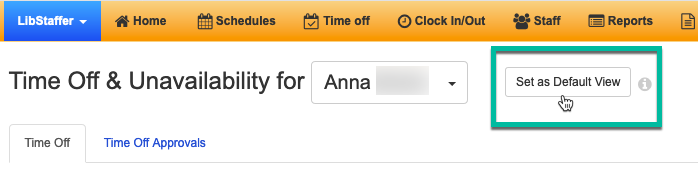
- Approval Page: We’ve extended the records shown on the ‘Time Off Approvals’ page to include any un-approved Time Off records from the previous week. This is helpful, for example, if someone submitted a sick day request on a Friday when the approving manager was out of the office (and there’s no one else to have it fall back on). You could see it on the Time Off calendar and click to approve it there, but you’d have to go look for it there. Now it’s right on the approvals page for you to review and track!
Reports
- The Scheduled Shifts report now includes optional ‘Position’, ‘Location’, and ‘Department’ fields. Click the “Show / hide columns” button to include these fields on screen.
- Interested in seeing more details about an account’s swap / given up shift history? Head to the Swaps & Given Up Summary report and click the new blue info icon to see the account’s history, including the account that claimed the shift.
Workflow Forms: Submissions Explorer
- Attach files to and remove files from a note on any workflow form.
- You can now also delete entire notes in workflow forms.
Misc. Features & Fixes
- We’ve updated the Available Hours settings page to make it clearer when you have not yet set any available hours. You’ll now see a message stating available hours have not yet been set along with a button that allows you to set them up.
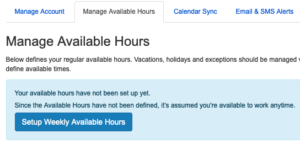
- Creating a new user or clearing an Available Hours list now correctly makes that user available for any hours/shift.
- The Clock In / Clock Out modal button is now disabled once it’s clicked, in order to prevent creating duplicate records if it is inadvertently double clicked.
- We’ve added a tenant specific endpoint support for OAuth2 integrations, so you can set your integration up using any of the three options provided by the Microsoft Graph API service (‘Accounts in the organizational directory only’, ‘Accounts in any organizational directory’, and ‘Accounts in any organizational directory and personal Microsoft accounts’).
Upcoming LibStaffer Training Sessions: Check out our recorded sessions!
LibAnswers
With this release we’re bringing you a new feature for tagging chat transcripts, a new chat dashboard option for splitting Internal chat content into its own tab, a host of accessibility updates and a few fixes to boot.
New Features:
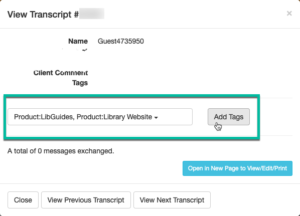 Tagging Chats
Tagging Chats
It’s now possible to tag chat transcripts / interactions! Users can tag a chat (using the same list of tags that are currently in use for tickets) either while the chat is in progress, or after the fact via the chat transcripts tab. Chat transcripts & stats can then be filtered by this tag. Chats can be tagged via LibChat > Transcripts > Quick View > Add Tag, and you can also tag a chat while it’s in progress using the new tag chat icon (new chat dashboard only).
Option for Moving Internal Chats to Its Own Tab:
For users who’d like to dedicate more screen real estate to patron chats, we’ve added a new account setting that will allow you to move Internal chat content – including department chats and op-to-op chats – into its own tab. Using this option will give you more dedicated space for managing patron chats. To edit this setting, click on your email address in the top right corner of the screen and head to Account Settings > LibChat Settings.
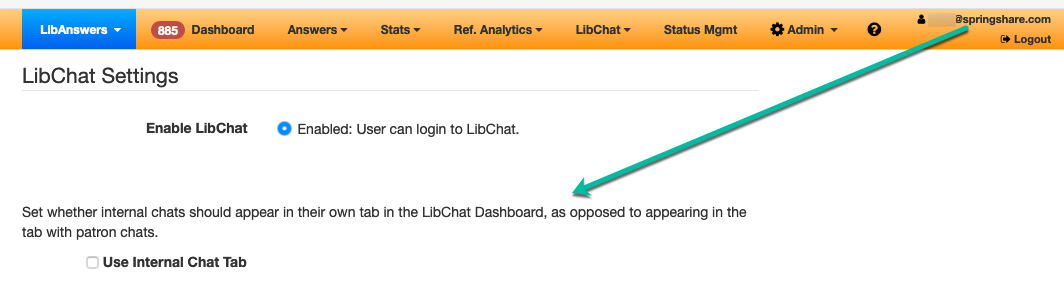
Widget Setting for Follow Up Queue
We’ve added a widget setting so users can identify which LibAnswers queue should (by default) receive follow up tickets created from chats that start in this widget. To set a default follow up queue for your widgets, head to LibChat > Chat Widgets > Edit Widget > Follow Up Ticket Queue.
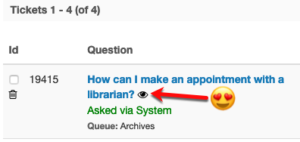 Quick Look Option in the Knowledge Base Explorer:
Quick Look Option in the Knowledge Base Explorer:
We’ve added the same quick view preview modal that’s available on the Dashboard to tickets in the Knowledge Base Explorer, so you can preview any ticket’s contents without jumping to the full ticket view. To see it in action, head to Answers > Tickets > Quick Look.
Accessibility Updates:
- Some screenreader users were having a problem where messages from the librarian in chat were not being announced. This is now resolved, so screenreader users will be informed as soon as a reply from the librarian is sent.
- We’ve addressed a couple of aria label issues in chat widgets, so the “start a new chat” button, “how did we do?” satisfaction question, and the chat sound toggle now all have the proper aria labels.
- We’ve addressed a couple of contrast issues in the LibChat widget, including the “close” link in the closing LibChat screen and the text for “connected” and “disconnected”.
- LibAnswers widgets now have unique IDs assigned by default. Previously, these widgets were not being assigned a unique id, so if you had more than one of them embedded in the same page, you could wind up with page errors as the same element id was used more than once.
- Focus wasn’t being directed to LibAnswers pop-out widgets properly, which could present a problem for keyboard only users. These widgets now receive focus as expected, and keyboard only users will be able to open the widget, navigate through the widget, and exit the widget as expected.
Fixes:
- If you mark the Question Routing field in a Queue’s Question Form as required, that selection is now correctly retained on save. Admins can head to Admin > Queues > Edit Queue > Question Form > Question Routing Field to set it as required.
- We’ve fixed an issue in the chat widget builder where, if you’d previously set a custom button color for button chat widgets, and then edited the text of the button, the custom color could revert back to the default color. But no longer! To see it in action, head to LibChat > Chat Widgets > Edit Button Widget.
- In the Knowlege Base Explorer, if a single ticket has multiple Reference Analytics transactions defined, that ticket is no longer counted twice in the “total records shown” count at the top of the page.
- Inactive Users can no longer be assigned to new Reference Analytics transactions.
- We’ve added a missing language key in the LibChat widget, so it’s now possible to customize the text for “Email yourself a copy of this transcript”. To edit this info, head to LibChat > Widgets > Edit Widget > click on the text in the widget preview.
- As a security precaution, we’ve updated our spam prevention methods to automatically enable a honeypot captcha on all public question forms. Honeypot captcha places a hidden field within the question form – this field isn’t visible to end users, but will show up for spam bots, which tend to fill in information in every possible field. Seeing information in this field gives us a good indication that the form has been filled out by a spam bot instead of a person, so we can prevent these submissions from getting to your LibAnswers system.
Upcoming LibAnswers Training Sessions:
- Planning Your LibAnswers Site Workshop (Nov 25 & Dec 16)
- Customizing LibAnswers Email Templates
- Are you currently using QuestionPoint as part of a Cooperative? Keep an eye on our QuestionPoint Transition Calendar for sessions on cooperative functionality, coming soon!
Also check out our recorded sessions!
LibInsight
-
Option to not display Inactive accounts in “Entered by” fields.
-
We’ve added some links to awesome training materials in the Dataset Creation Wizard. Click the links to access the Springboards for each dataset type—these will tell you everything you need to know about each type, before you get started.
-
We added some CSS to make sure that large banner images do not overwhelm widget pages.
-
We fixed an issue that was preventing the “24 hours” filter from working properly when analyzing a Custom dataset.
-
We fixed an issue in COUNTER 5/E-Resources datasets that was preventing some journal titles from appearing in the “Top Use” journal lists, even with high usage.
-
We added an indication to the Help link on the Command bar so that screen reader users are notified that this link opens in a new window.
-
We removed an erroneous duplicate fetch alert added to the COUNTER 4 dataset type.
LibCRM
In this round of updates, the LibCRM team has improved the UI of several pages, added filters to improve filtering/searching data, made some changes to the System Emails area, and fixed some system issues.
UI/UX Improvements
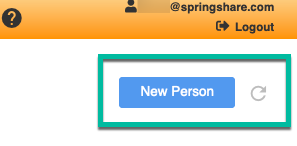 The LibCRM team made improvements to the People, Organizations, Interactions, Projects, and Tasks pages:
The LibCRM team made improvements to the People, Organizations, Interactions, Projects, and Tasks pages:
- Moved the main page button (e.g., New Person, New Organization) to the top right corner of the page.
- Changed the “Refresh” button to an icon and moved next to the main button (top right corner).
- Added some new fields and reworked the field order in the tables to display more information in a better way.
- Adjusted some of the on-screen text to be clearer.
Filters
We’ve added several filters to provide a faster and easier search of data in the tables in the People, Organizations, Interactions, and Tasks areas. You can use a single filter or combine multiple to narrow the data further, including narrowing by date range!
- People/Organizations: search/ filter by keyword, Name, Type, Email, Owner, or Number of Interactions; you can also filter Last Interaction by date range.
- Interactions: search / filter by keyword, Subject, Source, Type, Owner, or Interaction with…; you can also filter Interaction Date by date range.
- Tasks: search / filter by keyword, Subject, Owner, Related Projects, Associated Profiles, Number of Assignees, or Status; you can also filter Due Date by date range.
Manage System Emails
The Manage System Emails page title has been renamed to Manage Unmatched System Emails since the purpose of the page is displaying and allowing the user to take action on emails sent to recipients whose email addresses don’t match a profile in LibCRM. Admins can add the unmatched email to the system (as a profile), assign the interaction to an existing profile (in the case of a mistyped email), or delete the unmatched interaction.
- We removed the system email from the table of unmatched emails. The page only shows the emails that did not map to a profile. (The system email is still listed at the top of the page, however, for your convenience.)
- We added an Add New Profile icon to the table. Clicking that icon allows the admin to start the creation of that person’s profile. The email field will take the value of the unmatched email listed on the table.
- The Edit Interaction screen now allows you to associate the unmatched email with an existing profile.
- We added the ability to delete unmatched recipients from the table, including after creating a profile.
- Attachments linked in emails are now associated with interactions for that email/profile.

Fixes
- Reports
- The Data Export in Reports is now bringing back all Fields in the XL spreadsheet.
- The system is no longer showing duplicated data.
- Search Boxes: The search boxes now all you to search on either {last name, name} or {name, last name}.
- Manage Unmatched System Emails: it is no longer required to match at least one profile to display the email in the System Emails (now Manage Unmatched System Emails) page.
That’s it for this round of updates from Springy HQ. We would like to thank you, our user community, for sharing all your great ideas with us! We love making them a reality and look forward to bringing you many more improvements in 2019. We are always here for you if have any suggestions or questions.



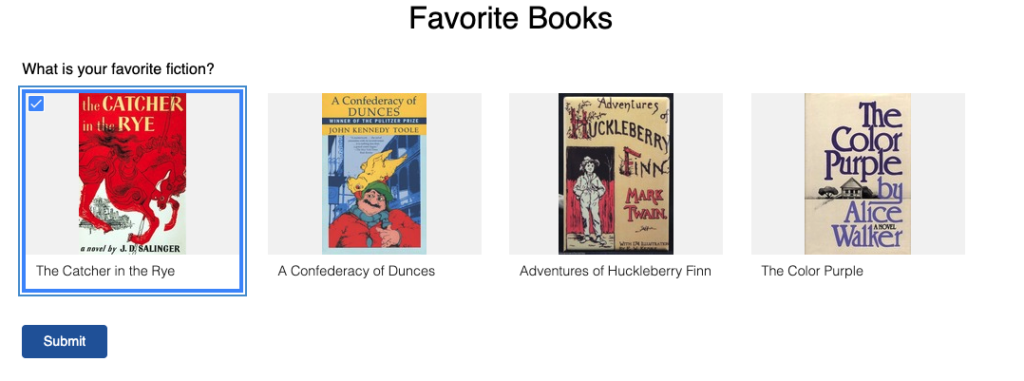
The ability to tag chat trascripts has great potential for tracking what issues are promting lots of chats but I can’t see where you can then access transcripts via the tag. You don’t seem to be able to filter transcripts by tag, see the tag in the transcript export or show stats by tag. Or am I missing this?
Hi Lucy – thanks for your comment and my apologies for the delay! Currently the tags filter will only appear once you have tagged at least one chat with a tag – we’ll update this shortly so the tag filter appears regardless of whether chats have been tagged or not. We’ve also updated the exports so tags will be included, this should be live now. Thanks again for the suggestions and questions, we appreciate them very much!!! Best, -Sarah