While your library might be winding down from the hectic schedule of finals or if you’re experiencing the general slowdown of traffic and questions typical during this time period – here are some quick (and fun!) things you can do, right now.
We’ll be releasing our Tis the Season for (spring)Sharing as a blog series from now till Dec 22nd! So come back and check out our other Springy Tips.
Tip #1 – Getting Emoji’tional 😉
Emoji’s can be an effective way to communicate with patrons and coworkers. They’re fun, expressive, and most importantly – compact. Universally agreed upon emoji symbols can help us convey a sentiment, or emotion, without having to phrase it in a convoluted or ambiguous sentence. So, not only does it save you time, but it can help prevent confusion from indecipherable sentences. For example, if you write that you’re heading over to a reference desk meeting and I reply with an emoji thumbs-up 👍👍, you can ascertain that I understand and am confirming your message. All parties are on the same page! Time magazine recently reported a study by Harris Poll showing that 36% of millennials ages 18-34 who use “visual expressions” say that those images better communicate their thoughts and feelings than words do.
On the flip side, using emoji’s improperly can land you in some hot water if you’re not using emojis that everyone can understand or are universally accepted. For example, in the same example above, if I had replied to your message with a party popper 🎉🎉 – does that mean that I’m happy you’re leaving to go to this meeting? Or am I wishing you good luck? Sending a party popper to that message just doesn’t make sense. As the recipient to my ambiguous emoji reply, you’re justifiably confused.
So, like with any communication tool, it’s important to consider your message and how the recipient of your message will interpret it. When in doubt, don’t use any emojis at all.
Accessing Your Built-In Emoji Keyboard
You’re probably very familiar with your emoji keyboard built into your smartphone device. But, did you know that your desktop computer also has a built-in emoji keyboard? Well, it does! Here’s how you can access it!
Step One: Be sure your cursor is inside an editing/typing window – like LibAnswers SMS Ticket Reply, or LibCal Social Publishing Field.
Step Two: Keyboard Shortcuts for Accessing the Emoji Keyboard
| Windows Users | Mac Users |
|
|
Step Three: Double-click to select your emojis, choosing as many as you want. You’ll notice the emojis being added to your text-editor. When you’re done, click to close the emoji keyboard.
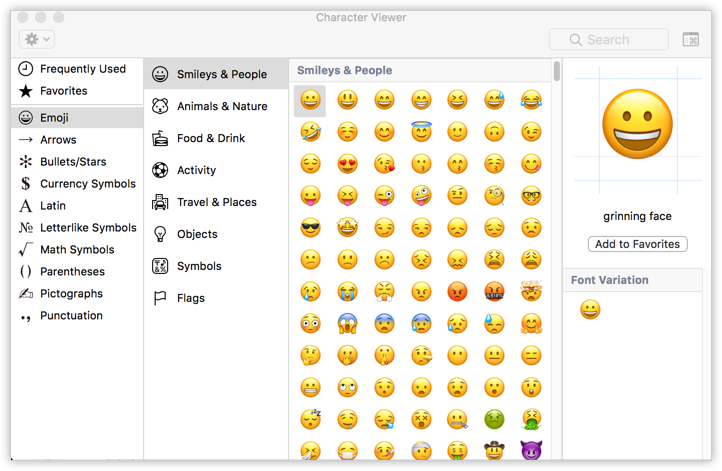
Using Emojis In Your Springshare Tools
Now that you know how you can access your emoji keyboard, let’s have fun exploring all the different ways you can use emojis in your Springshare tools.
1. LibAnswers
There are many places that you can use emojis when replying to patron inquires inside of LibAnswers. Three places that come to mind are the SMS/Text-Message Tickets, Social Media Management, and inside of LibChat.
Additionally, using emojis in more ‘informal’ communication like text-messages, and social media posts can help users feel more connected to your content. In that same Time Magazine article, they reported that “the majority of people across age groups also said they feel ‘more connected’ to people they frequently message when using emojis and GIFs.”
In Your SMS/Text-Message Replies
LibAnswers SMS ticketing functionality allows you to answer patron-initiated texts natively inside the LibAnswers platform. Bottom-line, if you can type…you can text.
While replying to a patron inquiry, consider adding an emoji! Remember, text-messaging was the original birthplace of emojis, so using emojis in your reply will appear natively in the patron’s smartphone messaging app.
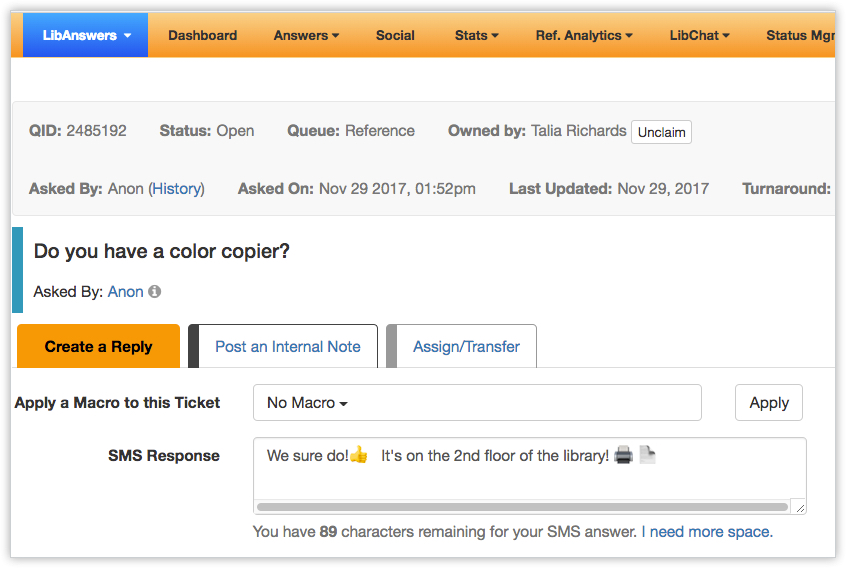
In Your Social Media Posts/Replies
If emojis were born in text-message, they grew to adulthood on social media. In your LibAnswers Social Media Management Tool, consider adding emojis to your Twitter, Facebook, and Pinterest Posts and Replies. Remember, users feel comfortable when communicating with people who use emojis. And from our recent social media post, it’s important to be authentic. Emojis in your social media posts are a great way to communicate with patrons in a casual, informal, and authentic manner.
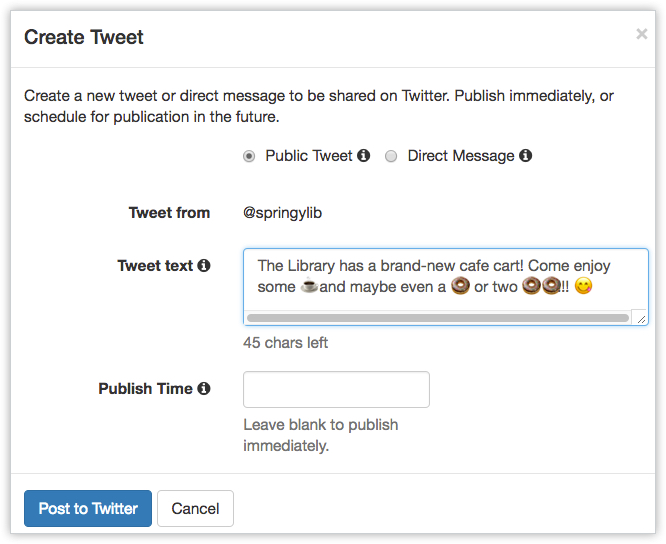
In Your LibChat Messages
In case you didn’t know, LibAnswers’ LibChat comes with built-in emoji support – but it’s limited to just the smiley face emojis. Use your built-in emoji keyboard to add more visuals to your chat convos! 👍
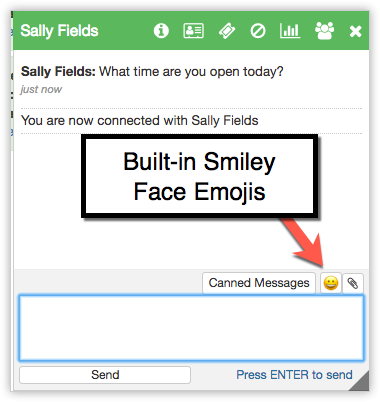
2. LibCal
Your library’s calendar events are an ideal spot for integrating some emoji fun! Remember, context is important – so it’s probably not a good idea to add emojis in a calendar event advertising the library’s counseling services.
In Your LibCal Calendar Events
When advertising your LibCal calendar events, consider adding emojis to the built-in Social Media posting integration.
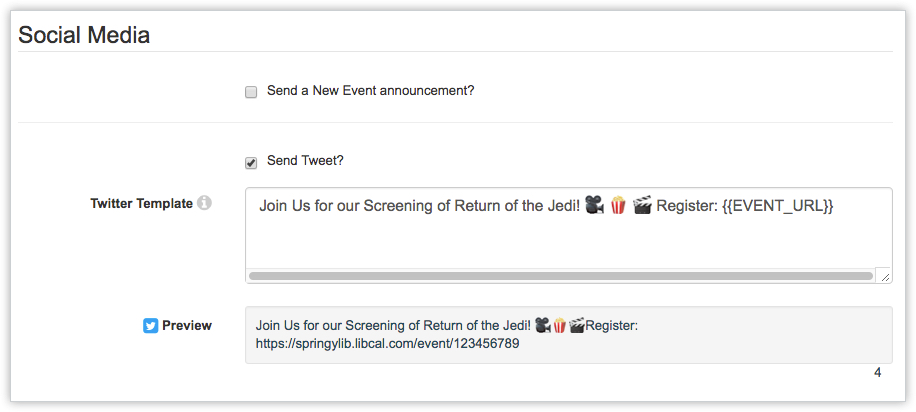
3. LibWizard
When asking patrons to fill out Library feedback forms or surveys – consider adding emojis to the radio and checkbox options!
As a tip, don’t replace words entirely with emojis as some user’s browsers might not be able to display them. Always use them in ‘conjunction’ with text unless you’re 100% certain that the emojis you’re using are compliant across all apps.
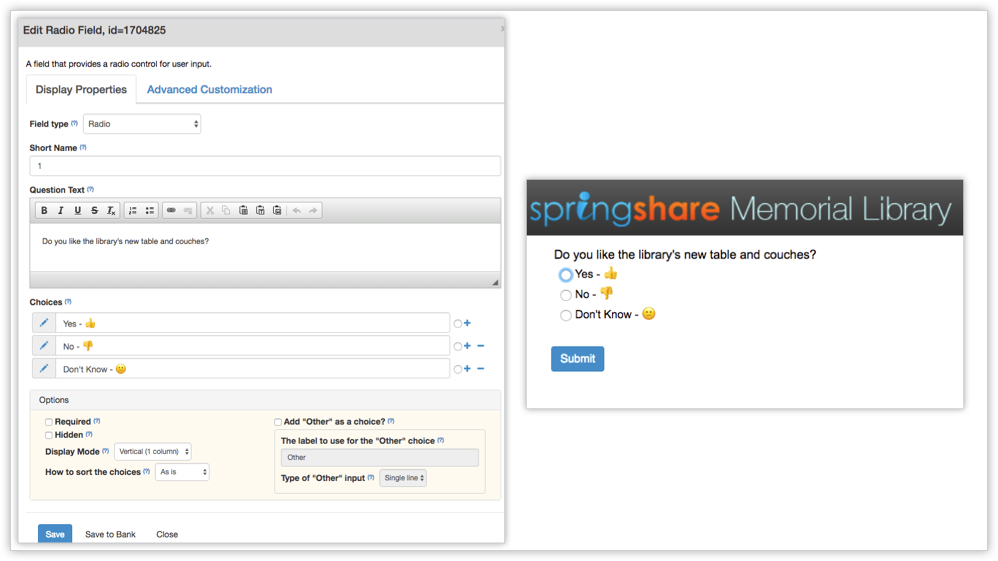
Have fun poking around your Springshare tools and explore all the ways you can use emojis! And remember to have fun! 🎊🎉🎈
That’s all for this edition of ‘Tis the Season for (spring)Sharing’ Tips! Come back later this week for Tip #2!



Thanks. Thumbs up!!! (emojis don’t work here). 🙁