Just in time for the holidays, we’ve rolled out a stocking-stuffer-sized update for LibSurveys!
New Reports View: Data Table
We’ve overhauled the initial landing page you’ll see when you head to Form and Survey Reports.
The new Data Table view includes a bunch of nice-to-have updates, including:
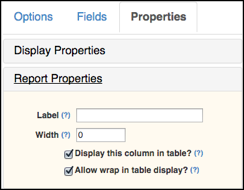 Search & Filter – We’ve added a handy search box, so you can easily search across all form/survey responses by a keyword or phrase.
Search & Filter – We’ve added a handy search box, so you can easily search across all form/survey responses by a keyword or phrase.- Customizable Views – Choose which columns of data you’d like to display in your Data Table. To edit your columns, head to the Builder for that form/survey and select Properties > Report Properties. You can display/hide any question, and even create a custom heading title for especially long questions.
- Column Sort – Click any column heading to sort your table by that response
- Delete Responses – Need to delete a test response? Just click the trashcan icon and poof, it’s outta there!
- Edit Responses – Need to edit a response? Click the eye icon to jump to an editing view for any form/survey responses!
- Cool Use: Set up internal tracking questions to categorize individual form/survey responses! Just create a question in your form/survey and set its Display Property to “hidden”, then collect responses from your patrons as you normally would. As each response arrives, click the edit (eye) icon to edit this hidden question.
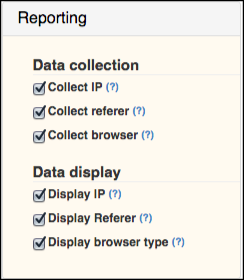 Data Collection Controls – This feature is for folks who want to ensure patron privacy in form/survey responses. Head to the form/survey builder and choose Options > Reporting to control passive data collection (including IP address, browser version data, and page referring url) for each form/survey response.
Data Collection Controls – This feature is for folks who want to ensure patron privacy in form/survey responses. Head to the form/survey builder and choose Options > Reporting to control passive data collection (including IP address, browser version data, and page referring url) for each form/survey response.
New Look and Feel Options
- New Bootstrap Style Template: Set your form/survey to a Bootstrap-based template! Head to the form/survey builder and choose Options > Look and Feel > Template to switch between Basic and Template display.
- New CSS Classes: We’ve added new CSS classes to make it easier to customize the look and feel of questions in any form/survey. Here’s a quickie list of the new classes:
Field class name
Text Field field-type-text Numeric Field field-type-numeric Date Field field-type-date TextboxField field-type-textbox Dropdown Field field-type-dropdown Radio Field field-type-radio Checkbox Field field-type-checkbox Rating field-type-rating Text Block field-type-text-block Line Separator field-type-line Spacer field-type-spacer Page Header field-type-header




Is there instruction anyewhere on how to implement this? Does it apply to Libguides?
Hi Ann –
Sorry for the delay in reply to this! There is instruction on LibSurveys in our Support site – just click on the Help menu item when logged in. If you’re logged into LibGuides and click Help, you’ll then want to click the LibSurveys link in the header.
It does apply to LibGuides if you have LibGuides CMS – the forms & surveys pieces of LibSurveys are part of LibGuides CMS subscriptions. Just use the blue LibApps menu to switch over to LibSurveys, create surveys or forms, and then add them to your guides in LibGuides CMS using the LibSurveys content type!
If you do not have LibGuides CMS, you can upgrade, or you can subscribe to LibSurveys itself, which also has Quiz & will soon have Assessment features. I’m not sure if we’re selling subscriptions to LibSurveys quite yet, but if not right now, we will be soon! If you’re interested, I can have your sales consultant get you more information. 🙂
Anna 🙂